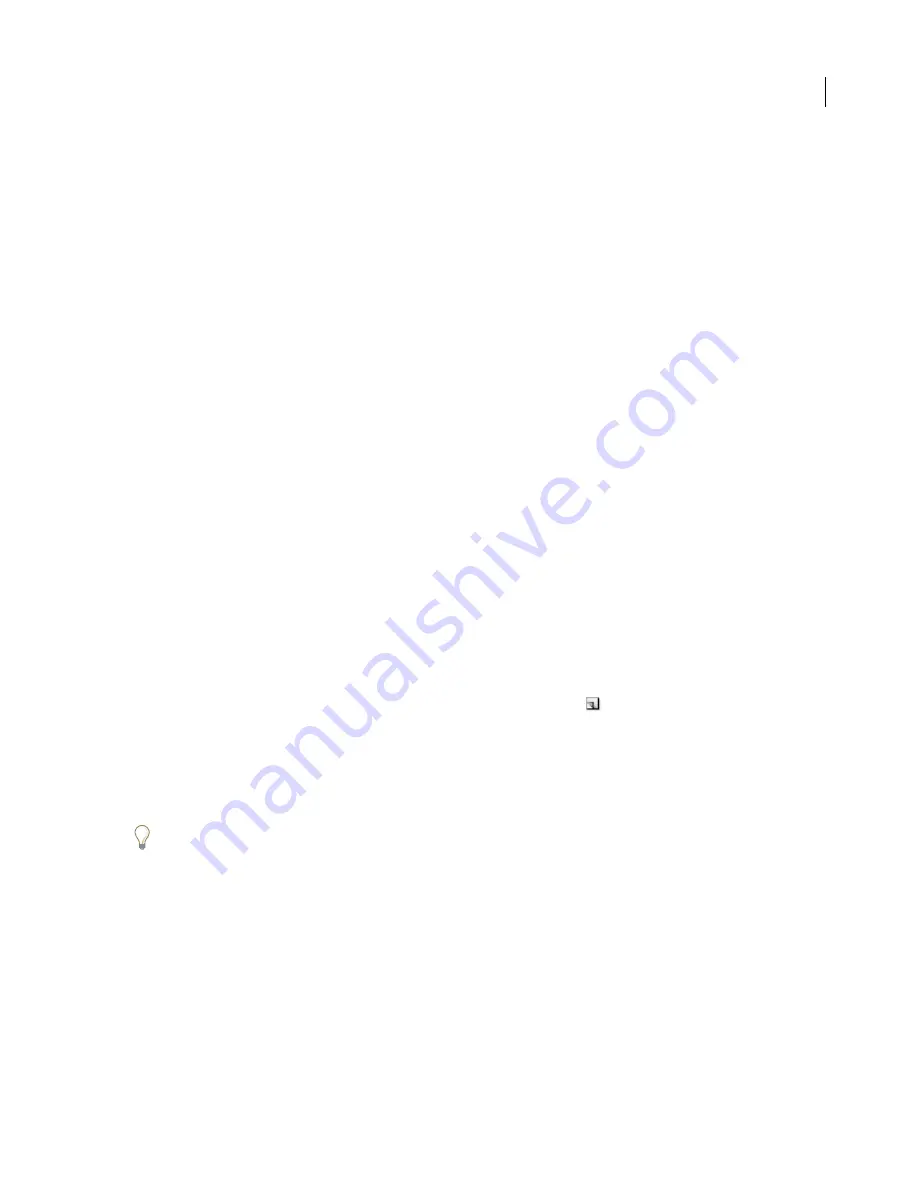
443
ADOBE PHOTOSHOP CS2
User Guide
Note the following when working with spot colors:
•
For spot color graphics that have crisp edges and knock out the underlying image, consider creating the additional
artwork in a page-layout or illustration application.
•
To apply spot color as a tint throughout an image, convert the image to Duotone mode and apply the spot color to
one of the duotone plates. You can use up to four spot colors, one per plate.
•
The names of the spot colors are printed on the separations.
•
Spot colors are overprinted on top of the fully composited image. Each spot color is printed in the order it appears
in the Channels palette, with the topmost channel printing as the topmost spot color.
•
You cannot move spot colors above a default channel in the Channels palette except in Multichannel mode.
•
Spot colors cannot be applied to individual layers.
•
Printing an image with a spot color channel to a composite color printer will print the spot color at an opacity
indicated by the Solidity setting.
•
You can merge spot channels with color channels, splitting the spot color into its color channel components.
See also
“About channels” on page 438
“Printing color separations” on page 722
To create a new spot channel
You can create a new spot channel or convert an existing alpha channel to a spot channel.
1
Choose Window > Channels to display the Channels palette.
2
To fill a selected area with a spot color, make or load a selection.
3
Do one of the following to create a channel:
•
Ctrl-click (Windows) or Command-click (Mac OS) the New Channel button
in the Channels palette.
•
Choose New Spot Channel from the Channels palette menu.
If you made a selection, that area is filled with the currently specified spot color.
4
Click the color box, and choose a color. Click Color Libraries to choose from a custom color system such as
PANTONE or TOYO.
If you select a custom color, your print service provider can more easily provide the proper ink to reproduce the image.
5
Enter a name for the spot channel. If you choose a custom color, the channel automatically takes the name of that
color.
Be sure to name spot colors so they’ll be recognized by other applications reading your file. Otherwise the file might
not print.
6
For Solidity, enter a value between 0% and 100%.
This option lets you simulate on-screen the density of the printed spot color. A value of 100% simulates an ink that
completely covers the inks beneath (such as a metallic ink); 0% simulates a transparent ink that completely reveals
the inks beneath (such as a clear varnish). You can also use this option to see where an otherwise transparent spot
color (such as a varnish) will appear.






























