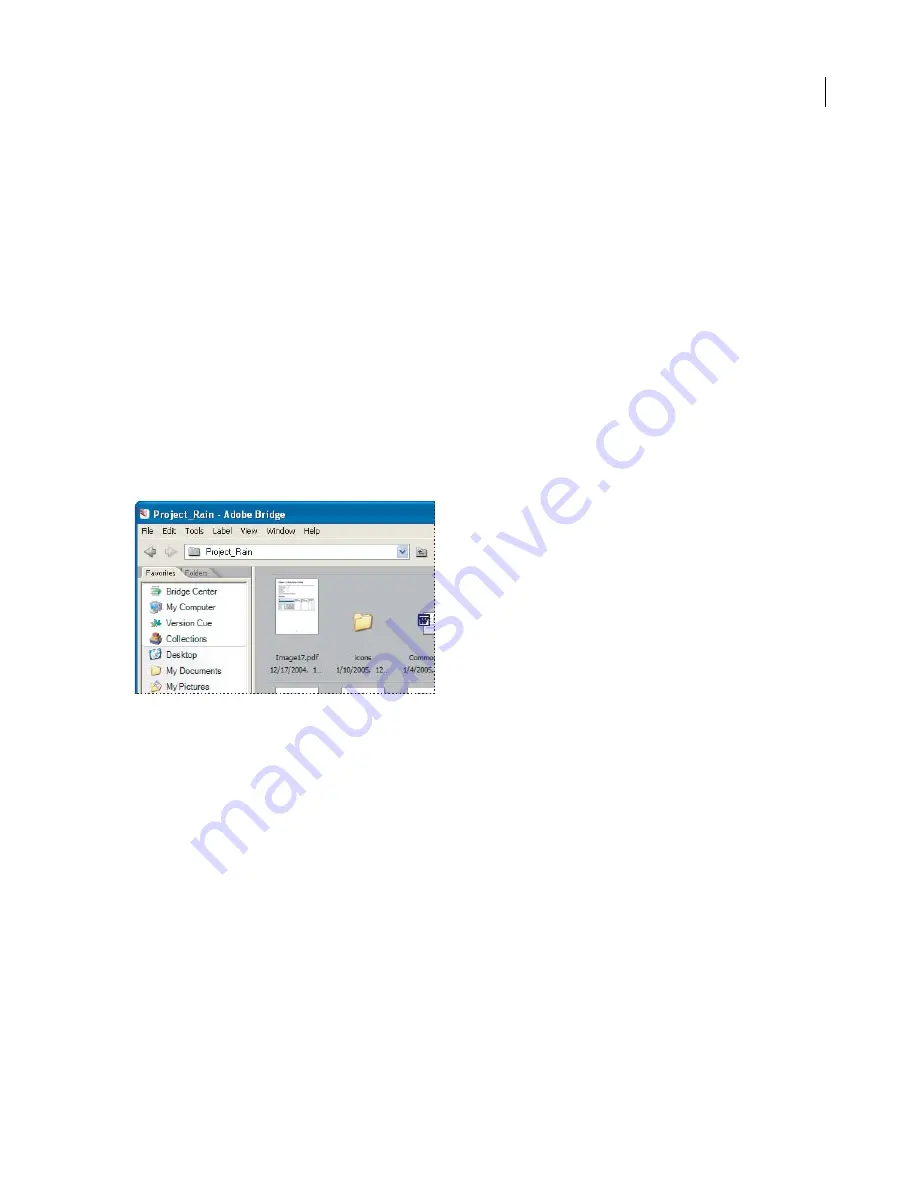
119
ADOBE PHOTOSHOP CS2
User Guide
Version Cue uses a special folder for each project: the
documents
folder. This folder is where Version Cue stores non-
GoLive files for each project. When you access the project from Bridge, InCopy, or any Adobe Creative Suite
component except Acrobat 7, Version Cue automatically opens the documents folder and temporarily displays the
project title as the folder name. (If you access the project using Acrobat 7, the folder is named “documents”.) You’ll
also see the documents folder if you open the working copies folder.
If you create a new Version Cue project from GoLive, or if you add a new or existing website to a project, Version
Cue creates three additional folders for that project:
Web-content folder
Contains the home page (index.html) as well as any website content, including pages, images,
styles, and scripts. You can create separate Pages, Images, and Styles subfolders if necessary. Any files or folders
uploaded to a production server should be stored in the web-content folder. Because GoLive uses this folder to
manage a site as it’s created, be careful not to store other types of files in this folder. You can create any type and
number of subfolders in the web-content folder.
Web-data folder
Stores different types of reusable site objects, such as Smart Objects, components, and templates.
This folder contains data used to create the final site. To avoid broken links, missing styles, and similar problems,
never store final website content in the web-data folder.
Web-settings folder
Stores only the saved settings in the GoLive Site Window and Site Settings dialog boxes.
Viewing a Version Cue project in Bridge
See also
“To connect to a remote project” on page 120
“Using working copies” on page 126
“Availability of Version Cue features” on page 113
To open a project
Note:
You can perform this task only if you have access to the full Version Cue feature set, available in Adobe Creative
Suite or in a shared workspace. See “Availability of Version Cue features” on page 113 for more information.
1
Do one of the following:
•
In Illustrator, InCopy, InDesign, or Photoshop choose File > Open. If the button is visible, click Use Adobe Dialog
(if you see the Use OS Dialog button, you are already using the Adobe dialog box). Click Version Cue in the
Favorites panel.
•
In Bridge, click Version Cue in the Favorites panel. Double-click Workspaces to view all available workspaces.
•
In Acrobat 7, choose File > Open. Click Version Cue.






























