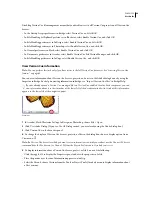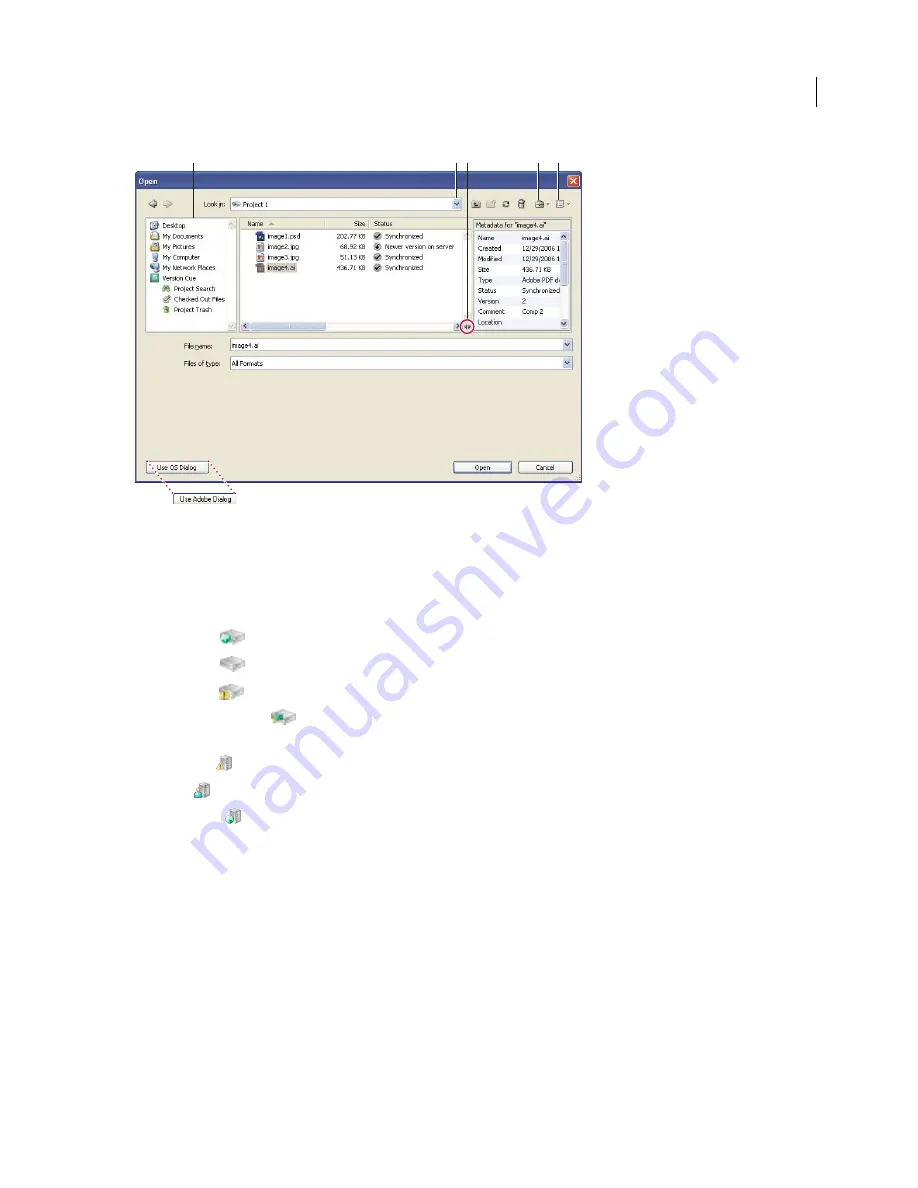
FLASH CS3
User Guide
87
The Adobe dialog box
A.
Favorites panel
B.
Look In menu
C.
Toggle metadata
D.
Tools menu
E.
View menu
Version
Cue Server and project icons
Bridge and the Adobe dialog box display status icons for Version
Cue Servers and projects to let you know whether
they’re online (available), offline, local, or remote.
Shared Project
Indicates a project that’s available and shared with other users.
Private Project
Indicates a project that’s available and not shared with other users.
Offline Project
Indicates a project that’s not available.
VC2 Compatible Project
Indicates a project that is compatible with Adobe Creative Suite 2 components and
Adobe Acrobat 8.
Offline Server
Indicates an offline Version
Cue
Server.
My Server
Indicates a Version
Cue Server that is local to your computer.
Network Server
Indicates a remote Version
Cue Server that’s available.
Enable Version
Cue file management
Version
Cue file management, which provides access to Version
Cue projects, is enabled by default in Bridge CS3 and
all Version
Cue-enabled Creative Suite components, except for Acrobat 8. (You must always enable or disable
Version
Cue file management manually in Acrobat 8.)
If you disable Version
Cue file management in one Creative Suite component, you disable it in all other Version
Cue-
enabled Creative Suite components, except Acrobat and Bridge. If you disable Version
Cue file management in
Bridge, you disable it in all Version
Cue-enabled Creative Suite components, except Acrobat.
A
B C
D
E