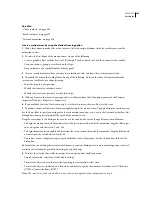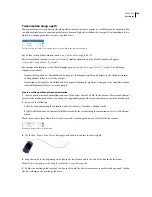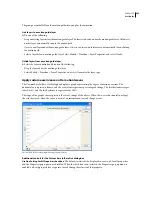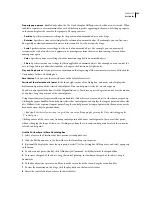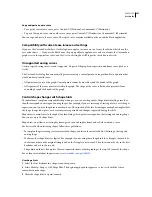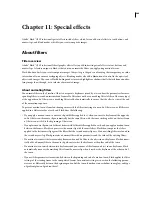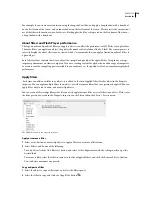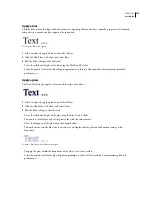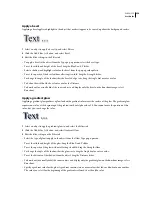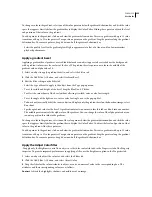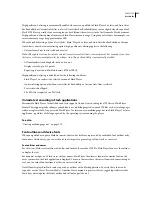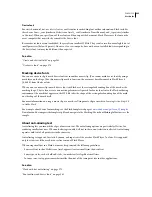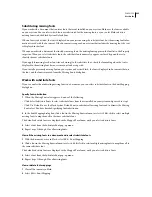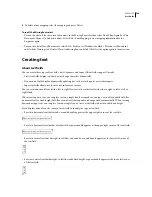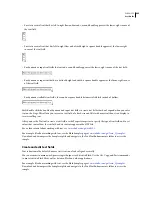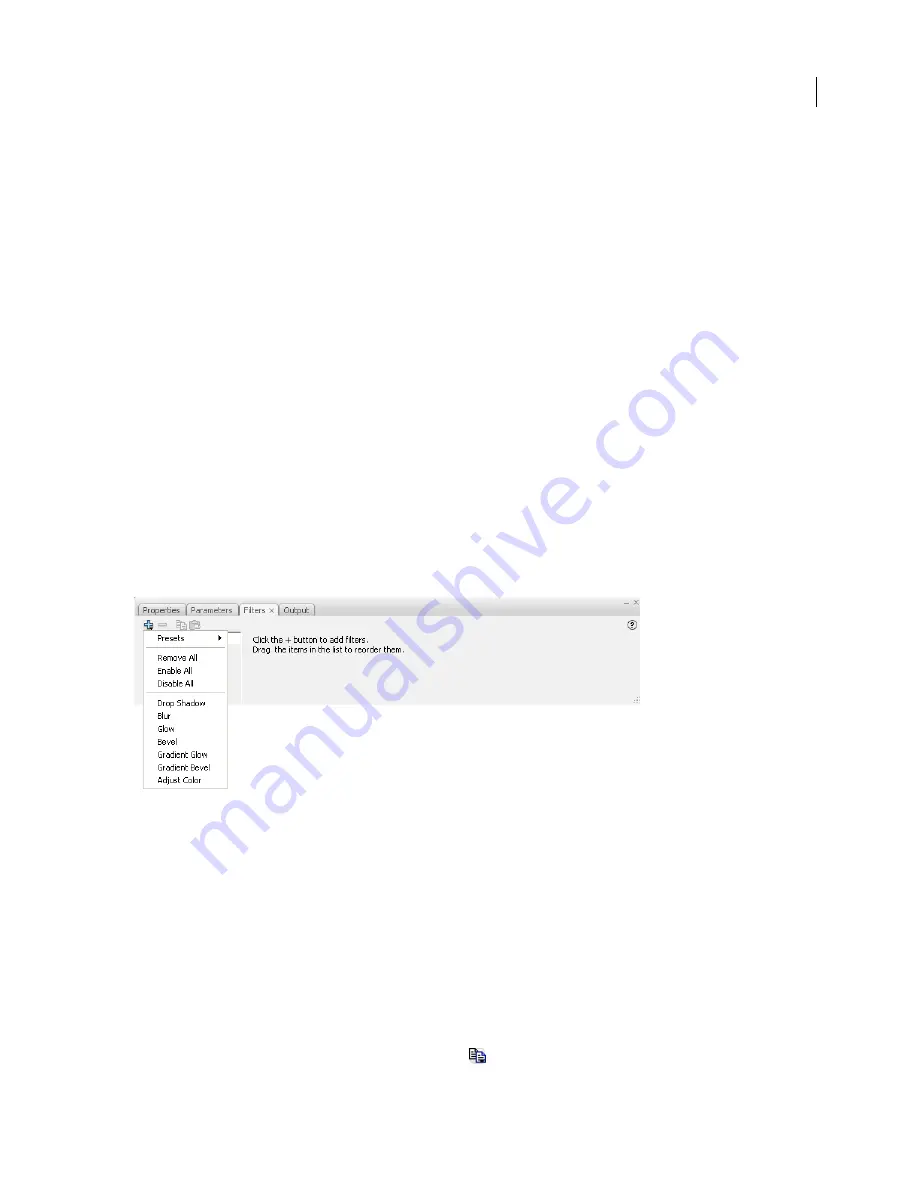
FLASH CS3
User Guide
250
For example, if you create a motion tween using the drop shadow filter, and apply a drop shadow with a knockout
on the first frame of the tween, and an inner shadow on the last frame of the tween, Flash corrects the inconsistent
use of the filter in the motion tween. In this case, Flash applies the filter settings used on the first frame of the tween—
a drop shadow with a knockout.
About filters and Flash Player performance
The type, number, and quality of filters you apply to objects can affect the performance of SWF files as you play them.
The more filters you apply to an object, the greater the number of calculations Adobe® Flash® Player must process to
correctly display the visual effects you’ve created. Adobe® recommends that you apply a limited number of filters to
a given object.
Each filter includes controls that let you adjust the strength and quality of the applied filter. Using lower settings
improves performance on slower computers. If you are creating content for playback on a wide range of computers,
or are unsure of the computing power available to your audience, set the quality level to Low to maximize playback
performance.
Apply filters
Each time you add a new filter to an object, it is added to the list of applied filters for that object in the Property
inspector. You can apply multiple filters to an object, as well as remove filters that were previously applied. You can
apply filters only to text, button, and movie clip objects.
You can create a filter settings library that lets you easily apply the same filter or sets of filters to an object. Flash stores
the filter presets you create in the Property inspector on the Filters tab in the Filters > Presets menu.
The Add Filter menu in the Property inspector.
Apply or remove a filter
1
Select a text, button, or movie clip object to apply a filter to or remove a filter from.
2
Select Filters, and do one of the following:
•
To add a filter, click the Add Filter (+) button, and select a filter. Experiment with the settings until you get the
desired look.
•
To remove a filter, select the filter to remove in the list of applied filters, and click the Remove Filter (-) button.
You can delete or rename any presets.
Copy and paste a filter
1
Select the object to copy a filter from, and select the Filters panel.
2
Select the filter to copy, and click the Copy Filter button
.