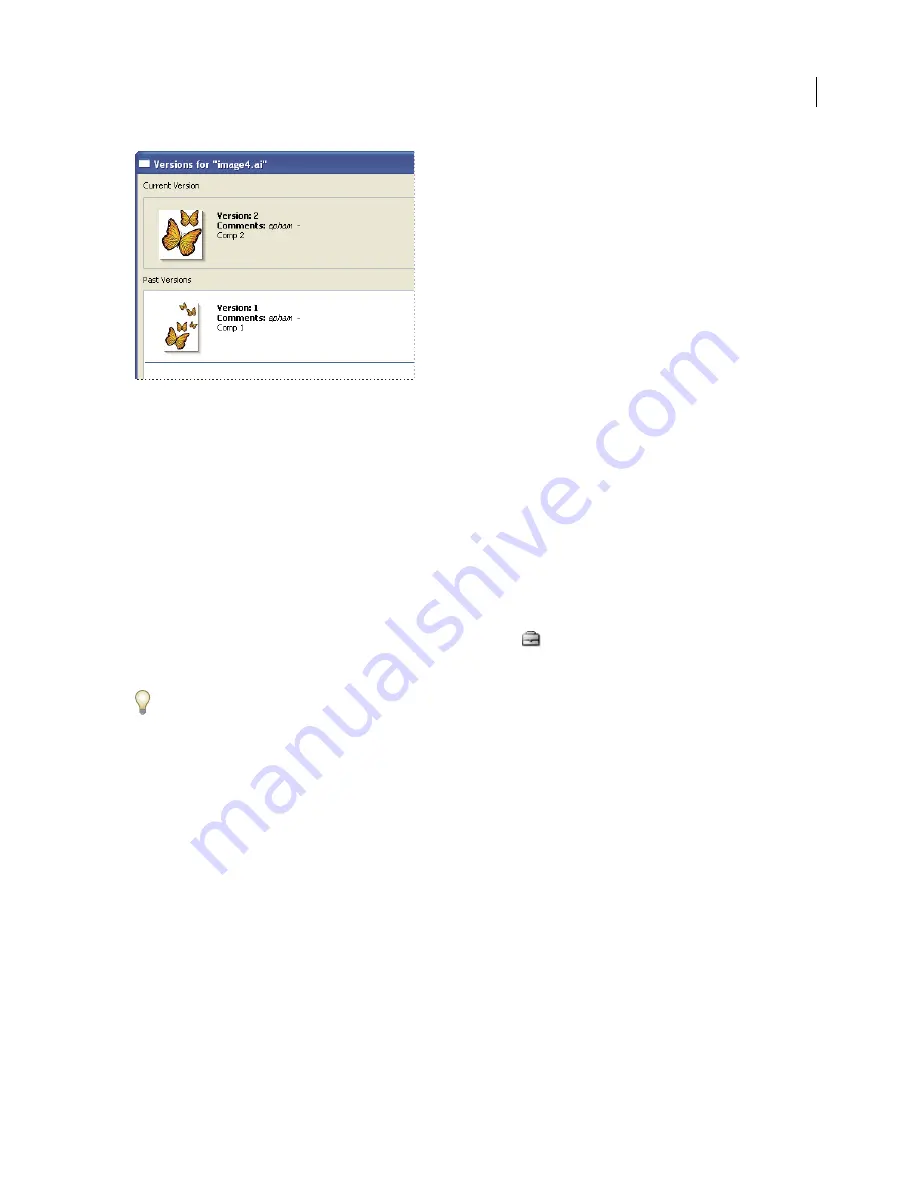
FLASH CS3
User Guide
110
Viewing versions in the Adobe dialog box
See also
“Use the Adobe dialog box” on page 86
“Open a project” on page 96
“Advanced Version
Cue Server Administration tasks” on page 122
View versions
1
In Acrobat, Flash, InCopy, Illustrator, InDesign, or Photoshop, click Version
Cue in the Favorites panel of the
Adobe dialog box and open the project that contains the file whose versions you want to view.
2
Select the file whose versions you want to view.
3
Choose Versions from the Tools or Project Tools (Acrobat) menu
.
Versions appear in the Versions dialog box.
You can view versions of a file while it’s open in a Version
Cue-enabled Creative Suite component: Choose Versions
from the status menu at the bottom of the document window.
View versions in Bridge
1
Click Version
Cue in the Favorites panel.
2
Open the project containing the file for which you want to view versions, and select the file.
3
Choose Tools > Version
Cue > Versions, or click the Versions button in the Content panel. Versions appear in the
Content panel.
View a previous version in its native application
If you view a previous version in its native application, changes you make won’t be reflected in the current version
(unless you promote the previous version to be the current version). You can, however, save edits to a previous
version as a new asset.
❖
Do one of the following:
•
In the Versions dialog box, click the version that you want to open and click View.
•
In Bridge, double-click the version you want to open.






























