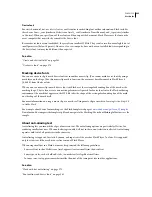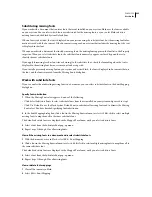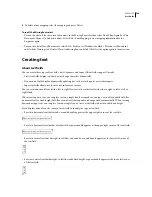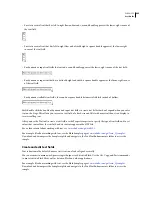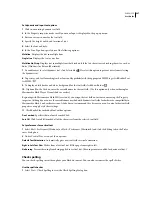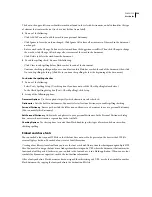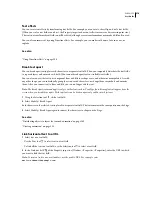FLASH CS3
User Guide
276
About fonts for Unicode-encoded text
When you use external files that are Unicode encoded, your users must have access to fonts containing all the glyphs
used in your text files. By default, Flash stores the names of fonts used in dynamic or input text files. During SWF
file playback, Flash Player 7 (and earlier versions) looks for those fonts on the operating system running the player.
If the text in a SWF file contains glyphs that the specified font does not support, both Flash Player 7 and Flash Player
8 attempt to locate a font on the user’s system that supports those glyphs. The player cannot always locate an appro-
priate font. This behavior depends on the fonts available on the user’s system, as well as on the operating system
running Flash Player.
Embedded fonts for dynamic or input text fields
For dynamic or input text fields, embed fonts. However, some fonts, particularly those used for Asian languages, can
add significantly to the SWF file size when embedded. With Flash, you can select ranges of fonts to embed.
You can also embed fonts by creating a font symbol in the library.
See also
“Embed and share fonts” on page 268
Select and embed a range of fonts
1
On the Stage, select a dynamic or input text field, show the Property inspector (Window
>
Properties >
Properties), and click Embed.
2
Select the range of font sets to embed by doing any of the following:
•
Click a character set in the Character Set text field.
•
Select multiple ranges by Shift-clicking the first and last fonts of a contiguous range of fonts, or by Control-clicking
(Windows) or Command-clicking (Macintosh) to select noncontiguous fonts, click Auto Fill, and then click OK.
Note:
Select only the font sets to embed, so you do not exceed the internal maximum number of glyphs for the authoring
tool (approximately 65.500). Flash does not perform error-checking to confirm that the selected character set contains
glyphs. During the publish or export procedure, only glyphs that are present in the font are embedded in the SWF file.
Embed font sets from text on the Stage
1
On the Stage, select a dynamic or input text field, show the Property inspector (Window
>
Properties >
Properties), and click Embed.
2
Select the character sets to embed and click AutoFill.
Remove embedded font sets
1
On the Stage, select a dynamic or input text field, show the Property inspector (Window
>
Properties >
Properties), and click Embed.
2
Click Don’t Embed to remove all of the embedded fonts.
3
Click OK to close the dialog box, or select other fonts sets to embed in the SWF file.