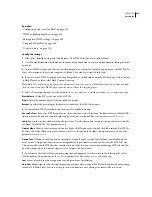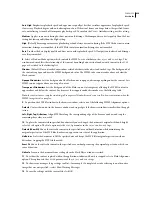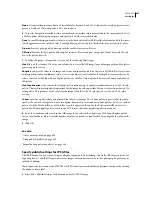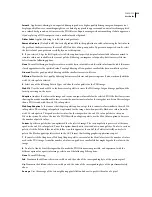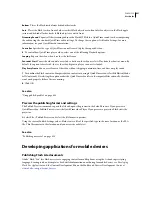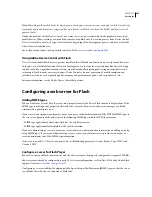FLASH CS3
User Guide
420
•
As part of a QuickTime video
•
As a stand-alone application called a projector
The Flash SWF file format is an open standard that other applications support. For more information about Flash
file formats, see
www.adobe.com/go/flashplayer
.
Control applications from Flash Player
❖
Do one of the following:
•
To open a new or existing file, select File > New, or Open.
•
To change your view of the application, select View
> Magnification and make a selection.
•
To control Flash content playback, select Control > Play, Rewind, or Loop Playback.
Set publish options for the Flash SWF file format
1
Select File > Publish Settings, click Flash, and select a Player version from the Version pop-up menu. Not all
Adobe® Flash® CS3 Professional features work in published SWF files that target Flash Player versions earlier than
Flash Player 9. To specify Flash Player detection, click HTML and select Flash Player 4 or later.
2
To specify how Flash loads a SWF file’s layers to show the first frame of your SWF file, select a load order (Bottom
Up or Top Down). This option controls which parts of the SWF file Flash draws first over a slow network or modem
connection.
3
Select the ActionScript™ version from the ActionScript version pop-up menu. If you select ActionScript 2.0 or 3.0
and you’ve created classes, click Settings to set the relative classpath to class files that differ from the path to default
directories set in Preferences.
4
To enable debugging of the published Flash SWF file, select any of the following options:
Generate Size Report
Generates a report listing the amount of data in the final Flash content by file.
Omit Trace Actions
Causes Flash to ignore Trace actions (
trace
) in the current SWF file. When you select this
option, information from Trace actions does not appear in the Output panel. For more information, see “Output
panel overview” on page 407.
Protect From Import
Prevents others from importing a SWF file and converting it back into a FLA document. Lets
you use password protection with your Flash SWF file.
Permit Debugging
Activates the Debugger and allows remote debugging of a Flash SWF file. Lets you use password
protection with your SWF file.
Compress Movie
(Default) Compresses the SWF file to reduce file size and download time. Most beneficial when a
file is text- or ActionScript-intensive. A compressed file plays only in Flash Player 6 or later.
Optimize For Flash Player 6 r65
If you selected Flash Player 6 in the Version pop-up menu, select this option to target
a release of Flash Player 6. The updated version uses ActionScript register allocation to improve performance. Users
must have the same release of Flash Player 6 or later.
Export Hidden Layers
(Default) Exports all hidden layers in the Flash document. Deselecting Export Hidden Layers
prevents all layers (including layers nested inside movie clips) marked as hidden from being exported in the resulting
SWF. This lets you easily test different versions of Flash documents by making layers invisible.
Export SWC
Exports a .swc file, which is used for distributing components. The .swc file contains a compiled clip,
the component's ActionScript class file, and other files that describe the component.