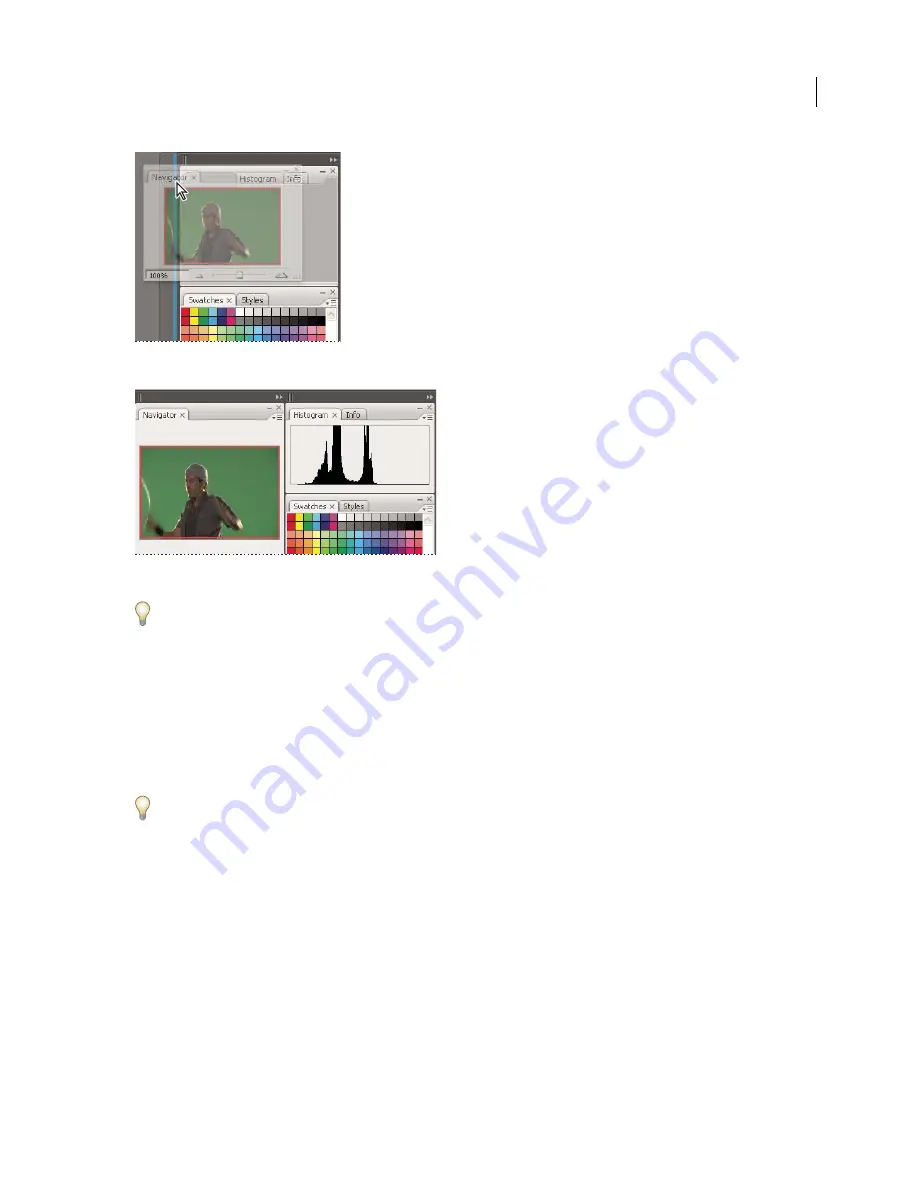
FLASH CS3
User Guide
19
Navigator panel being dragged out to new dock, indicated by blue vertical highlight
Navigator panel now in its own dock
To prevent panels from filling all space in a dock, drag the bottom edge of the dock up so it no longer meets the edge
of the workspace.
Move panels
As you move panels, you see blue highlighted
drop zones
, areas where you can move the panel. For example, you can
move a panel up or down in a dock by dragging it to the narrow blue drop zone above or below another panel. If you
drag to an area that is not a drop zone, the panel floats freely in the workspace.
•
To move a panel, drag it by its tab.
•
To move a panel group or a stack of free-floating panels, drag the title bar.
Press Ctrl (Windows) or Control (Mac OS) while moving a panel to prevent it from docking.
Add and remove docks and panels
If you remove all panels from a dock, the dock disappears. You can create new docks by moving panels to drop zones
next to existing docks or at the edges of the workspace.
•
To remove a panel, click its close icon (the X at the upper-right corner of the tab), or deselect it from the Window menu.
•
To add a panel, select it from the Window menu and dock it wherever you wish.
Manipulate panel groups
•
To move a panel into a group, drag the panel’s tab to the highlighted drop zone at the top of the group.
















































