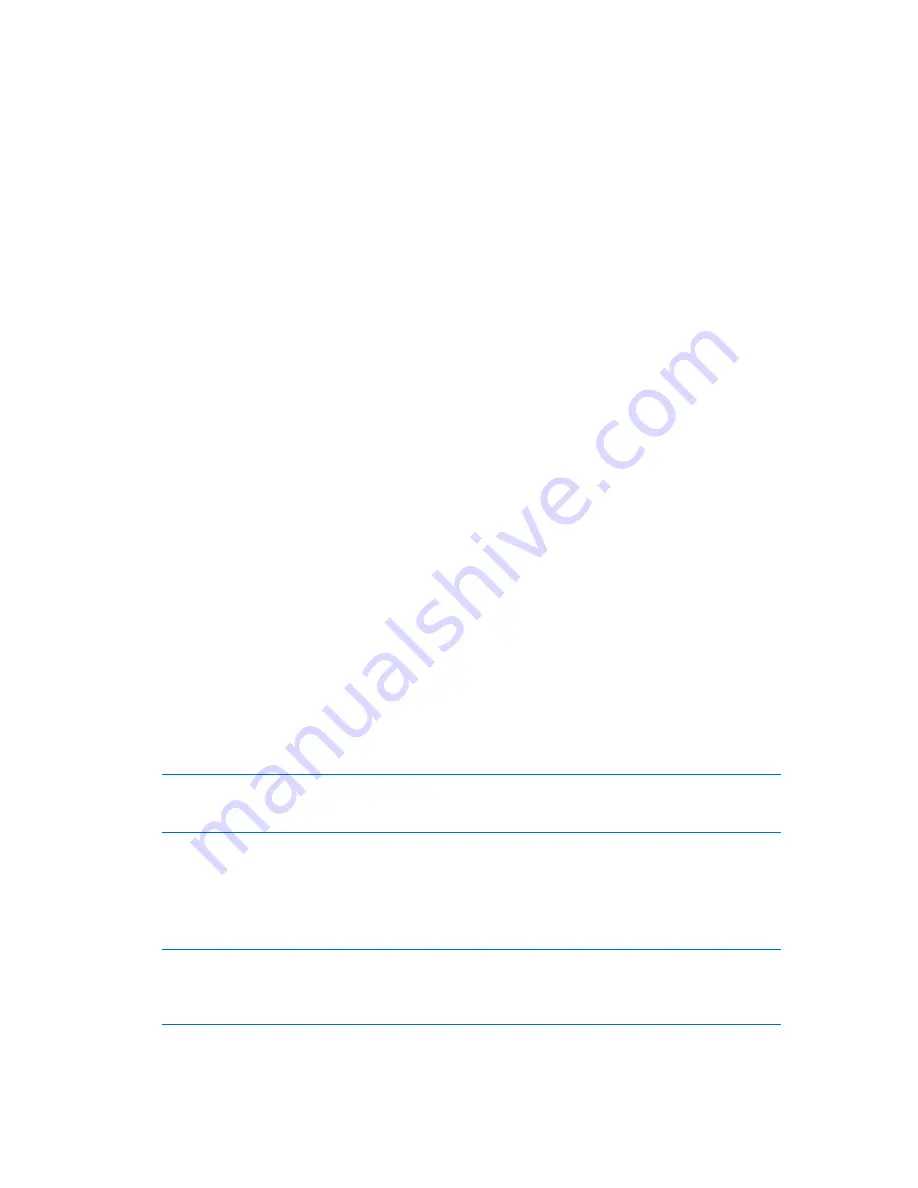
50
Copyright © Acronis, Inc., 2000-2010
How it works
When configuring a recovery operation, you select disks or volumes to recover from a backup.
Acronis Backup & Recovery 10 scans the selected disks or volumes in the backup. If this scan finds a
supported operating system, the Acronis Active Restore option becomes available.
If you do not enable the option, the system recovery will proceed in the usual way and the machine
will become operational after the recovery is completed.
If you enable the option, the sequence of actions will be set as follows.
Once the system recovery is started, the operating system boots from the backup. The machine
becomes operational and ready to provide necessary services. The data required to serve incoming
requests is recovered with the highest priority; everything else is recovered in the background.
Because serving requests is performed simultaneously with recovery, the system operation can slow
down even if recovery priority in the recovery options is set to
Low
. This way, the system downtime
is reduced to a minimum at the cost of a temporary performance downgrade.
Usage scenarios
1.
The system uptime is one of the efficiency criteria.
Examples: Client-oriented online services, Web-retailers, polling stations.
2.
The system/storage space ratio is heavily biased toward storage.
Some machines are being used as storage facilities, where the operating system claims a small
space segment and all other disk space is committed to storage, such as movies, sounds or other
multimedia files. Some of these storage volumes can be extremely large as compared to the
system and so practically all the recovery time will be dedicated to recovering the files, which
might be used much later on, if in any near future at all.
If you opt for Acronis Active Restore, the system will be operational in a short time. Users will be
able to open the necessary files from the storage and use them while the rest of the files, which
are not immediately necessary, are being recovered in the background.
Examples: movie collection storage, music collection storage, multimedia storage.
How to use
1.
Back up the system disk or volume to a location accessible through the system’s BIOS. This may
be Acronis Secure Zone, a USB hard drive, a flash drive or any internal hard drive.
If your operating system and its loader reside on different volumes, always include both volumes in the
backup. The volumes must also be recovered together; otherwise there is a high risk that the operating
system will not start.
2.
Create bootable media.
3.
If a system failure occurs, boot the machine using the bootable media. Start the console and
connect to the bootable agent.
4.
Configure the system recovery: select the system disk or volume and select the
Use Acronis
Active Restore
check box.
Acronis Active Restore will choose for the boot-up and subsequent recovery the first operating system
found during the backup scan. Do not try to recover more than one operating system using Active Restore if
you want the result to be predictable. When recovering a multi-boot system, choose only one system
volume and boot volume at a time.
















































