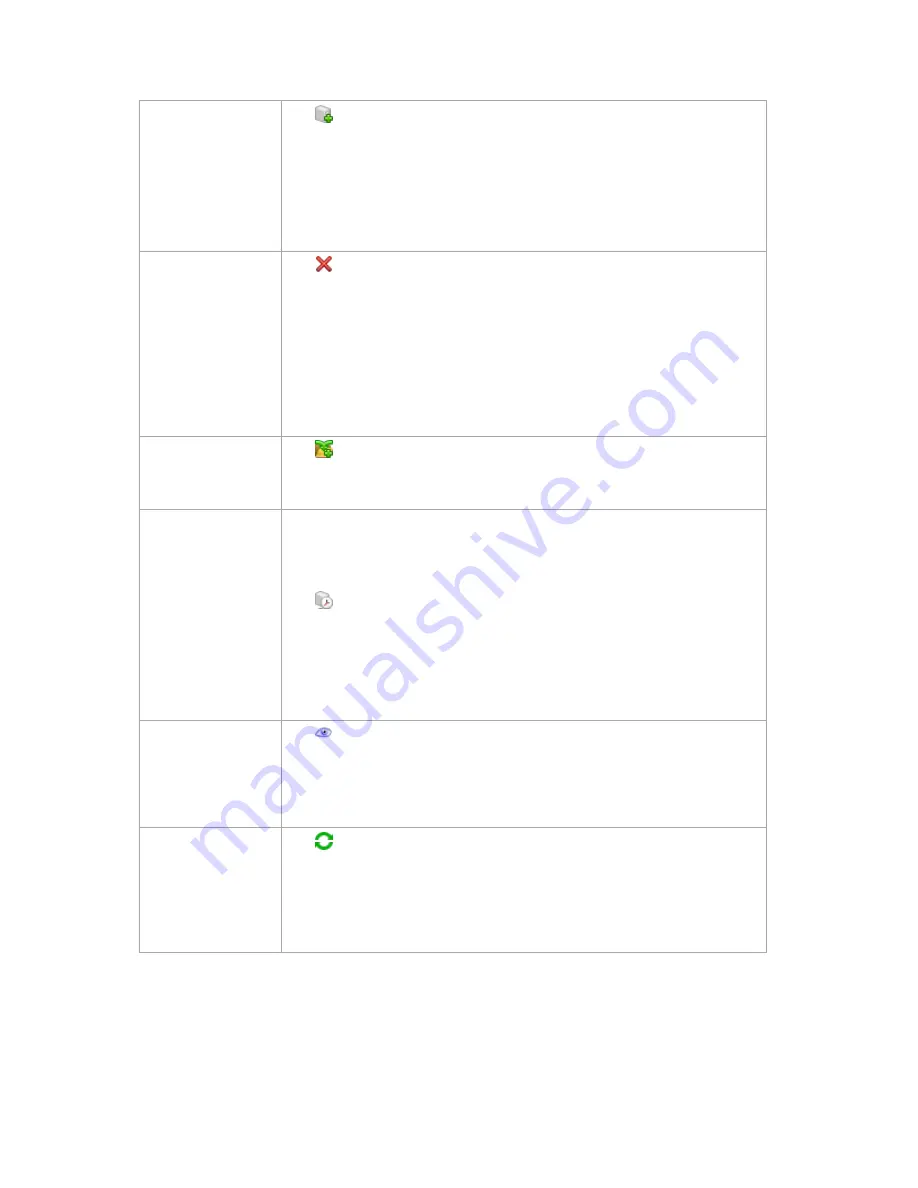
315
Copyright © Acronis, Inc., 2000-2010
Add a storage node to
the management
server
Click
Add
.
In the Add storage node (p. 315) window, specify the machine the storage node is
installed on.
Adding a storage node establishes a trusted relationship between the
management server and the storage node, in the same way as when you add
machines to the server. Once the storage node is added to the management
server, you will be able to create managed vaults on the node.
Remove a storage
node from the
management server
Click
Remove
.
Once the storage node is removed from the management server, the vaults being
managed by the storage node disappear from the vault list (p. 120) and become
unavailable for performing operations. All the plans and tasks that use these vaults
will fail. All the databases and vaults of this storage node remain untouched.
It is possible to add the previously removed storage node to the management
server again. As a result, all the vaults managed by the storage node will appear in
the vault list and become available once again for all the plans and tasks that used
these vaults.
Create a centralized
managed vault on the
selected storage node
Click
Create vault
.
The Create managed vault page (p. 124) will be opened with the pre-selected
storage node. Perform the remaining steps to create the vault.
Change the
compacting task
schedule
After deleting backups from deduplicating vaults, either manually or during
cleanup, unreferenced data may appear in the deduplicating vaults and their
databases. The compacting procedure deletes such data in order to free up more
storage space. Only one compacting task is available per storage node.
Click
Reschedule compacting
.
In the
Schedule
window, set up the schedule for the compacting procedure. Only
the time events (daily (p. 159), weekly (p. 161), and monthly (p. 163) schedules)
are available for setting up.
The preset is: Start the task every
1 week
on
Sunday
at
03:00:00
AM
. Repeat
once
.
View details of the
storage node
Click
View details
.
In the
Storage node details
(p. 316) window (the content of which is duplicated on
the
Information
panel), examine information about the storage node and the
vaults managed by this node. You can also manage the compacting task: manually
start and stop the task.
Refresh the list of
storage nodes
Click
Refresh
.
The management console will update the list of storage nodes from the
management server with the most recent information. Though the list of storage
nodes is refreshed automatically based on events , the data may not be retrieved
immediately from the management server due to some latency. Manual refresh
guarantees that the most recent data is displayed.
Adding a storage node
To add a storage node
1.
In the
IP/Name
field, enter the name or the IP address of the machine the storage node resides
on, or click
Browse...
and browse the network for the machine.






























