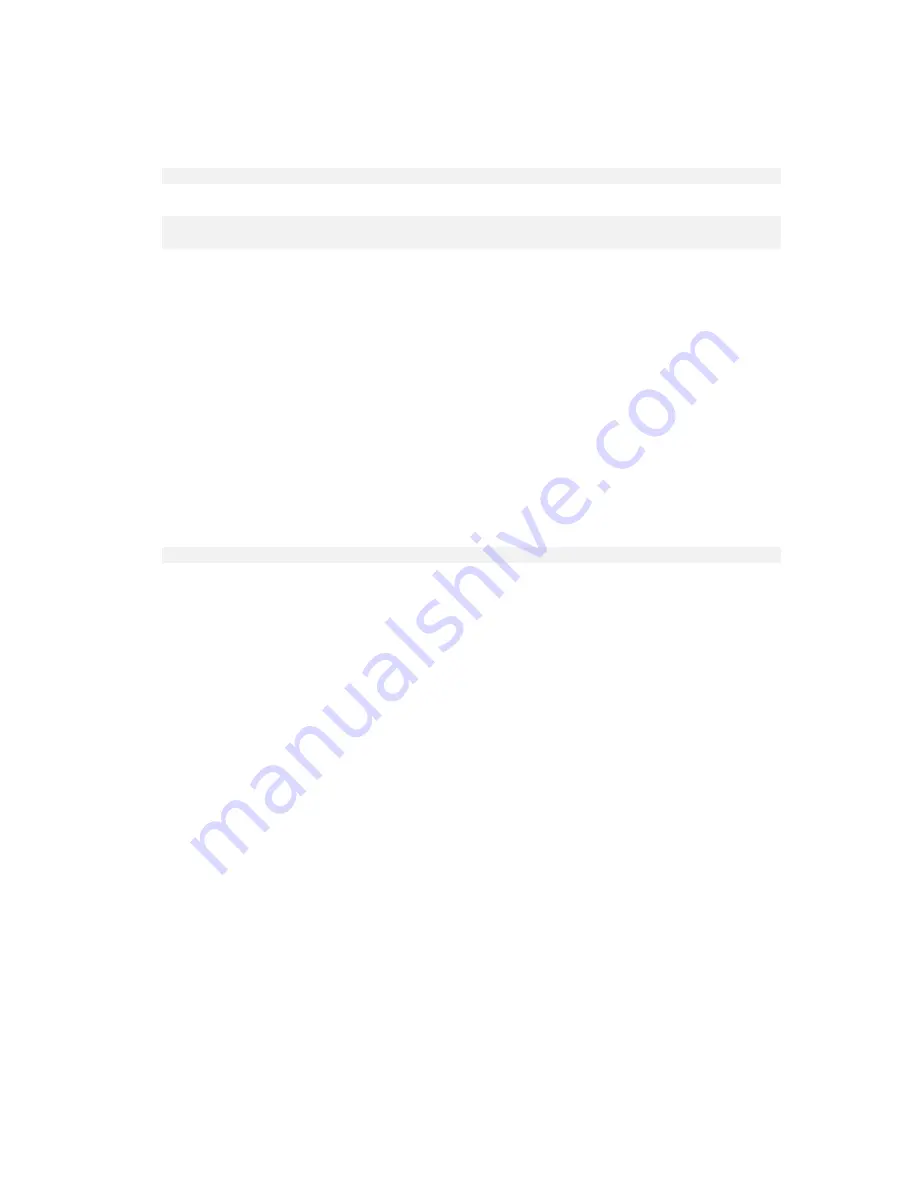
259
Copyright © Acronis, Inc., 2000-2010
To create a PE image (ISO file) from the resulting WIM file:
replace the default boot.wim file in your Windows PE folder with the newly created WIM file. For
the above example, type:
copy c:\AcronisMedia.wim c:\winpe_x86\ISO\sources\boot.wim
use the
Oscdimg
tool. For the above example, type:
oscdimg -n –bc:\winpe_x86\etfsboot.com c:\winpe_x86\ISO
c:\winpe_x86\winpe_x86.iso
For more information on customizing Windows PE, see the Windows Preinstallation Environment
User’s Guide (Winpe.chm).
6.10.1.4
Building Bart PE with Acronis Plug-in from Windows distribution
1.
Get the Bart PE builder.
2.
Install Bootable Media Builder from the Acronis Backup & Recovery 10 setup file.
3.
Change the current folder to the folder where the Acronis Plug-in for WinPE is installed—by
default: C:\Program Files\Acronis\Bootable Components\WinPE.
If the plug-in is installed in a folder other than the default folder, change the path accordingly
(check the registry key HKEY_LOCAL_MACHINE\SOFTWARE\Acronis\Bootable
Components\Settings\WinPE for the plug-in location).
4.
Unpack the WinPE.zip file to the current folder.
5.
Run the following command:
export_license.bat
6.
Copy the contents of the current folder—by default: C:\Program Files\Acronis\Bootable
Components\WinPE—to the %BartPE folder%\plugins\Acronis.
7.
Insert your Windows distribution CD if you do not have a copy of Windows installation files on
the HDD.
8.
Start the Bart PE builder.
9.
Specify the path to the Windows installation files or Windows distribution CD.
10.
Click
Plugins
and check whether the Acronis Backup & Recovery 10 plug-in is enabled. Enable if
disabled.
11.
Specify the output folder and the full path to the resulting ISO file including the file name or the
media to create.
12.
Build the Bart PE.
13.
Burn the ISO to CD or DVD (if this has not been done yet) or copy to a flash drive.
Once the machine boots into the Bart PE and you configure the network connection, select
Go ->
System -> Storage -> Acronis Backup & Recovery 10
to start.
6.10.2
Connecting to a machine booted from media
Once a machine boots from bootable media, the machine terminal displays a startup window with
the IP address(es) obtained from DHCP or set according to the pre-configured values.
Remote connection
To connect to the machine remotely, select
Connect -> Manage a remote machine
in the console
menu and specify one of the machine's IP addresses. Provide the user name and password if
these have been configured when creating the bootable media.






























