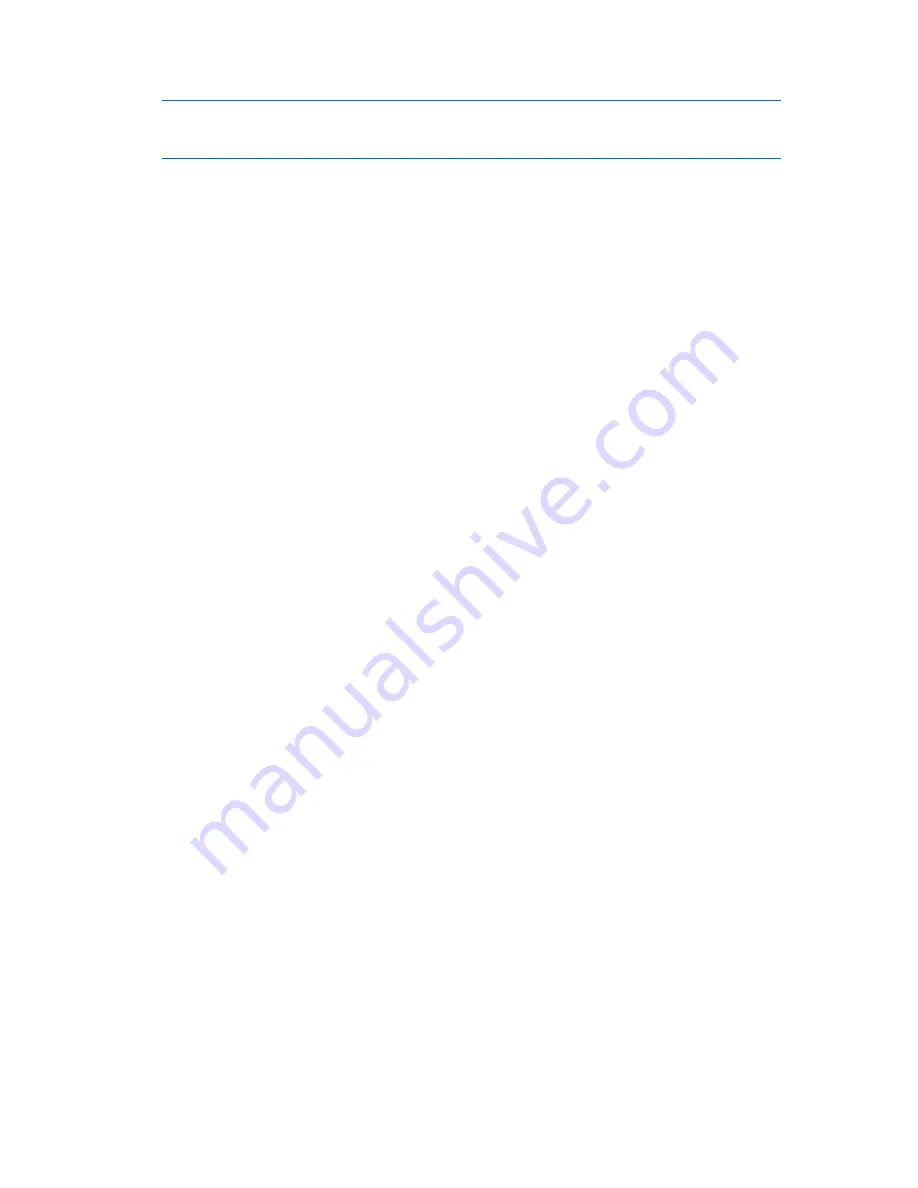
269
Copyright © Acronis, Inc., 2000-2010
Acronis Backup & Recovery 10 is an extremely effective comprehensive data backup and recovery solution.
It creates a data or disk backup copy stored in a compressed archive file that can be restored in case of any
accident.
2.
Test your disk to make sure it is fully functional and does not contain bad sectors or file system
errors.
3.
Do not perform any disk/volume operations while running other software that has low-level disk
access. Close these programs before running Acronis Disk Director Lite.
With these simple precautions, you will protect yourself against accidental data loss.
6.11.2
Running Acronis Disk Director Lite
You can run Acronis Disk Director Lite under Windows or start it from a bootable media.
Running Acronis Disk Director Lite under Windows
If you run Acronis Backup & Recovery 10 Management Console, and connect it to a managed
machine, the
Disk management
view will be available in the
Navigation
tree of the console, with
which you can start Acronis Disk Director Lite.
Running Acronis Disk Director Lite from a bootable media
You can run Acronis Disk Director Lite on a bare metal, on a machine that cannot boot or on a non-
Windows machine. To do so, boot the machine from a bootable media (p. 389) created with the
Acronis Bootable Media Builder; run the management console and then click
Disk Management
.
6.11.3
Choosing the operating system for disk management
On a machine with two or more operating systems, representation of disks and volumes depends on
which operating system is currently running.
A volume may have a different letter in different Windows operating systems. For example, volume
E: might appear as D: or L: when you boot another Windows operating system installed on the same
machine. (It is also possible that this volume will have the same letter E: under any Windows OS
installed on the machine.)
A dynamic disk created in one Windows operating system is considered as a
Foreign Disk
in another
Windows operating system or might be unsupported by this operating system.
When you need to perform a disk management operation on such machine, it is necessary to specify
for which operating system the disk layout will be displayed and the disk management operation will
be performed.
The name of the currently selected operating system is shown on the console toolbar after “
The
current disk layout is for:
”. Click the OS name to select another operating system in the
Operating
System Selection
window. Under bootable media, this window appears after clicking
Disk
management
. The disk layout will be displayed according to the operating system you select.
6.11.4
"Disk management" view
Acronis Disk Director Lite is controlled through the
Disk management
view of the console.






























