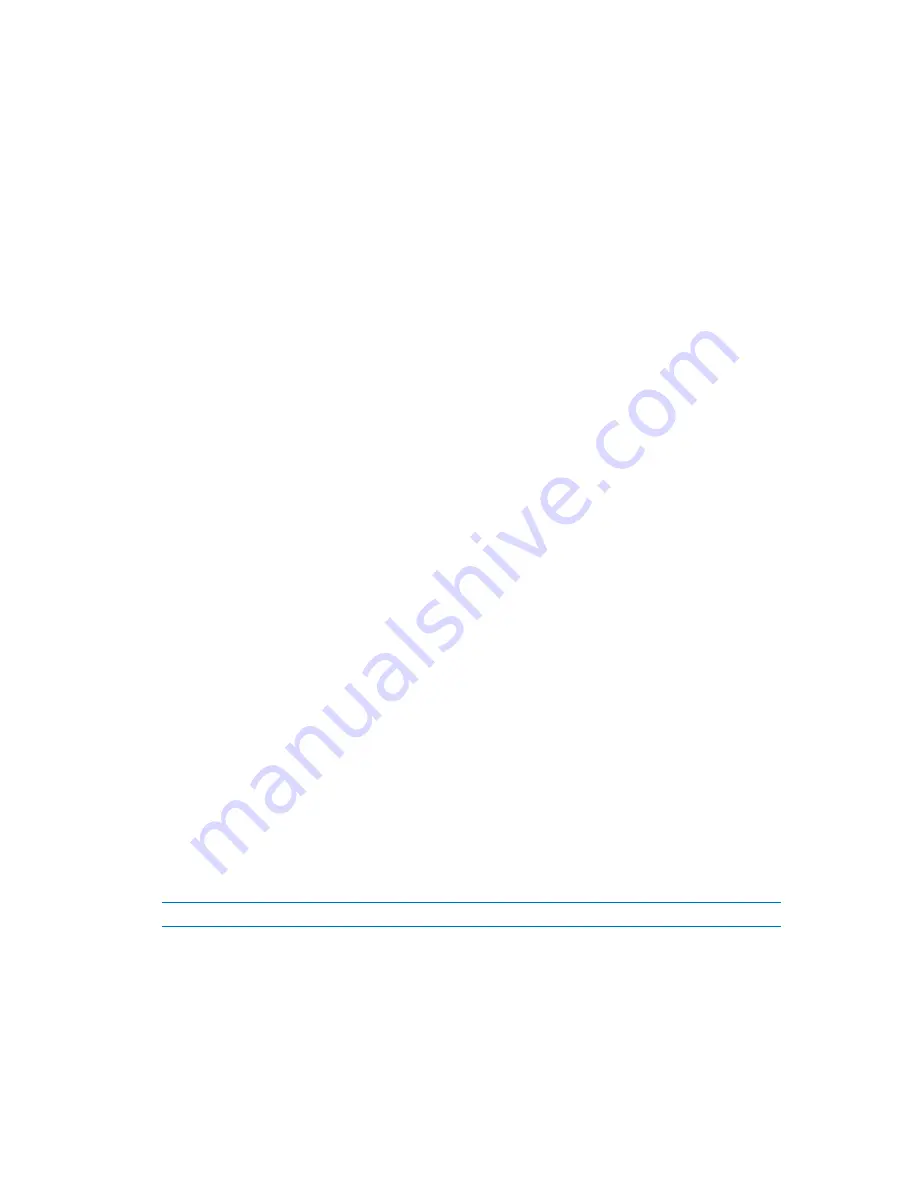
234
Copyright © Acronis, Inc., 2000-2010
[Optional] Provide credentials for accessing the source if the task account does not have
enough privileges to access it. To access this option, select the check box for
Advanced view
.
When to validate
Validate
(p. 236)
Specify when and how often to perform validation.
After you configure all the required settings, click
OK
to create the validation task.
6.4.1
Task credentials
Provide credentials for the account under which the task will run.
To specify credentials
1.
Select one of the following:
Run under the current user
The task will run under the credentials with which the user who starts the tasks is logged on.
If the task has to run on schedule, you will be asked for the current user's password on
completing the task creation.
Use the following credentials
The task will always run under the credentials you specify, whether started manually or
executed on schedule.
Specify:
User name
. When entering the name of an Active Directory user account, be sure to also
specify the domain name (DOMAIN\Username or Username@domain)
Password
. The password for the account.
2.
Click
OK
.
To learn more about using credentials in Acronis Backup & Recovery 10, see the Owners and
credentials (p. 31) section.
To learn more about operations available depending on the user privileges, see the User privileges on
a managed machine (p. 31) section.
6.4.2
Archive selection
Selecting the archive
1.
Enter the full path to the location in the
Path
field, or select the desired folder in the folders tree.
If the archive is stored in Acronis Online Backup Storage, click
Log in
and specify the
credentials to log in to the online storage. Then expand the
Online backup storage
group and
select the account.
Exporting and mounting are not supported for backups stored in Acronis Online Backup Storage.
If the archive is stored in a centralized vault, expand the
Centralized
group and click the
vault.
If the archive is stored in a personal vault, expand the
Personal
group and click the vault.
If the archive is stored in a local folder on the machine, expand the
Local folders
group and
click the required folder.






























