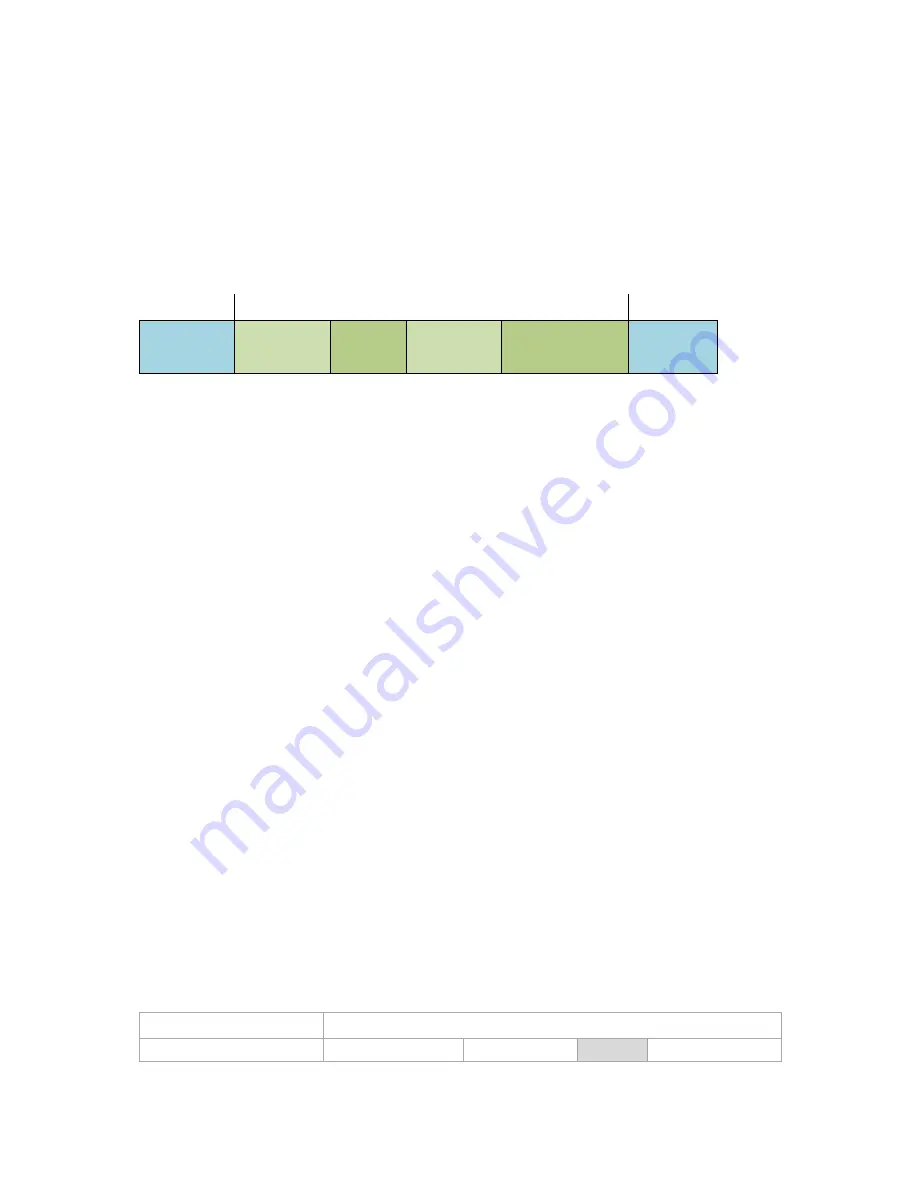
95
Copyright © Acronis, Inc., 2000-2010
5.
Click
Test Command
to check if the command is correct.
3.4.1.4
Pre/Post data capture commands
This option is effective for both Windows and Linux operating systems.
The option enables you to define the commands to be automatically executed before and after data
capture (that is, taking the data snapshot) performed by Acronis Backup & Recovery 10 at the
beginning of the backup procedure.
The following scheme illustrates when the pre/post data capture commands are executed.
<------------------------------ Backup ---------------------------->
Pre-backup
command
Pre-data
capture
command
Data
capture
Post-data
capture
command
Post-backup
command
If the Volume Shadow Copy Service (p. 97) option is enabled, the commands' execution and the
Microsoft VSS actions will be sequenced as follows:
"Before data capture” commands -> VSS Suspend -> Data capture -> VSS Resume -> "After data
capture" commands.
Using the pre/post data capture commands, you can suspend and resume a database or application
that is not compatible with VSS. As opposed to the Pre/Post commands (p. 93), the pre/post data
capture commands will be executed before and after the data capture process, which takes seconds,
while the entire backup procedure may take much longer, depending on the amount of data to be
backed up. Therefore, the database or application idle time will be minimal.
To specify pre/post data capture commands
1.
Enable pre/post data capture commands execution by checking the following options:
Execute before the data capture
Execute after the data capture
2.
Do any of the following:
Click
Edit
to specify a new command or a batch file
Select the existing command or the batch file from the drop-down list
3.
Click
OK
.
Pre-data capture command
To specify a command/batch file to be executed before data capture
1.
In the
Command
field, type a command or browse to a batch file. The program does not support
interactive commands, i.e. commands that require user input (for example, "pause".)
2.
In the
Working directory
field, specify a path to a directory where the command/batch file will
be executed.
3.
In the
Arguments
field specify the command’s execution arguments, if required.
4.
Depending on the result you want to obtain, select the appropriate options as described in the
table below.
5.
Click
Test command
to check if the command is correct.
Check box
Selection
Fail the backup task if the
Selected
Cleared
Selected
Cleared






























