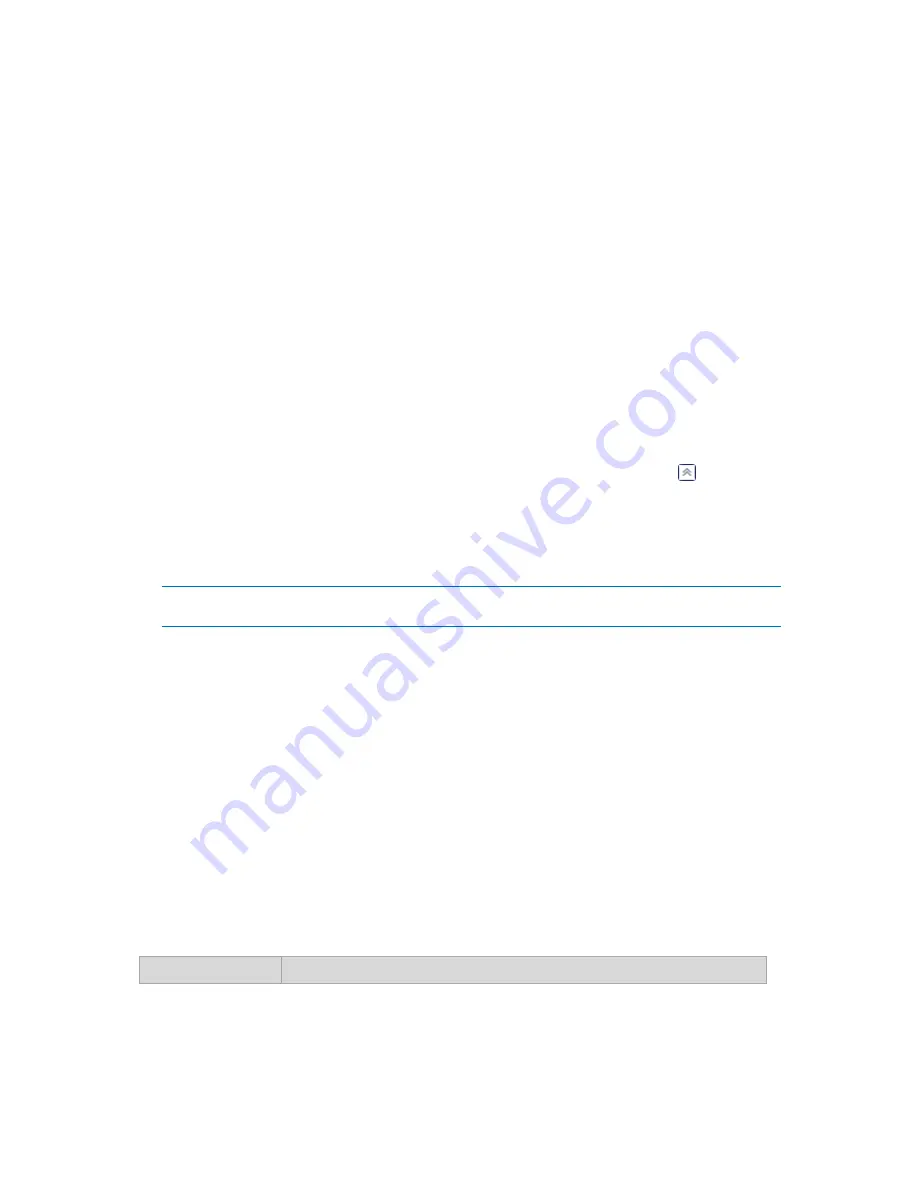
314
Copyright © Acronis, Inc., 2000-2010
Storage node enables you to:
relieve managed machines of unnecessary CPU load by using the storage node-side cleanup (p.
398) and storage node-side validation (p. 398).
drastically reduce backup traffic and storage space taken by the archives by using deduplication
(p. 63).
prevent access to the backup archives, even in case the storage medium is stolen or accessed by
a malefactor, by using encrypted vaults (p. 394).
To learn more about Acronis Backup & Recovery 10 Storage Node, see the Acronis Backup &
Recovery 10 Storage Node (p. 20) section.
The key elements of the "Storage nodes" view
Storage nodes list with toolbar
The toolbar lets you perform operations (p. 314) with the selected storage node. The list of
storage nodes displays online and offline storage nodes added to the management server. It also
informs you about the total number of backups and archives on the storage node.
Information panel
Contains the detailed information about the selected storage node and lets you manage the
compacting task. The panel is collapsed by default. To expand the panel, click the chevron.
The content of the pane is also duplicated in the
Storage node details
(p. 316) window.
Way of working with storage nodes (typical workflow)
1.
Install the Acronis Backup & Recovery 10 Storage Node.
2.
Create a user account for each user whom you want to allow to access the storage node.
Note: You can skip this step if both the storage node and the users' machines are in the same Active
Directory domain.
For information about user rights on a storage node and in its managed vaults, see User rights on
a storage node (p. 70).
3.
Add (p. 315) the storage node to the Acronis Backup & Recovery 10 Management Server.
4.
Create a managed vault (p. 124): specify the path to the vault, select the storage node that will
manage the vault and select the management operations such as deduplication or encryption.
5.
Create a backup policy (p. 345) or a backup plan that will use the managed vault.
7.1.5.1
Actions on storage nodes
All the operations described here, are performed by clicking the corresponding buttons on the
toolbar. The operations can be also accessed from the
Storage nodes
bar (on the
Actions and tools
pane) and from the
Storage nodes
item of the main menu.
To perform an operation with a storage node added to the management server, first select the
storage node.
The following is a guideline for you to perform operations with storage nodes.
To
Do






























