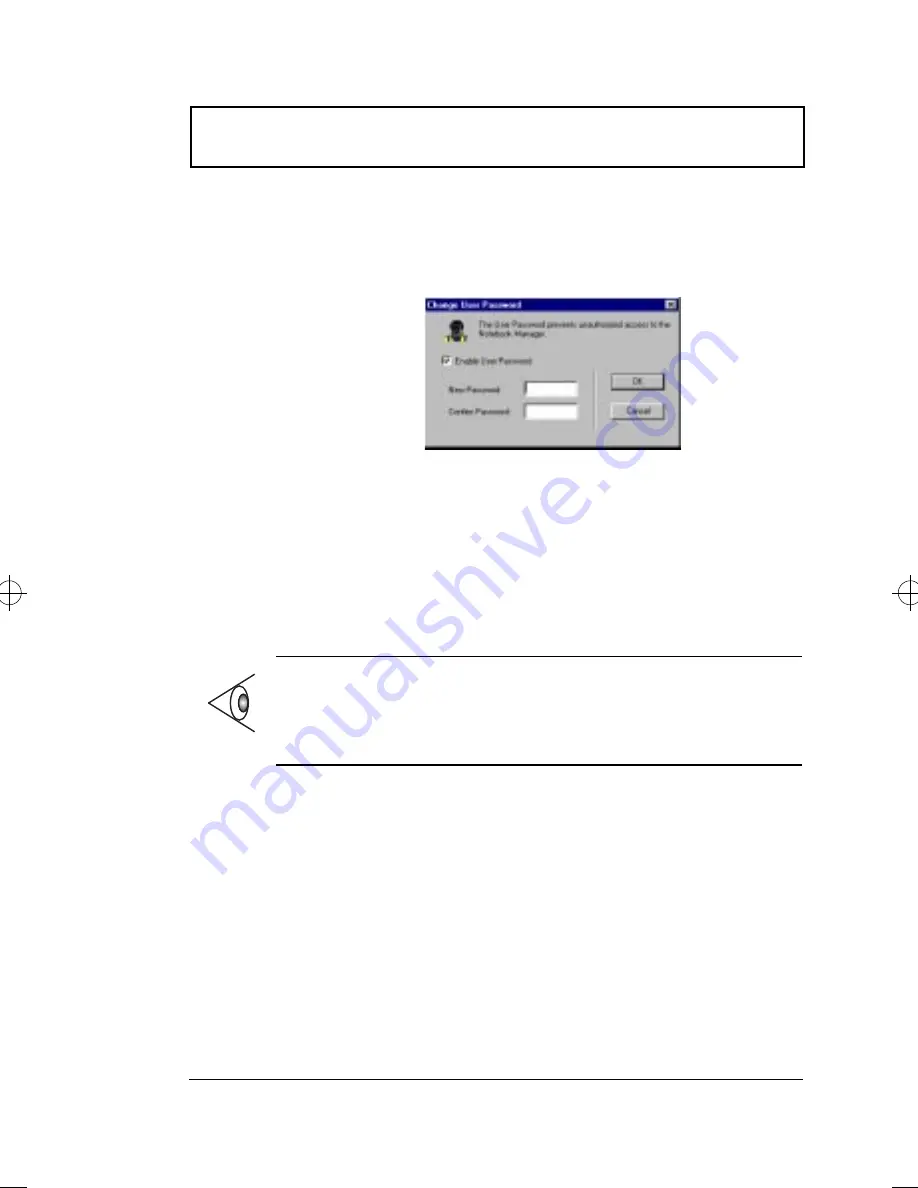
Notebook Manager
Chapter 5 Software
79
Setting the User Password
To set the User Password, follow these steps:
1.
Click on the
Change User Password
button.
2.
Click on the Enable User Password checkbox.
3.
Click in the New Password textbox and type in up to
seven alphanumeric characters (A-Z, a-z, 0-9) which you
want to be your User Password.
4.
Click in the Confirm Password textbox and retype the
password.
5.
Click on
OK
to accept.
You can also set password checks when the computer boots
up and/or when the computer resumes from hibernation
mode. Simply click on the desired checkbox(es) and click
on
Apply
.
Note:
To change a password, follow the same steps used
to set a password. To remove a password, follow the
same steps used to set a password but leave both fields
blank.
720-e.book : 720-5e.fm Page 79 Thursday, December 3, 1998 10:43 AM
Summary of Contents for TravelMate 720
Page 1: ......
Page 12: ...xii ...
Page 20: ...xx ...
Page 22: ...2 User s Guide Securing your Computer 29 Security Notch 29 Passwords 29 ...






























