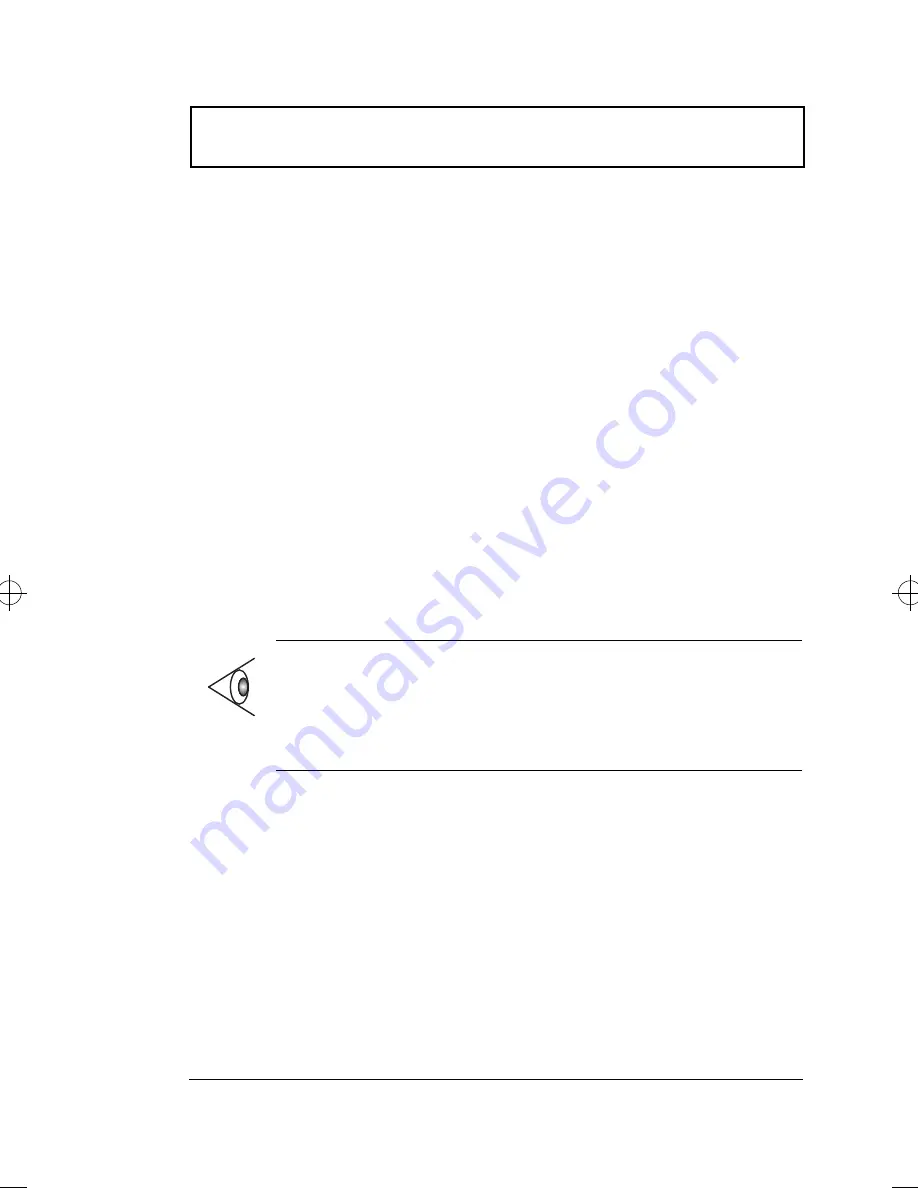
External Monitor
Chapter 3 Peripherals and Options
45
Enabling Dual Display
To enable and set dual display options, follow these steps:
1.
Click on
Start
,
Settings...
, then
Control Panel
.
2.
Double-click on
Display
.
3.
Click on the
Settings
tab.
The Display Properties window shows two display
devices, labeled
1
and
2
. Typically, 1 would refer to your
computer LCD and 2 to the external device.
4.
Set these display devices individually by first clicking on
the desired device, then clicking on the different tabs to
set display properties for that device.
Refer to the table below for display resolution
combinations for the two displays.
5.
Click on display device
2
.
6.
Click
Extend my Windows desktop onto this monitor
to
enable dual display.
7.
Click on
OK
.
For more information, refer to Windows help.
Note:
The dual display function of the display controller
must be enabled (which is true by default) for dual display
to work properly. This feature is enabled or disabled in
the
NeoMagic
tab when you click on
Advanced...
in the
Settings tab of the Display Properties window.
720-e.book : 720-3e.fm Page 45 Thursday, December 3, 1998 10:43 AM
Summary of Contents for TravelMate 720
Page 1: ......
Page 12: ...xii ...
Page 20: ...xx ...
Page 22: ...2 User s Guide Securing your Computer 29 Security Notch 29 Passwords 29 ...






























