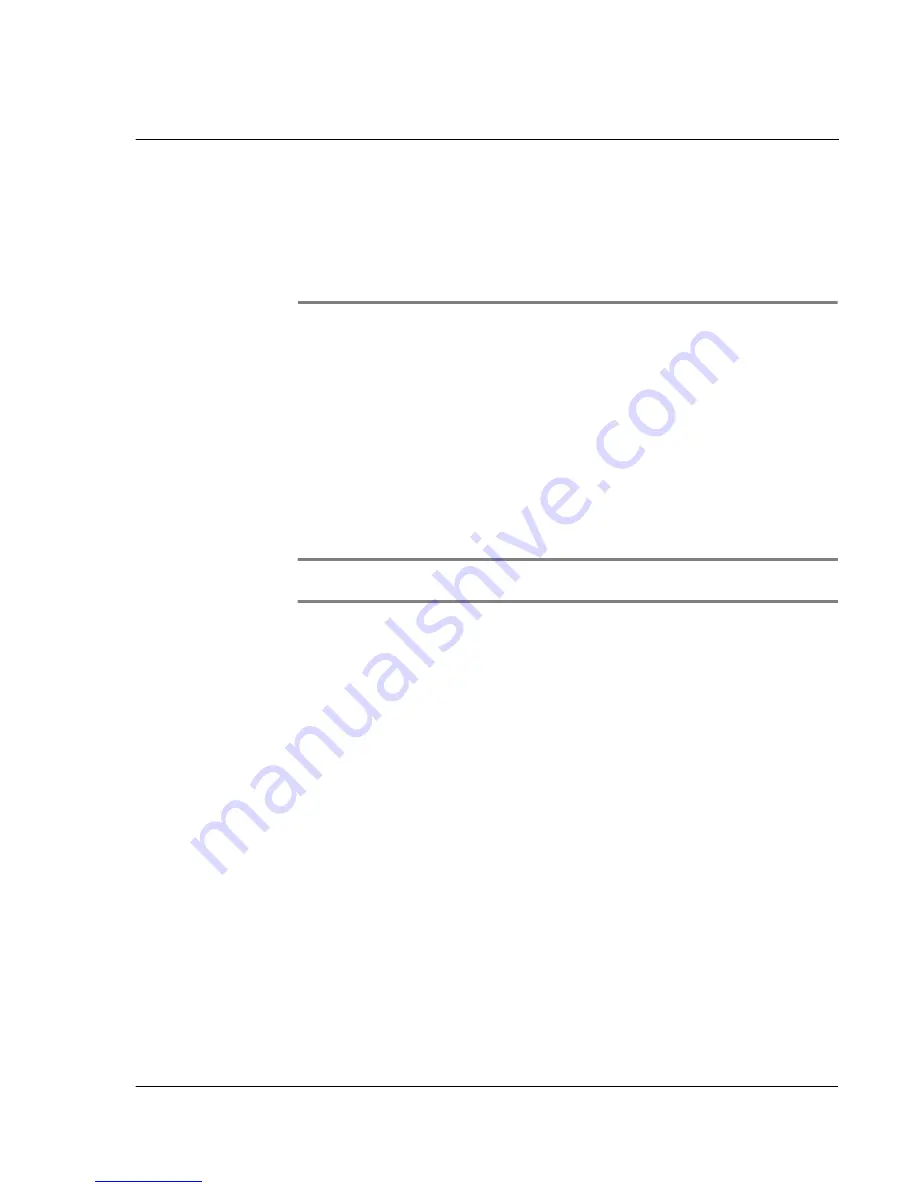
7 U s i n g e x p a n s i o n f e a t u r e s
Memory Stick
91
7
Using expansion
features
The slim and lightweight design of your Acer n20 belies the impressive expansion
features that it is capable of. These expansion features includes the following:
• Integrated
Memory Stick
slot
• Acer Versatile Connector
• Expansion sleeve (optional)
These expansion features allow you to:
• Install additional applications
• Increase system memory
• Perform backup procedures
• Use a variety of peripheral devices
• Connect to the Internet or to a network
NOTE:
In using any peripheral device with your handheld, refer to the documentation that
accompany each device for information on how to install and operate it.
Memory Stick
On the top of your handheld is a
Memory Stick
slot. This allows you to expand your
handheld memory and perform data backup.
Refer to "Top view" on page 6 for the location of the
Memory Stick
slot.
For instructions on how to use a
Memory Stick
to perform data backup, refer to
"Backup/Restore" on page 64.
To learn more about
Memory Stick
, please go to (http://www.memorystick.org/).
Inserting a
Memory Stick
1
Hold your handheld securely.
Summary of Contents for n20
Page 1: ...Manual for Acer n20 Handheld ...
Page 4: ...About this Manual iv ...
Page 10: ...First things first Locking your Acer n20 x ...
Page 42: ...2 Entering data in your Acer n20 Using My Text 28 ...
Page 104: ...6 Using third party applications PocketTV Enterprise Edition 90 ...
Page 112: ...7 Using expansion features Expansion sleeve 98 ...
Page 128: ...9 Getting connected Getting help on connecting 114 ...
Page 134: ...10 Using Microsoft Pocket Internet Explorer Using Pocket Internet Explorer 120 ...
Page 152: ...11 Customising your handheld Adding a program to the Start menu 138 ...
Page 156: ...142 ...
















































