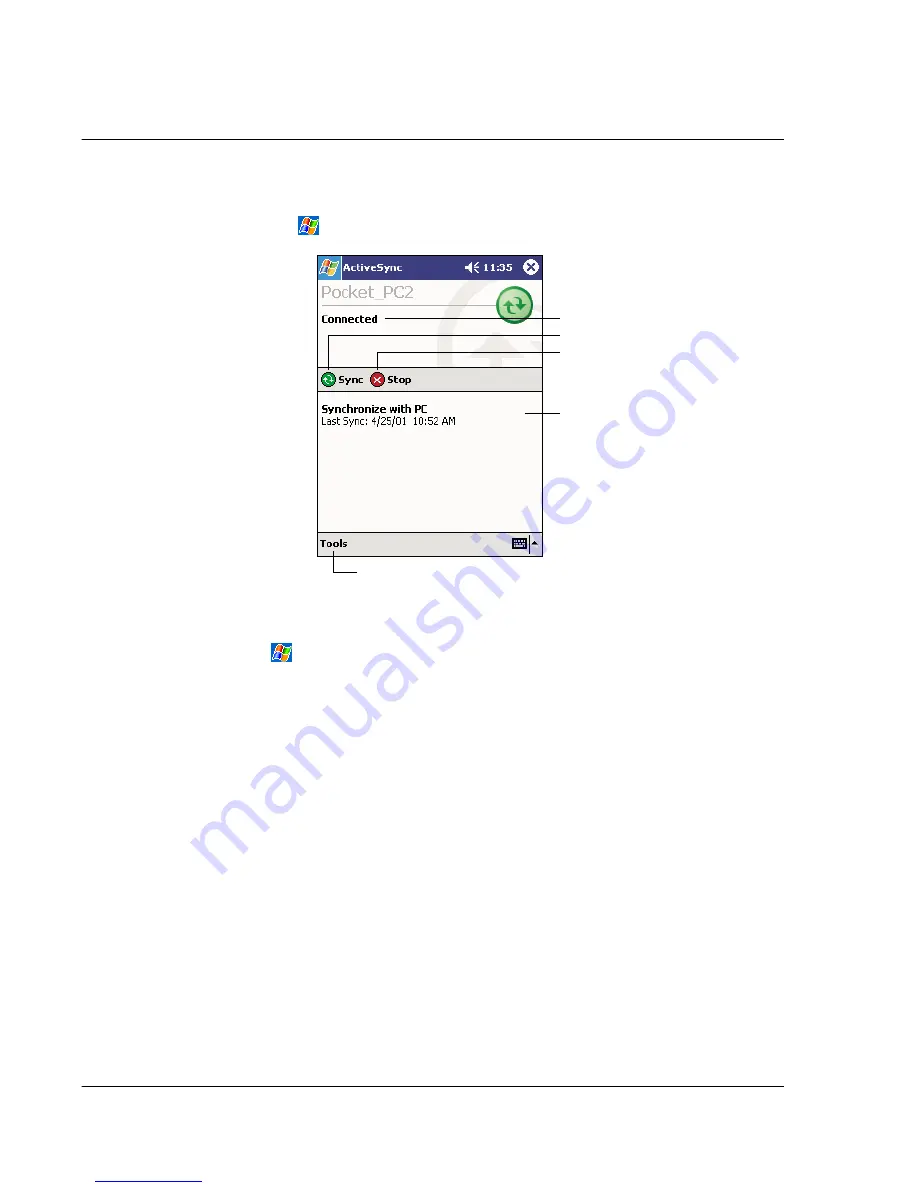
8 E x c h a n g i n g a n d u p d a t i n g d a t a u s i n g A c t i v e S y n c ®
100
To open ActiveSync on your handheld
• Tap
, and then tap ActiveSync.
To remotely synchronise your handheld
1
Tap
, and then ActiveSync.
2
In the Tools menu, tap Options.
3
In the PC tab, select Include PC when synchronising remotely then select your
computer's name.
Remote synchronisation with a computer will work only if you have set up a
partnership with that computer through ActiveSync and have set ActiveSync to allow
remote connections. Other restrictions apply.
For more information on synchronising remotely, see ActiveSync Help on the your
computer.
Tap to connect and synchronize.
View synchronization status.
Tap to synchronize via IR or
change synchronization settings.
View connection status.
Tap to stop synchronization.
Summary of Contents for n20
Page 1: ...Manual for Acer n20 Handheld ...
Page 4: ...About this Manual iv ...
Page 10: ...First things first Locking your Acer n20 x ...
Page 42: ...2 Entering data in your Acer n20 Using My Text 28 ...
Page 104: ...6 Using third party applications PocketTV Enterprise Edition 90 ...
Page 112: ...7 Using expansion features Expansion sleeve 98 ...
Page 128: ...9 Getting connected Getting help on connecting 114 ...
Page 134: ...10 Using Microsoft Pocket Internet Explorer Using Pocket Internet Explorer 120 ...
Page 152: ...11 Customising your handheld Adding a program to the Start menu 138 ...
Page 156: ...142 ...






























