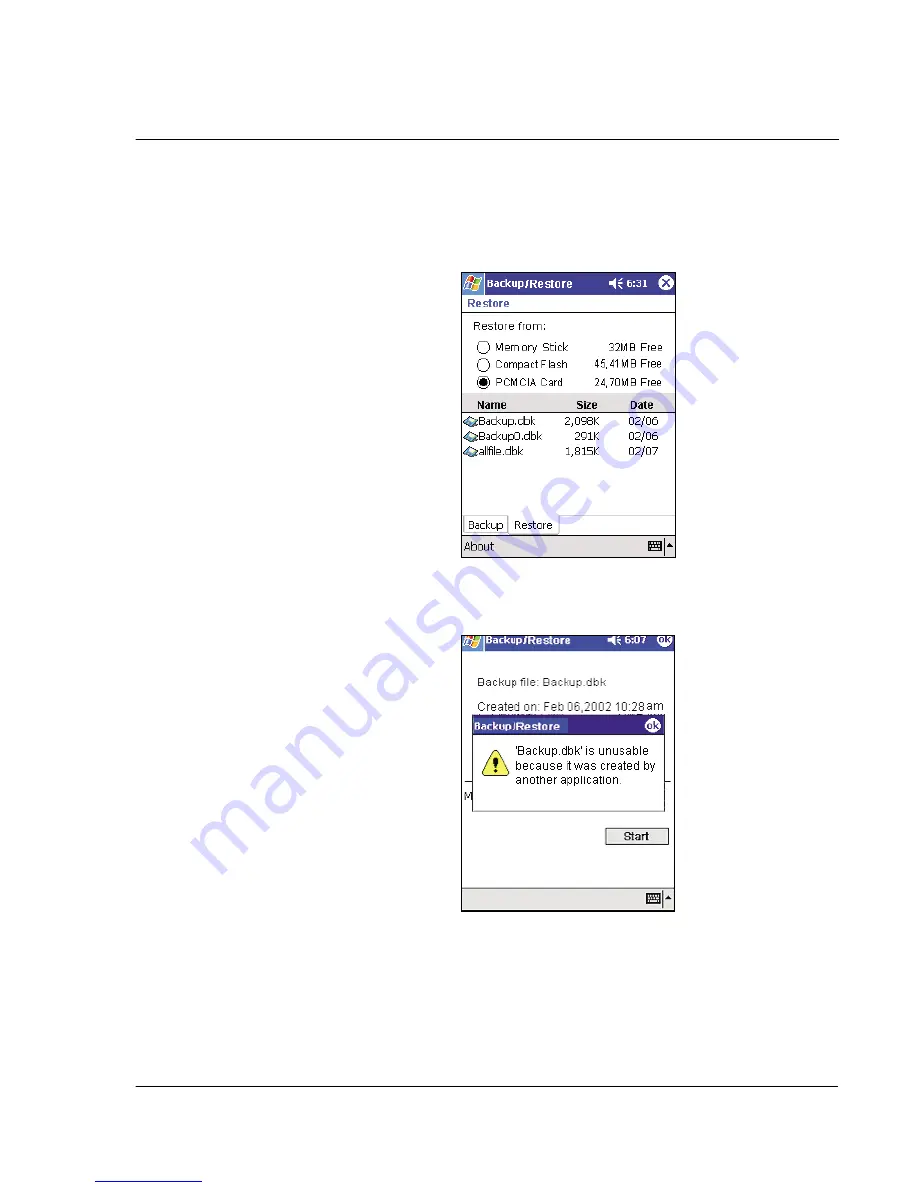
6 U s i n g t h i r d - p a r t y a p p l i c a t i o n s
Backup/Restore
71
2
Select a source storage card (default:
Memory Stick
) from the 'Restore from' radio
buttons.
A list of files contained in the selected storage card is displayed on the lower half of
the screen. The filename, file size and creation of each backup file are shown.
3
Tap a filename to select the file you wish to restore.
If a .dbk file generated by another application is selected, a warning message will pop
up.
Tap ok then, select a .dbk file generated by Backup/Restore.
Once a valid .dbk file is selected, the window will shift to display related file
information including:
• Backup file - filename of the selected .dbk file
• Created on - date when the selected .dbk file was created
Summary of Contents for n20
Page 1: ...Manual for Acer n20 Handheld ...
Page 4: ...About this Manual iv ...
Page 10: ...First things first Locking your Acer n20 x ...
Page 42: ...2 Entering data in your Acer n20 Using My Text 28 ...
Page 104: ...6 Using third party applications PocketTV Enterprise Edition 90 ...
Page 112: ...7 Using expansion features Expansion sleeve 98 ...
Page 128: ...9 Getting connected Getting help on connecting 114 ...
Page 134: ...10 Using Microsoft Pocket Internet Explorer Using Pocket Internet Explorer 120 ...
Page 152: ...11 Customising your handheld Adding a program to the Start menu 138 ...
Page 156: ...142 ...






























