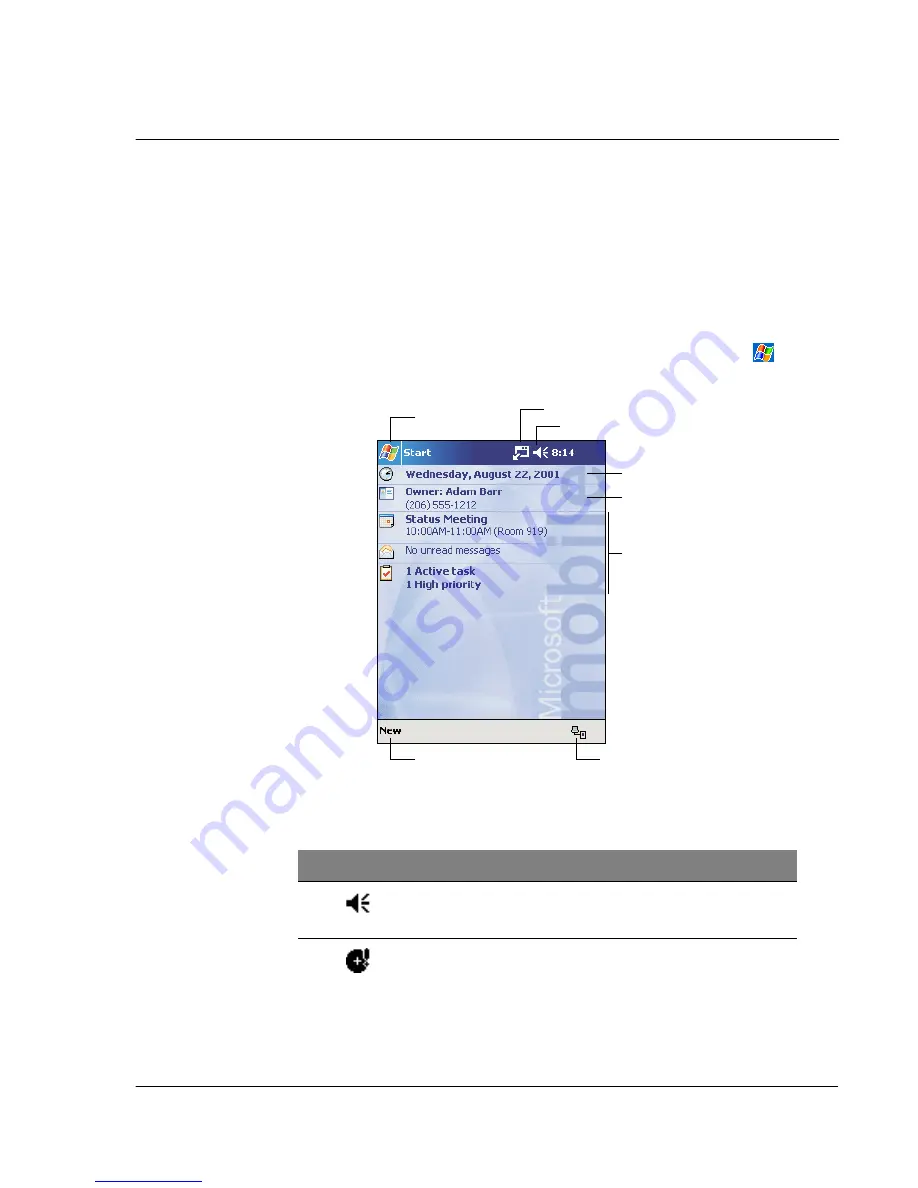
1 G e t t i n g s t a r t e d
Command interface
15
• Tap. Touch the screen once with the stylus to open items and select options.
• Drag. Hold the stylus on the screen and drag across the screen to select text
and images. Drag in a list to select multiple items.
• Tap and hold. Tap and hold the stylus on an item to see a list of actions
available for that item. On the pop-up menu that appears, tap the action you
want to perform.
Today screen
When you turn on your handheld for the first time each day (or after 4 hours of
inactivity), you'll see the Today screen. You can also display it by tapping
and then
Today. On the Today screen, you can see, at a glance, a list of important reminders for
the day.
Status icons
Following are some of the status icons you may see.
Your day at a glance.
Tap to create a new item.
Tap to switch
to a program.
Tap to view notification messages.
Tap to view connection status.
Tap to change date and time.
Tap to open an item.
Tap to change volume or mute all sounds.
Status icon
Description
Turns all sounds on and off
Backup battery is low
Summary of Contents for n20
Page 1: ...Manual for Acer n20 Handheld ...
Page 4: ...About this Manual iv ...
Page 10: ...First things first Locking your Acer n20 x ...
Page 42: ...2 Entering data in your Acer n20 Using My Text 28 ...
Page 104: ...6 Using third party applications PocketTV Enterprise Edition 90 ...
Page 112: ...7 Using expansion features Expansion sleeve 98 ...
Page 128: ...9 Getting connected Getting help on connecting 114 ...
Page 134: ...10 Using Microsoft Pocket Internet Explorer Using Pocket Internet Explorer 120 ...
Page 152: ...11 Customising your handheld Adding a program to the Start menu 138 ...
Page 156: ...142 ...
















































