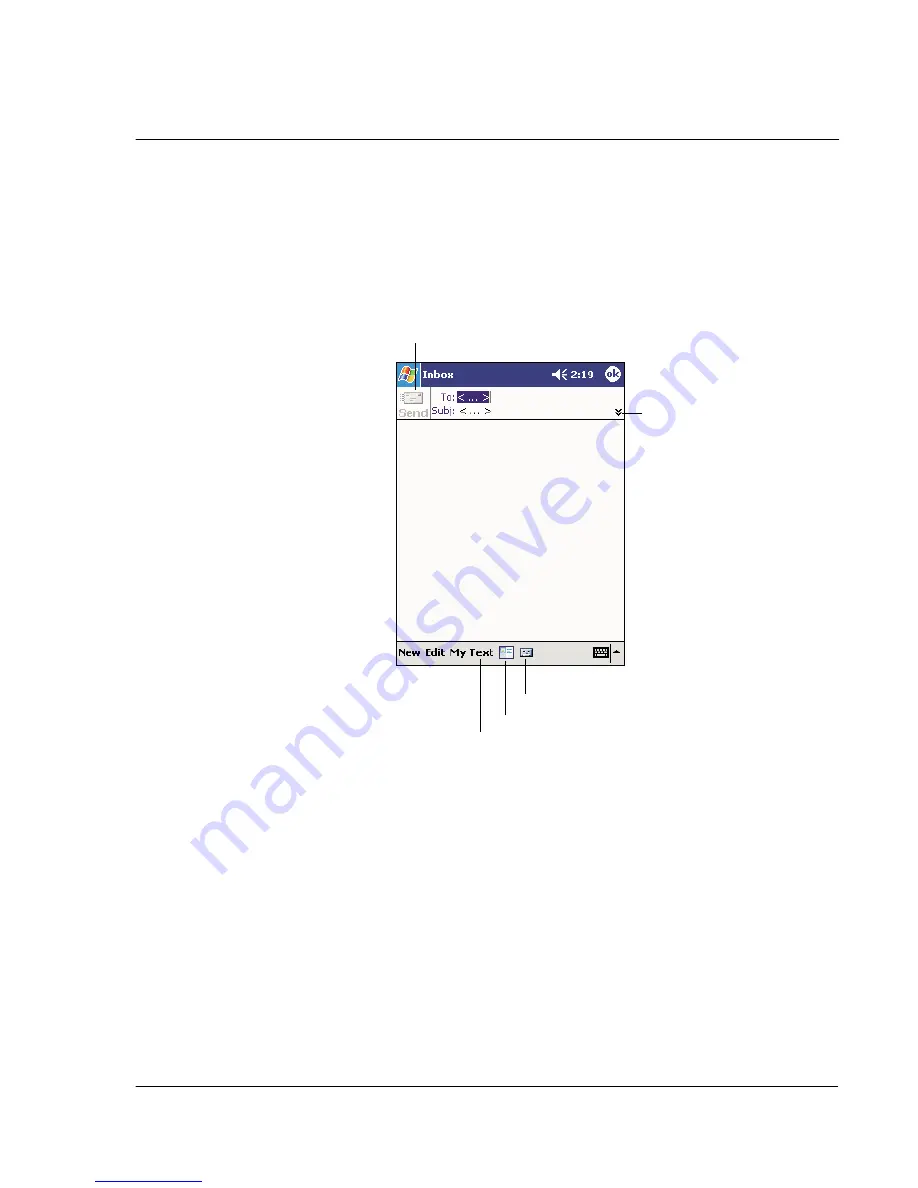
4 M a n a g i n g M i c r o s o f t ® P o c k e t O u t l o o k a p p l i c a t i o n s
Inbox
47
3
Compose your message.
To enter preset or frequently used messages, tap My Text and select a message.
If you are sending an SMS message and want to know if it was received, tap Edit,
Options, and select Request SMS text message delivery notification.
4
Tap Send when you've finished the message.
If you are working offline, the message is moved to the Outbox folder and will be sent
the next time you connect.
Managing email messages and folders
By default, messages are displayed in one of five folders for each service you have
created: Inbox, Deleted Items, Drafts, Outbox, and Sent Items.
• The behavior of the Deleted and Sent Items folders depends on the options
you have chosen. To set these options, in the Message list:
a
Tap Tools and then Options.
b
On the Message tab, select your options.
• If you want to organise messages into additional folders, tap Tools, and then
Manage Folders to create new folders.
• To move a message to another folder, in the Message list, tap and hold the
message and then tap Move to on the pop-up menu.
Tap to show or hide
the complete header.
Tap to send the message.
Tap to insert common messages.
Tap to show / hide the
recording toolbar.
Tap to display the Address Book.
Summary of Contents for n20
Page 1: ...Manual for Acer n20 Handheld ...
Page 4: ...About this Manual iv ...
Page 10: ...First things first Locking your Acer n20 x ...
Page 42: ...2 Entering data in your Acer n20 Using My Text 28 ...
Page 104: ...6 Using third party applications PocketTV Enterprise Edition 90 ...
Page 112: ...7 Using expansion features Expansion sleeve 98 ...
Page 128: ...9 Getting connected Getting help on connecting 114 ...
Page 134: ...10 Using Microsoft Pocket Internet Explorer Using Pocket Internet Explorer 120 ...
Page 152: ...11 Customising your handheld Adding a program to the Start menu 138 ...
Page 156: ...142 ...






























