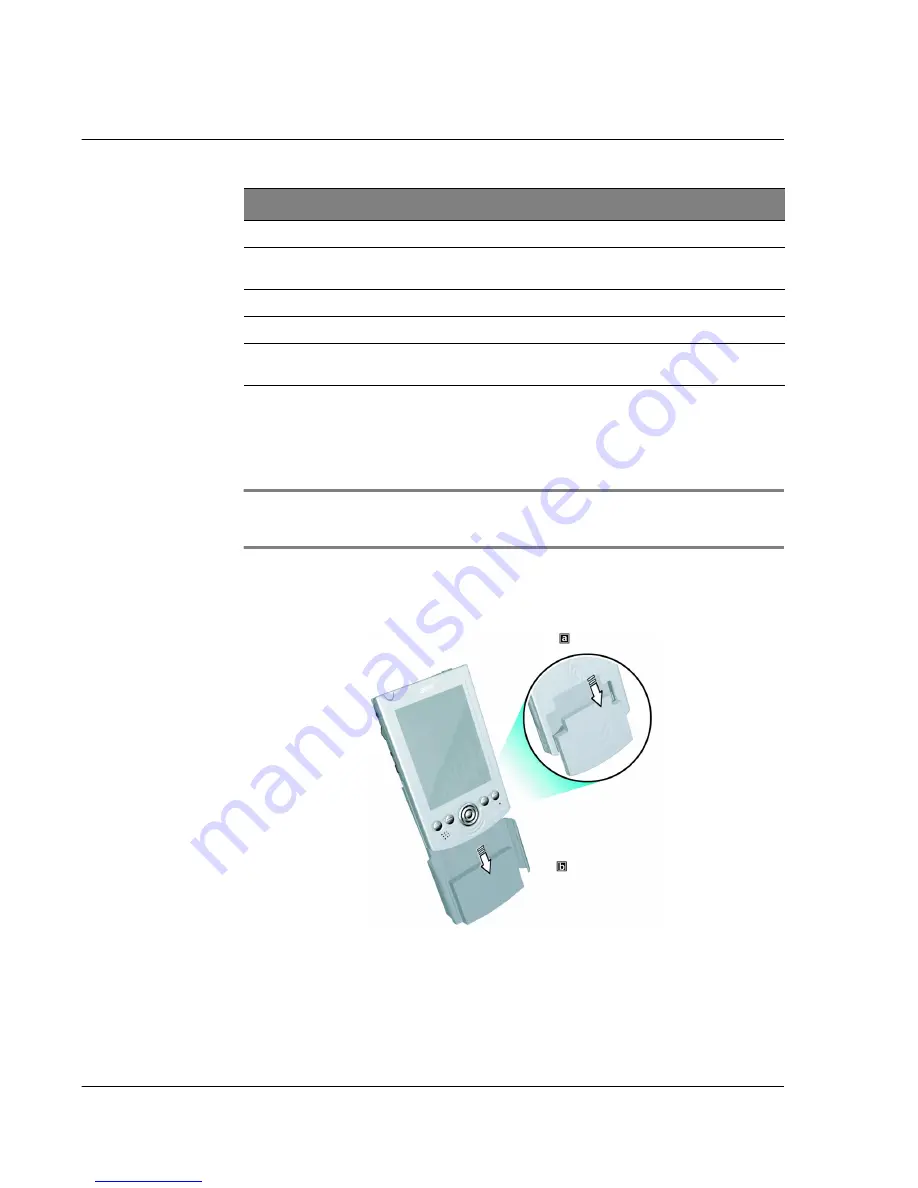
7 U s i n g e x p a n s i o n f e a t u r e s
Expansion sleeve
94
Attaching your Acer n20 to the expansion sleeve
1
Detach the removable battery pack from your handheld (
a
).
Refer to "To uninstall the battery pack" on page 9.
IMPORTANT:
After removing the battery pack, you have about 30 minutes to attach the
expansion sleeve and turn the handheld back on, otherwise you risk losing all data on the
internal memory of your handheld.
2
Align the handheld’s rear panel to the expansion sleeve then, slide it in through the
sleeve’s arms (
b
).
3
Gently push your handheld downward until you feel it lock.
4
Slide the battery release switch on the handheld to Lock position.
3
CompactFlash Type II slot
Accepts CompactFlash-based peripheral devices.
4
CompactFlash Type II slot
eject button
Press to pop-out any installed CompactFlash-based
device.
5
100-pin expansion slot
Connects the expansion sleeve to your handheld.
6
USB host connector
Accepts USB peripheral devices.
7
Power socket
Connects to the AC adapter to provide external
power supply to the system
No.
Component
Usage
Summary of Contents for n20
Page 1: ...Manual for Acer n20 Handheld ...
Page 4: ...About this Manual iv ...
Page 10: ...First things first Locking your Acer n20 x ...
Page 42: ...2 Entering data in your Acer n20 Using My Text 28 ...
Page 104: ...6 Using third party applications PocketTV Enterprise Edition 90 ...
Page 112: ...7 Using expansion features Expansion sleeve 98 ...
Page 128: ...9 Getting connected Getting help on connecting 114 ...
Page 134: ...10 Using Microsoft Pocket Internet Explorer Using Pocket Internet Explorer 120 ...
Page 152: ...11 Customising your handheld Adding a program to the Start menu 138 ...
Page 156: ...142 ...
















































