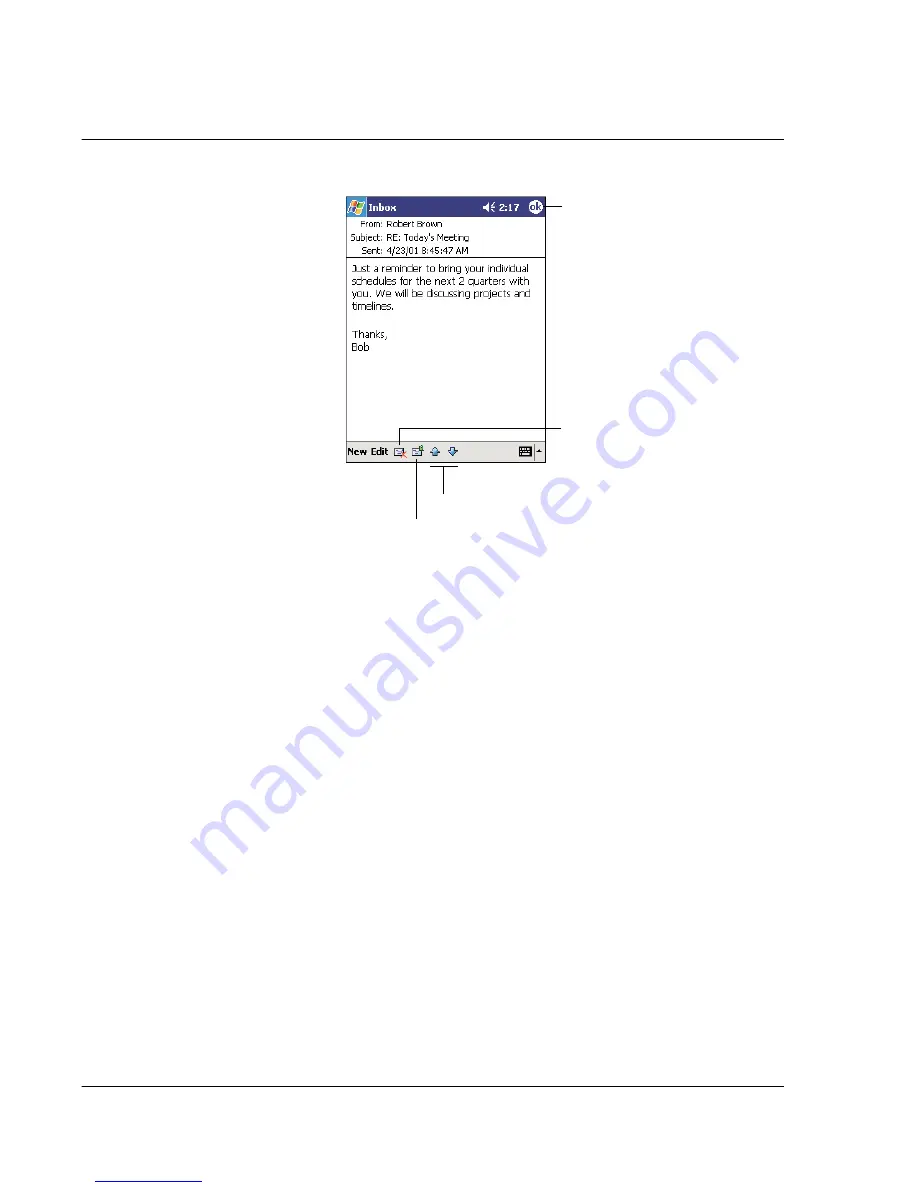
4 M a n a g i n g M i c r o s o f t ® P o c k e t O u t l o o k a p p l i c a t i o n s
Inbox
46
When you connect to your email server, by default, you'll receive messages from the
last five days only, the first 100 lines of each new message, and file attachments of less
than 100 KB in size. The original messages remain on the email server or your
computer.
You can mark the messages that you want to retrieve in full during your next
synchronisation or email server connection. Follow the steps below.
1
In the Message list, tap and hold the message you want to retrieve.
2
On the pop-up menu, tap Mark for Download. The icons in the Inbox message list give
you visual indications of message status.
Specify your downloading preferences when you set up the service or select your
synchronisation options. You can change them at any time:
• Change options for Inbox synchronisation using ActiveSync options. For more
information, see ActiveSync Help.
• To change options for direct email server connections. In Inbox on your
handheld:
a
Tap Tools and then tap Options.
b
On the Service tab, tap the service you want to change.
c
Tap and hold the service and select Delete to remove a service.
Composing a message
1
Tap New.
2
In the To field, enter an email or SMS address of one or more recipients, separating
them with a semicolon, or select a name from the contact list by tapping the Address
Book button.
All email addresses entered in the email fields in Contacts appear in the Address Book.
Tap to delete this message.
Tap to view the previous
or next message.
Tap to reply to or
forward this message.
Tap to return to
the message list.
Summary of Contents for n20
Page 1: ...Manual for Acer n20 Handheld ...
Page 4: ...About this Manual iv ...
Page 10: ...First things first Locking your Acer n20 x ...
Page 42: ...2 Entering data in your Acer n20 Using My Text 28 ...
Page 104: ...6 Using third party applications PocketTV Enterprise Edition 90 ...
Page 112: ...7 Using expansion features Expansion sleeve 98 ...
Page 128: ...9 Getting connected Getting help on connecting 114 ...
Page 134: ...10 Using Microsoft Pocket Internet Explorer Using Pocket Internet Explorer 120 ...
Page 152: ...11 Customising your handheld Adding a program to the Start menu 138 ...
Page 156: ...142 ...






























