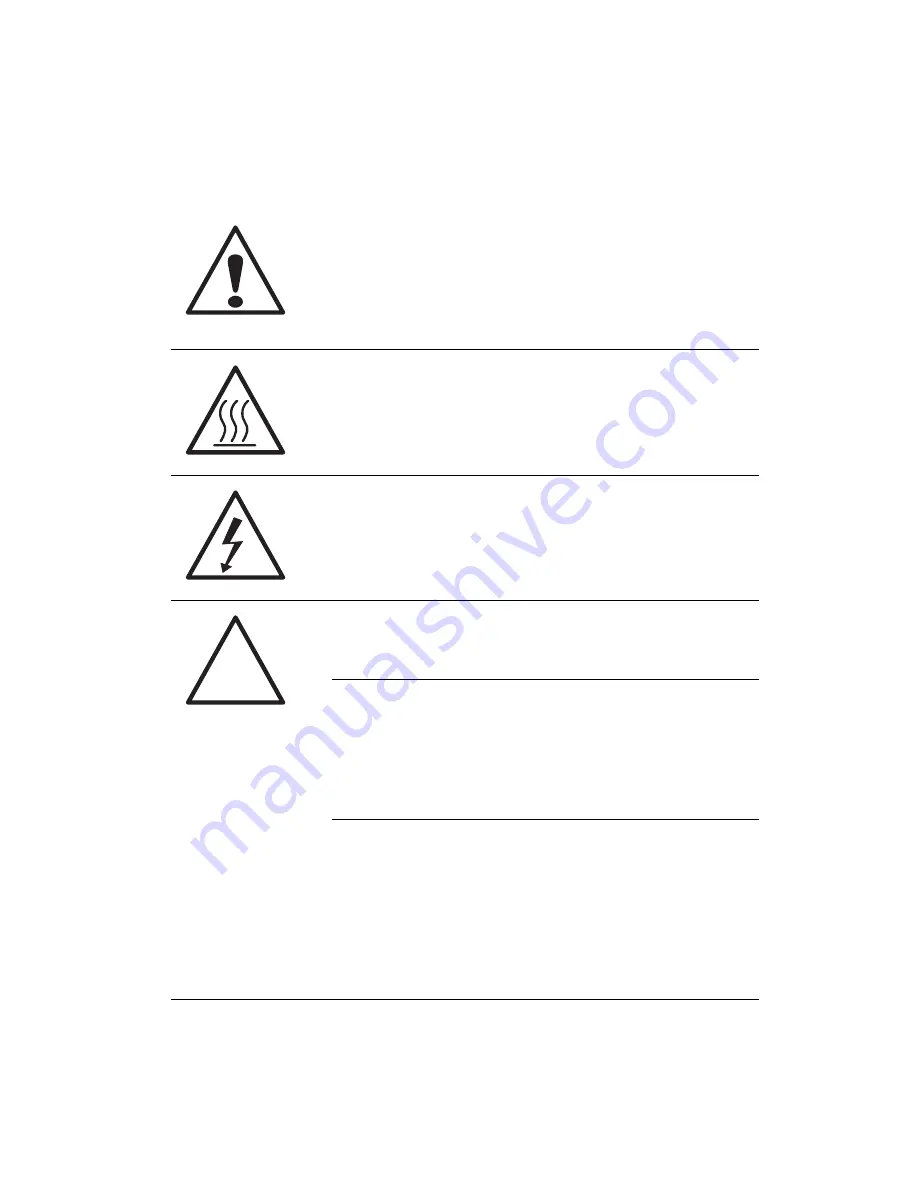
41
Installing and removing the power
supply
The server has a single 700-Watt power supply, capable of operating at
100 - 240 input volts.
WARNING! To reduce the risk of personal injury or
damage to the equipment, the installation of power
supply modules should be referred to individuals who
are qualified to service server systems and are trained
to deal with equipment capable of generating
hazardous energy levels.
WARNING! To reduce the risk of personal injury from
hot surfaces, observe the thermal labels on each power
supply module. You can also consider wearing
protective gloves.
WARNING! To reduce the risk of personal injury from
electric shock hazards, do not open the power supply
modules. There are no serviceable parts inside the
module.
Caution! Electrostatic discharge can damage electronic
components. Make sure that you are properly
grounded before handling a power supply module.
Caution! Due to chassis airflow disruption, a power
supply bay should never be vacant for more than two
minutes when the server is powered on. Exceeding five
minutes might cause the system to exceed the
maximum acceptable temperature and possibly
damage the system components.
Caution! The power supply is only hot-pluggable if you
have a redundant system with two power supplies
installed. If you only have one power supply installed,
before removing or replacing the power supply, you
must first take the server out of service, turn off all
peripheral devices connected to the system, turn off
the system by pressing the power button, and unplug
the AC power cord from the system or wall outlet.
Summary of Contents for AR360 F1 Series
Page 1: ...AR360 F1 Series User Guide ...
Page 16: ...xvi ...
Page 17: ...1 System tour ...
Page 32: ...1 System tour 16 ...
Page 33: ...2 System setup ...
Page 40: ...2 System setup 24 ...
Page 41: ...3 System upgrades ...
Page 42: ...3 System upgrades 26 ...
Page 80: ...3 System upgrades 64 2 Insert the riser into the mainboard 1 and fasten the two 2 screws 2 ...
Page 84: ...3 System upgrades 68 The figure below shows the server in a rack mount position ...
Page 92: ...3 System upgrades 76 ...
Page 93: ...4 System BIOS ...
Page 130: ...4 System BIOS 114 ...
Page 131: ...5 System troubleshooting ...
Page 141: ...Appendix A Server management tools ...
Page 146: ...Appendix A Server management tools 130 ...
Page 147: ...Appendix B Rack mount configuration ...
Page 157: ...Appendix C Acer Smart Console ...
Page 186: ...Appendix C Acer Smart Console 170 ...
















































