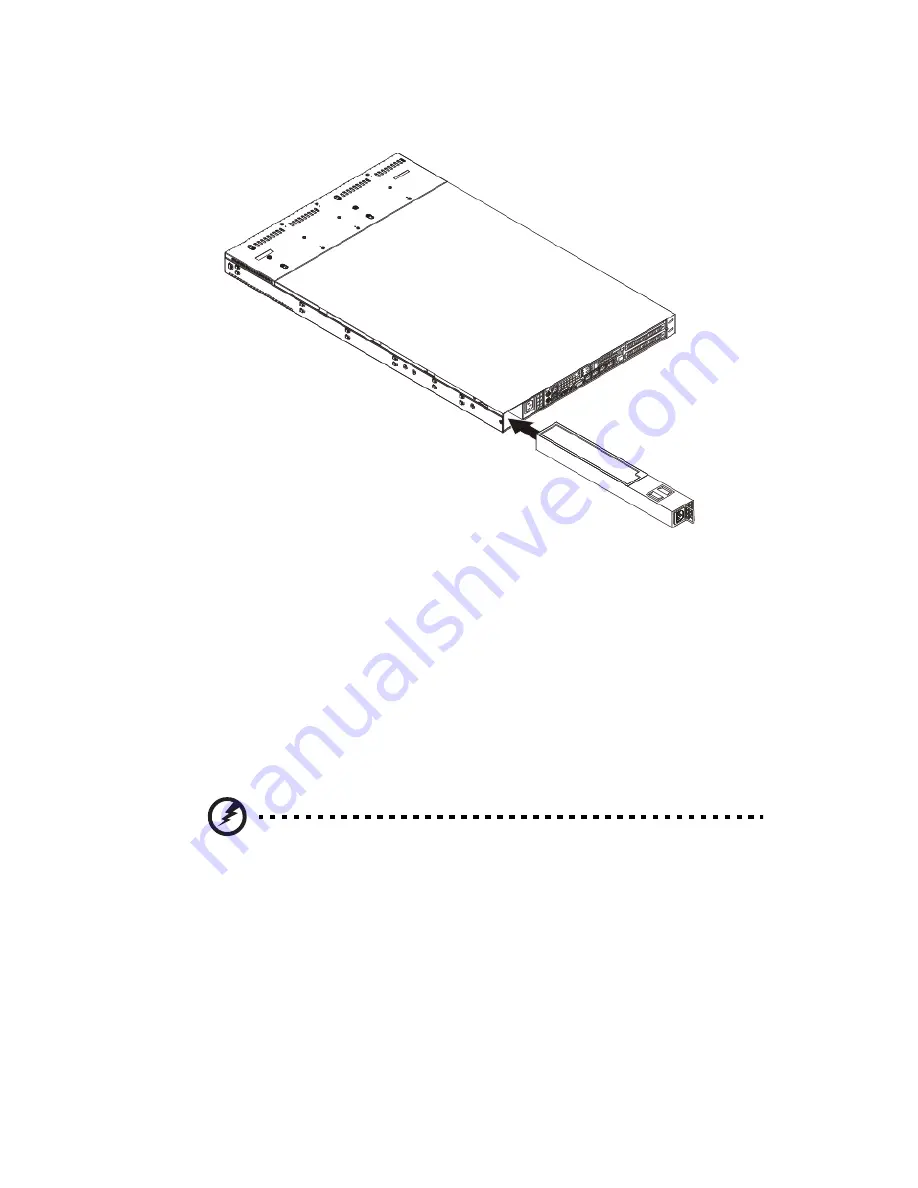
43
4
Push the new power supply module into the power bay until it
clicks into place.
5
Plug the AC power cord back into the module and power up the
server by pushing the power on button.
Replacing a system fan
The system has four high-performance PWM fans to provide the
cooling for the system. Fan speed may be controlled by a setting in
BIOS (see Chapter 4).
To replace a fan module:
1
Perform the pre-installation instructions described on page 27.
Warning!
The system fan becomes very hot when the system is on.
Allow it to cool off first before handling.
2
Remove the top chassis cover while the system is still running to
determine which of the fans has failed.
3
Remove the fan module.
(1) Disconnect the fan cable from the mainboard (1)
Summary of Contents for AR360 F1 Series
Page 1: ...AR360 F1 Series User Guide ...
Page 16: ...xvi ...
Page 17: ...1 System tour ...
Page 32: ...1 System tour 16 ...
Page 33: ...2 System setup ...
Page 40: ...2 System setup 24 ...
Page 41: ...3 System upgrades ...
Page 42: ...3 System upgrades 26 ...
Page 80: ...3 System upgrades 64 2 Insert the riser into the mainboard 1 and fasten the two 2 screws 2 ...
Page 84: ...3 System upgrades 68 The figure below shows the server in a rack mount position ...
Page 92: ...3 System upgrades 76 ...
Page 93: ...4 System BIOS ...
Page 130: ...4 System BIOS 114 ...
Page 131: ...5 System troubleshooting ...
Page 141: ...Appendix A Server management tools ...
Page 146: ...Appendix A Server management tools 130 ...
Page 147: ...Appendix B Rack mount configuration ...
Page 157: ...Appendix C Acer Smart Console ...
Page 186: ...Appendix C Acer Smart Console 170 ...
















































