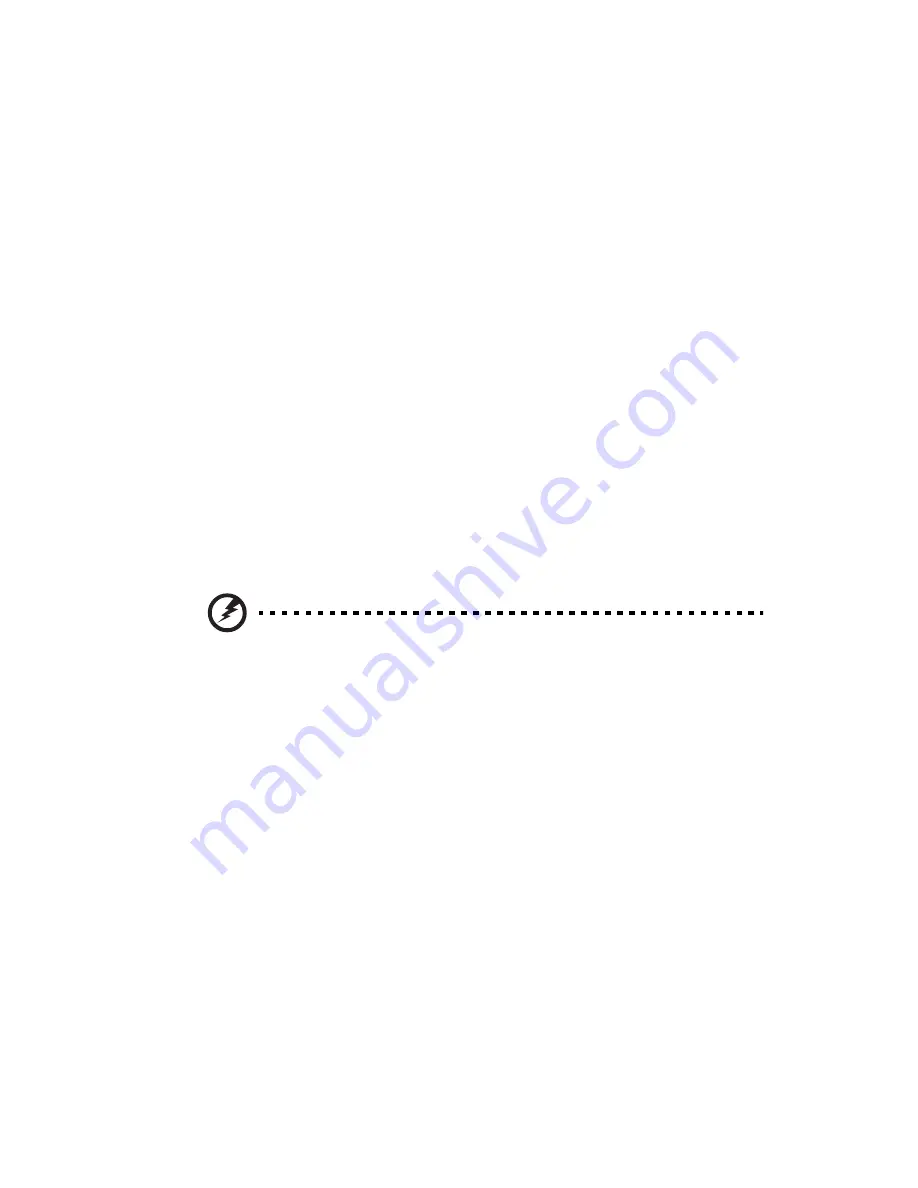
45
Replacing the processor and
heatsink
Notes:
•
Always connect the power cord last and always remove it before
adding, removing or changing any hardware components. Make
sure that you install the processor into the CPU socket before you
install the CPU heatsink.
•
If you buy a CPU separately, make sure that you use an Intel-
certified multidirectional heatsink and fan only.
•
Make sure to install the serverboard into the chassis before you
install the CPU heatsinks.
•
When receiving a serverboard without a processor pre-installed,
make sure that the plastic CPU socket cap is in place and none of
the socket pins is bent; otherwise, contact your retailer
immediately.
Removing the heatsink
Warning!
It is not recommended that the CPU or the heatsink be
removed. However, if you do need to uninstall the heatsink,
please follow the instructions below to prevent damage to the
CPU or the CPU socket.
1
Remove power from the system and unplug the AC power cord
from the power supply.
2
Observe the pre-installation instructions on page page 27.
3
Disconnect the heatsink fan wires from the CPU fan header.
Summary of Contents for AR360 F1 Series
Page 1: ...AR360 F1 Series User Guide ...
Page 16: ...xvi ...
Page 17: ...1 System tour ...
Page 32: ...1 System tour 16 ...
Page 33: ...2 System setup ...
Page 40: ...2 System setup 24 ...
Page 41: ...3 System upgrades ...
Page 42: ...3 System upgrades 26 ...
Page 80: ...3 System upgrades 64 2 Insert the riser into the mainboard 1 and fasten the two 2 screws 2 ...
Page 84: ...3 System upgrades 68 The figure below shows the server in a rack mount position ...
Page 92: ...3 System upgrades 76 ...
Page 93: ...4 System BIOS ...
Page 130: ...4 System BIOS 114 ...
Page 131: ...5 System troubleshooting ...
Page 141: ...Appendix A Server management tools ...
Page 146: ...Appendix A Server management tools 130 ...
Page 147: ...Appendix B Rack mount configuration ...
Page 157: ...Appendix C Acer Smart Console ...
Page 186: ...Appendix C Acer Smart Console 170 ...
















































