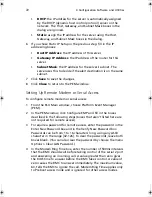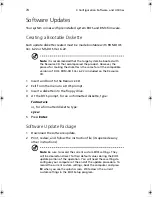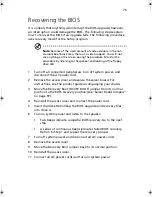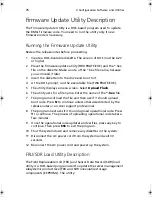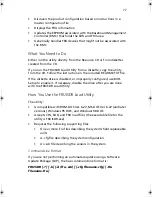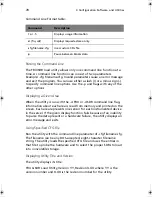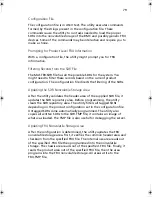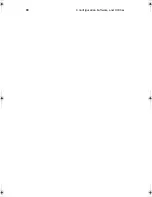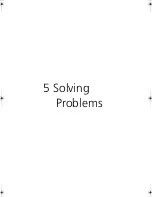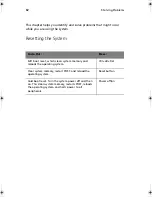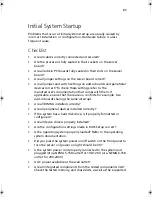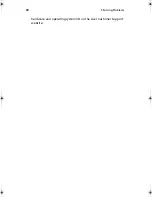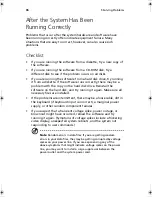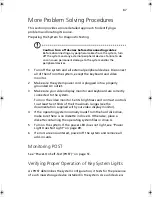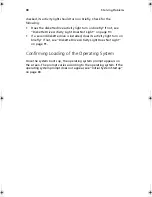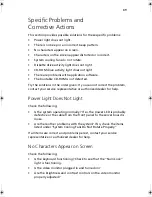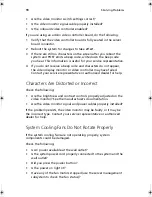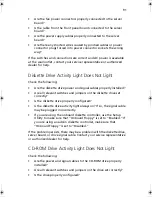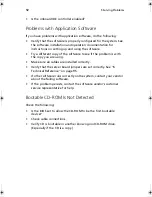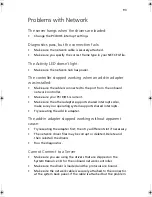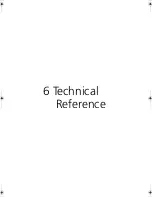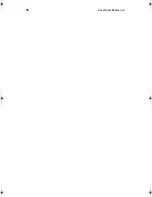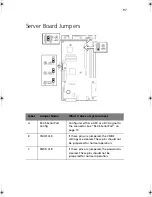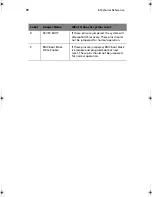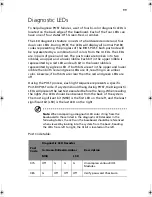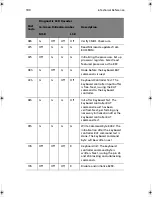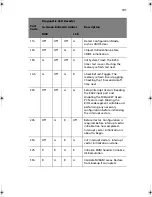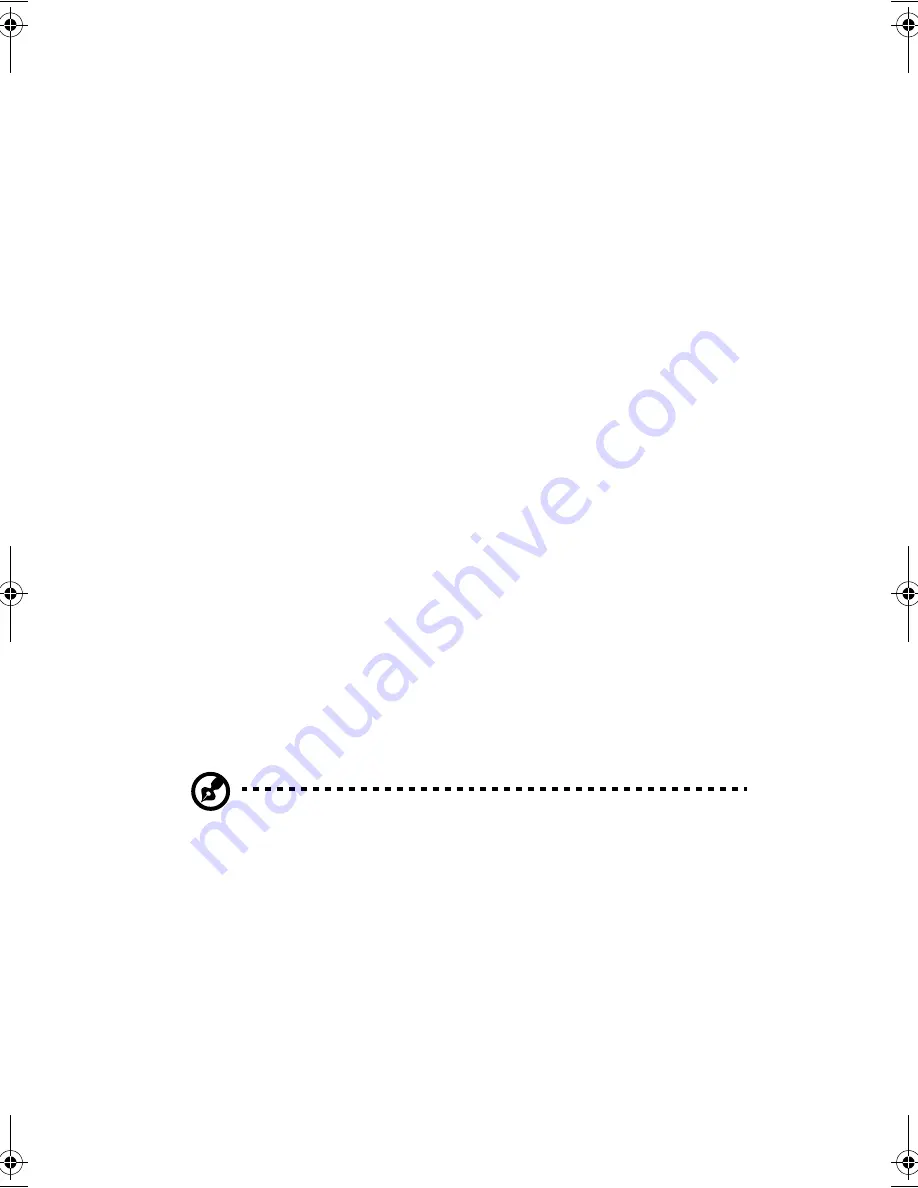
5 Solving Problems
86
After the System Has Been
Running Correctly
Problems that occur after the system hardware and software have
been running correctly often indicate equipment failure. Many
situations that are easy to correct, however, can also cause such
problems.
Checklist
•
If you are running the software from a diskette, try a new copy of
the software.
•
If you are running the software from a CD-ROM disk, try a
different disk to see if the problem occurs on all disks.
•
If you are running the software from a hard disk drive, try running
it from a diskette. If the software runs correctly, there may be a
problem with the copy on the hard disk drive. Reinstall the
software on the hard disk, and try running it again. Make sure all
necessary files are installed.
•
If the problems are intermittent, there may be a loose cable, dirt in
the keyboard (if keyboard input is incorrect), a marginal power
supply, or other random component failures.
•
If you suspect that a transient voltage spike, power outage, or
brownout might have occurred, reload the software and try
running it again. (Symptoms of voltage spikes include a flickering
video display, unexpected system reboots, and the system not
responding to user commands.)
Note
: Random errors in data files: If you are getting random
errors in your data files, they may be getting corrupted by voltage
spikes on your power line. If you are experiencing any of the
above symptoms that might indicate voltage spikes on the power
line, you may want to install a surge suppressor between the
power outlet and the system power cord.
BS811.f/cppl!!Qbhf!97!!Uvftebz-!Opwfncfs!37-!3113!!21;19!BN
Summary of Contents for Altos R700 Series
Page 1: ...Altos R700 Series User s guide ...
Page 10: ...x ...
Page 11: ...1 Description ...
Page 37: ...2 Installation Procedures ...
Page 43: ...33 8 Press one end of the clip down 2 9 Press the other end of the clip down 3 ...
Page 48: ...2 Installation Procedures 38 ...
Page 49: ...3 Upgrading ...
Page 54: ...3 Upgrading 44 ...
Page 55: ...4 Configuration Software and Utilities ...
Page 56: ...4 Configuration Software and Utilities 46 ...
Page 63: ...53 4 Press Enter 5 The boot process continues When finished a system prompt displays ...
Page 90: ...4 Configuration Software and Utilities 80 ...
Page 91: ...5 Solving Problems ...
Page 94: ...5 Solving Problems 84 hardware and operating system list on the Acer Customer Support website ...
Page 105: ...6 Technical Reference ...
Page 106: ...6 Technical Reference 96 ...
Page 124: ...6 Technical Reference 114 ...
Page 125: ...Appendix A Equipment Log and Power Consumption Worksheets ...
Page 127: ...117 Hard Disk Drive 5 Item Manufacturer Name and Model Name Serial Number Date Installed ...
Page 132: ...Appendix A Equipment Log and Power Consumption Worksheets 122 ...