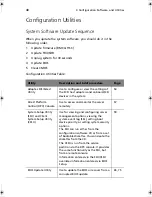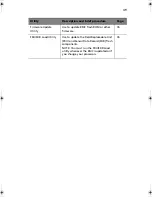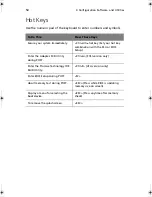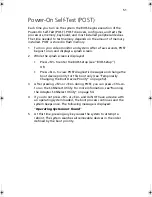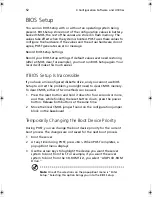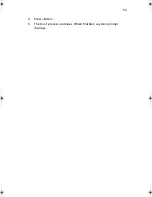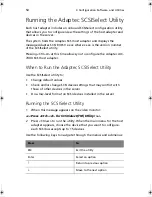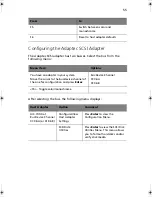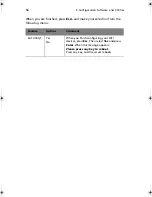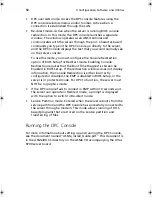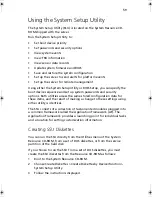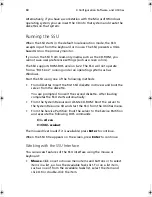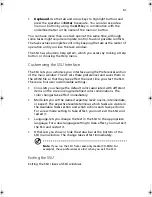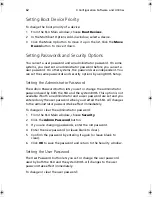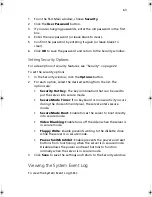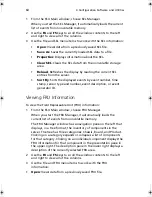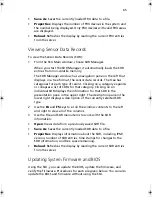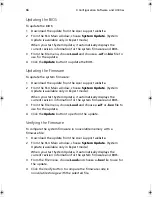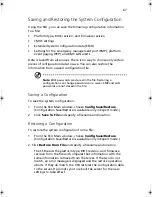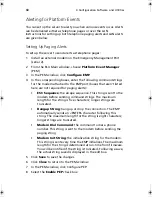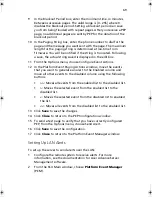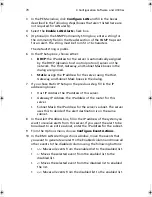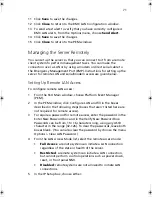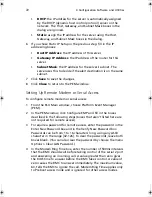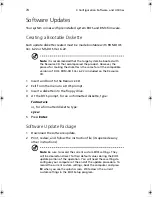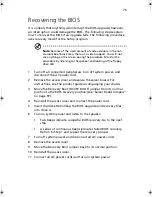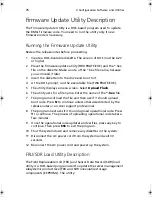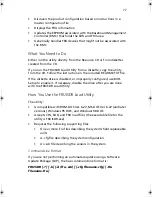4 Configuration Software and Utilities
62
Setting Boot Device Priority
To change the boot priority of a device:
1
From the SSU Main window, choose
Boot Devices
.
2
In the Multiboot Options Add-in window, select a device.
3
Click the Move Up button to move it up in the list. Click the
Move
Down
button to move it down.
Setting Passwords and Security Options
You can set a user password and an administrator password. On some
systems, you must set an administrator password before you can set a
user password. On other systems, the passwords are independent. You
can set the same passwords and security options by using BIOS Setup.
Setting the Administrator Password
The Admin Password button lets you set or change the administrator
password used by both the SSU and the system BIOS. This option is not
available if both an administrator and a user password are set and you
entered only the user password when you started the SSU. All changes
to the administrator password take effect immediately.
To change or clear the administrator password:
1
From the SSU Main window, choose
Security
.
2
Click the
Admin Password
button.
3
If you are changing passwords, enter the old password.
4
Enter the new password (or leave blank to clear).
5
Confirm the password by entering it again (or leave blank to
clear).
6
Click
OK
to save the password and return to the Security window.
Setting the User Password
The User Password button lets you set or change the user password
used by both the SSU and the system BIOS. All changes to the user
password take effect immediately.
To change or clear the user password:
BS811.f/cppl!!Qbhf!73!!Uvftebz-!Opwfncfs!37-!3113!!21;19!BN
Summary of Contents for Altos R700 Series
Page 1: ...Altos R700 Series User s guide ...
Page 10: ...x ...
Page 11: ...1 Description ...
Page 37: ...2 Installation Procedures ...
Page 43: ...33 8 Press one end of the clip down 2 9 Press the other end of the clip down 3 ...
Page 48: ...2 Installation Procedures 38 ...
Page 49: ...3 Upgrading ...
Page 54: ...3 Upgrading 44 ...
Page 55: ...4 Configuration Software and Utilities ...
Page 56: ...4 Configuration Software and Utilities 46 ...
Page 63: ...53 4 Press Enter 5 The boot process continues When finished a system prompt displays ...
Page 90: ...4 Configuration Software and Utilities 80 ...
Page 91: ...5 Solving Problems ...
Page 94: ...5 Solving Problems 84 hardware and operating system list on the Acer Customer Support website ...
Page 105: ...6 Technical Reference ...
Page 106: ...6 Technical Reference 96 ...
Page 124: ...6 Technical Reference 114 ...
Page 125: ...Appendix A Equipment Log and Power Consumption Worksheets ...
Page 127: ...117 Hard Disk Drive 5 Item Manufacturer Name and Model Name Serial Number Date Installed ...
Page 132: ...Appendix A Equipment Log and Power Consumption Worksheets 122 ...