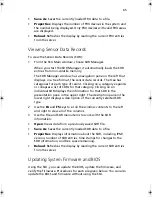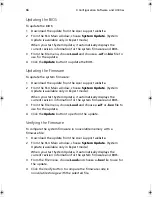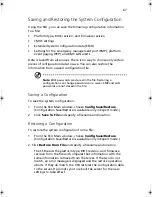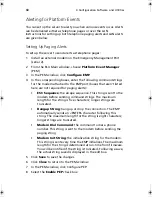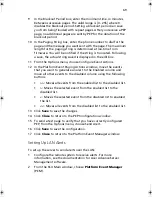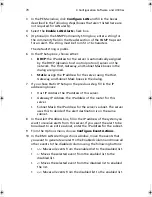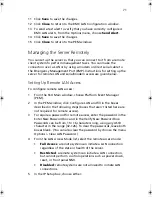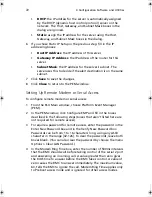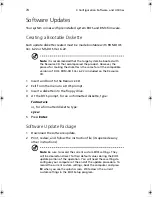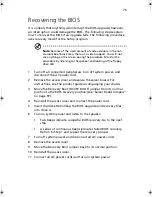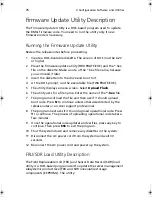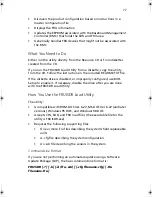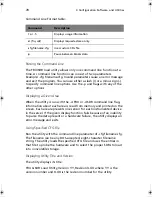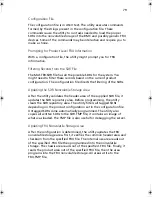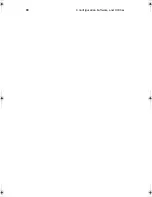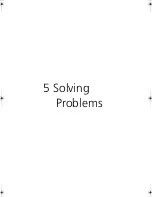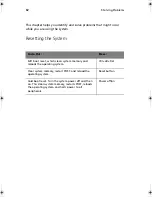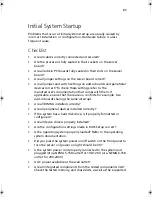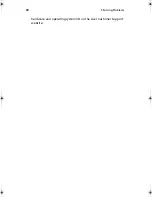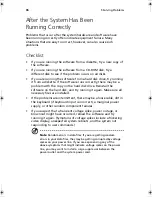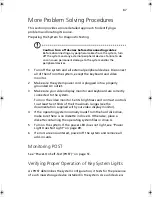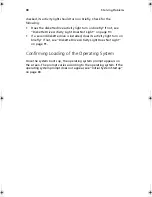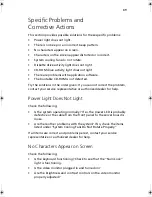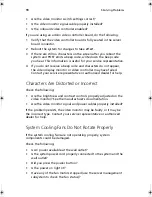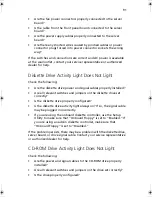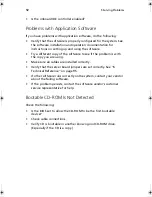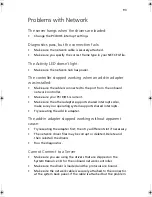79
Configuration File
The configuration file is in ASCII text. The utility executes commands
formed by the strings present in the configuration file. These
commands cause the utility to run tasks needed to load the proper
SDRs into the nonvolatile storage of the BMC and possibly generic FRU
devices. Some of the commands may be interactive and require you to
make a choice.
Prompting for Product Level FRU Information
With a configuration file, the utility might prompt you for FRU
information.
Filtering Records from the SDR File
The MASTER.SDR file has all the possible SDRs for the system. You
might need to filter these records based on the current product
configuration. The configuration file directs the filtering of the SDRs.
Updating the SDR Nonvolatile Storage Area
After the utility validates the header area of the supplied SDR file, it
updates the SDR repository area. Before programming, the utility
clears the SDR repository area. The utility filters all tagged SDRs
depending on the product configuration set in the configuration file.
Untagged SDRs come automatically programmed. The utility also
copies all written SDRs to the SDR.TMP file; it contains an image of
what was loaded. The TMP file is also useful for debugging the server.
Updating FRU Nonvolatile Storage Area
After the configuration is determined, the utility updates the FRU
nonvolatile storage area. First, it verifies the common header area and
checksum from the specified FRU file. The internal use area reads out
of the specified .FRU file then programmed into the nonvolatile
storage. The chassis area reads out of the specified .FRU file. Finally, it
reads the product area out of the specified FRU file, then the area
programs into the FRU nonvolatile storage. All areas write to the
FRU.TMP file.
BS811.f/cppl!!Qbhf!8:!!Uvftebz-!Opwfncfs!37-!3113!!21;19!BN
Summary of Contents for Altos R700 Series
Page 1: ...Altos R700 Series User s guide ...
Page 10: ...x ...
Page 11: ...1 Description ...
Page 37: ...2 Installation Procedures ...
Page 43: ...33 8 Press one end of the clip down 2 9 Press the other end of the clip down 3 ...
Page 48: ...2 Installation Procedures 38 ...
Page 49: ...3 Upgrading ...
Page 54: ...3 Upgrading 44 ...
Page 55: ...4 Configuration Software and Utilities ...
Page 56: ...4 Configuration Software and Utilities 46 ...
Page 63: ...53 4 Press Enter 5 The boot process continues When finished a system prompt displays ...
Page 90: ...4 Configuration Software and Utilities 80 ...
Page 91: ...5 Solving Problems ...
Page 94: ...5 Solving Problems 84 hardware and operating system list on the Acer Customer Support website ...
Page 105: ...6 Technical Reference ...
Page 106: ...6 Technical Reference 96 ...
Page 124: ...6 Technical Reference 114 ...
Page 125: ...Appendix A Equipment Log and Power Consumption Worksheets ...
Page 127: ...117 Hard Disk Drive 5 Item Manufacturer Name and Model Name Serial Number Date Installed ...
Page 132: ...Appendix A Equipment Log and Power Consumption Worksheets 122 ...