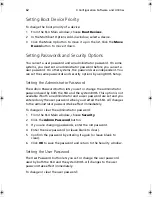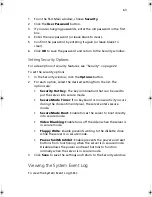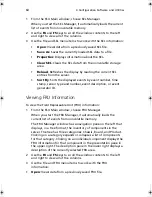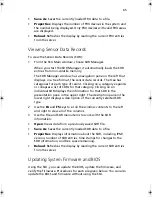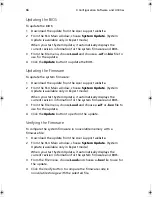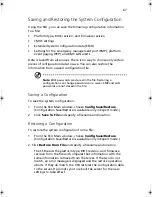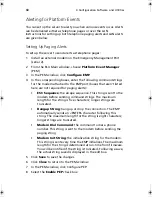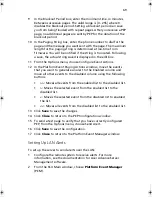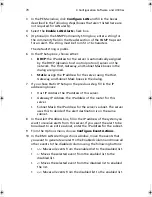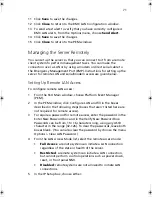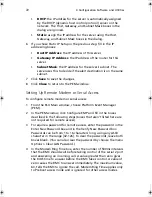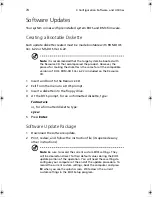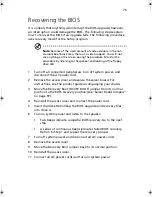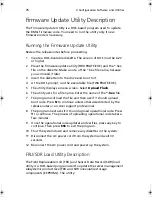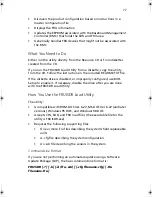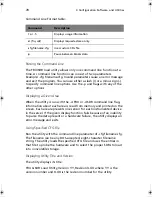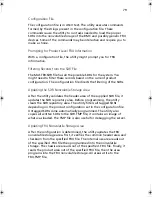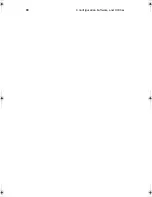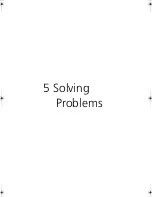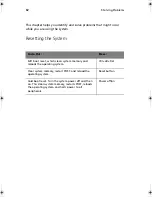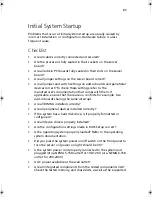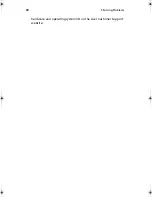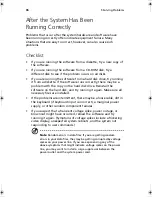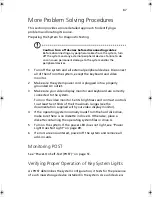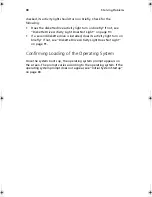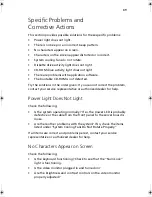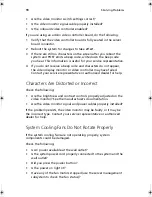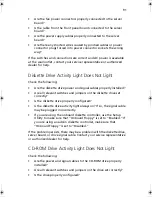4 Configuration Software and Utilities
76
Firmware Update Utility Description
The Firmware Update Utility is a DOS-based program used to update
the BMCs firmware code. You need to run the utility only if new
firmware code is necessary.
Running the Firmware Update Utility
Review the release notes before proceeding.
1
Create a DOS-bootable diskette. The version of DOS must be 6.22
or higher.
2
Place the firmware update utility (FWUPDATE.EXE) and the *.hex
file on the diskette. Make a note of the *.hex file name, because
you will need it later.
3
Insert the diskette into the drive and boot to it.
4
At the DOS prompt, run the executable file (FWUPDATE.EXE).
5
The utility displays a menu screen. Select
Upload Flash
.
6
The utility asks for a file name. Enter the name of the
*.hex
file.
7
The program will load the file and then ask if it should upload
boot code. Press
N
to continue unless otherwise directed by the
release notes or an Acer support professional.
8
The program next asks if it should upload operational code. Press
Y
to continue. The process of uploading operational code takes a
few minutes.
9
Once the operational code updates and verifies, press any key to
continue. Then press
ESC
to exit the program.
10 Shut the system down and remove any diskettes in the system.
11 Disconnect the AC power cord from the system and wait 30
seconds.
12 Reconnect the AC power cord and power up the system.
FRU/SDR Load Utility Description
The Field Replaceable Unit (FRU) and Sensor Data Record (SDR) load
utility is a DOS-based program used to update the server management
subsystem’s product level FRU and SDR nonvolatile storage
components (EEPROMs). The utility:
BS811.f/cppl!!Qbhf!87!!Uvftebz-!Opwfncfs!37-!3113!!21;19!BN
Summary of Contents for Altos R700 Series
Page 1: ...Altos R700 Series User s guide ...
Page 10: ...x ...
Page 11: ...1 Description ...
Page 37: ...2 Installation Procedures ...
Page 43: ...33 8 Press one end of the clip down 2 9 Press the other end of the clip down 3 ...
Page 48: ...2 Installation Procedures 38 ...
Page 49: ...3 Upgrading ...
Page 54: ...3 Upgrading 44 ...
Page 55: ...4 Configuration Software and Utilities ...
Page 56: ...4 Configuration Software and Utilities 46 ...
Page 63: ...53 4 Press Enter 5 The boot process continues When finished a system prompt displays ...
Page 90: ...4 Configuration Software and Utilities 80 ...
Page 91: ...5 Solving Problems ...
Page 94: ...5 Solving Problems 84 hardware and operating system list on the Acer Customer Support website ...
Page 105: ...6 Technical Reference ...
Page 106: ...6 Technical Reference 96 ...
Page 124: ...6 Technical Reference 114 ...
Page 125: ...Appendix A Equipment Log and Power Consumption Worksheets ...
Page 127: ...117 Hard Disk Drive 5 Item Manufacturer Name and Model Name Serial Number Date Installed ...
Page 132: ...Appendix A Equipment Log and Power Consumption Worksheets 122 ...