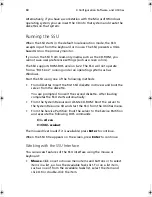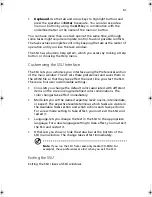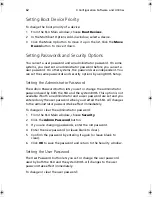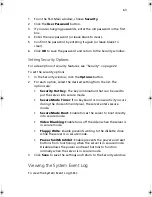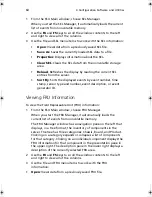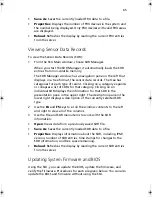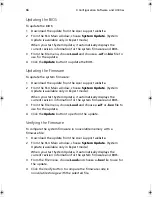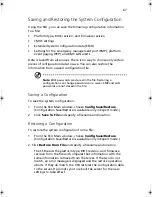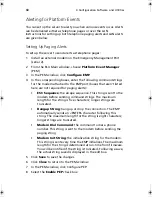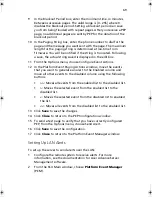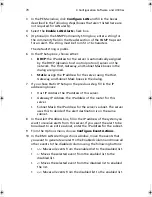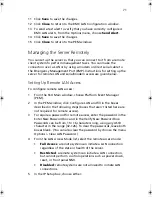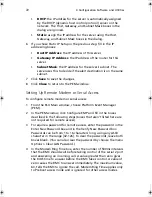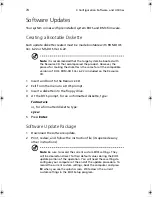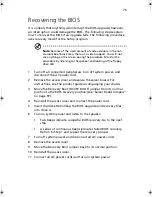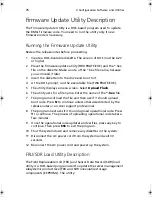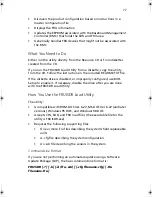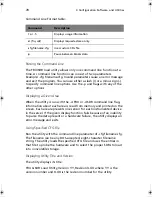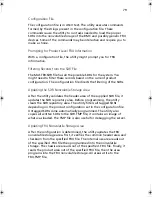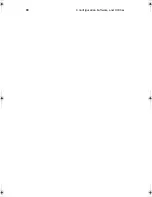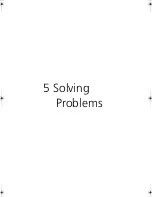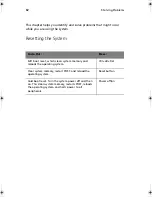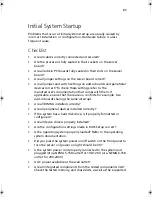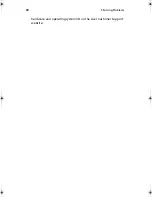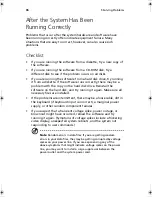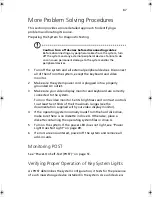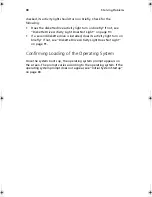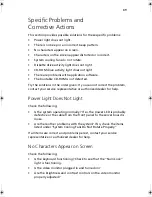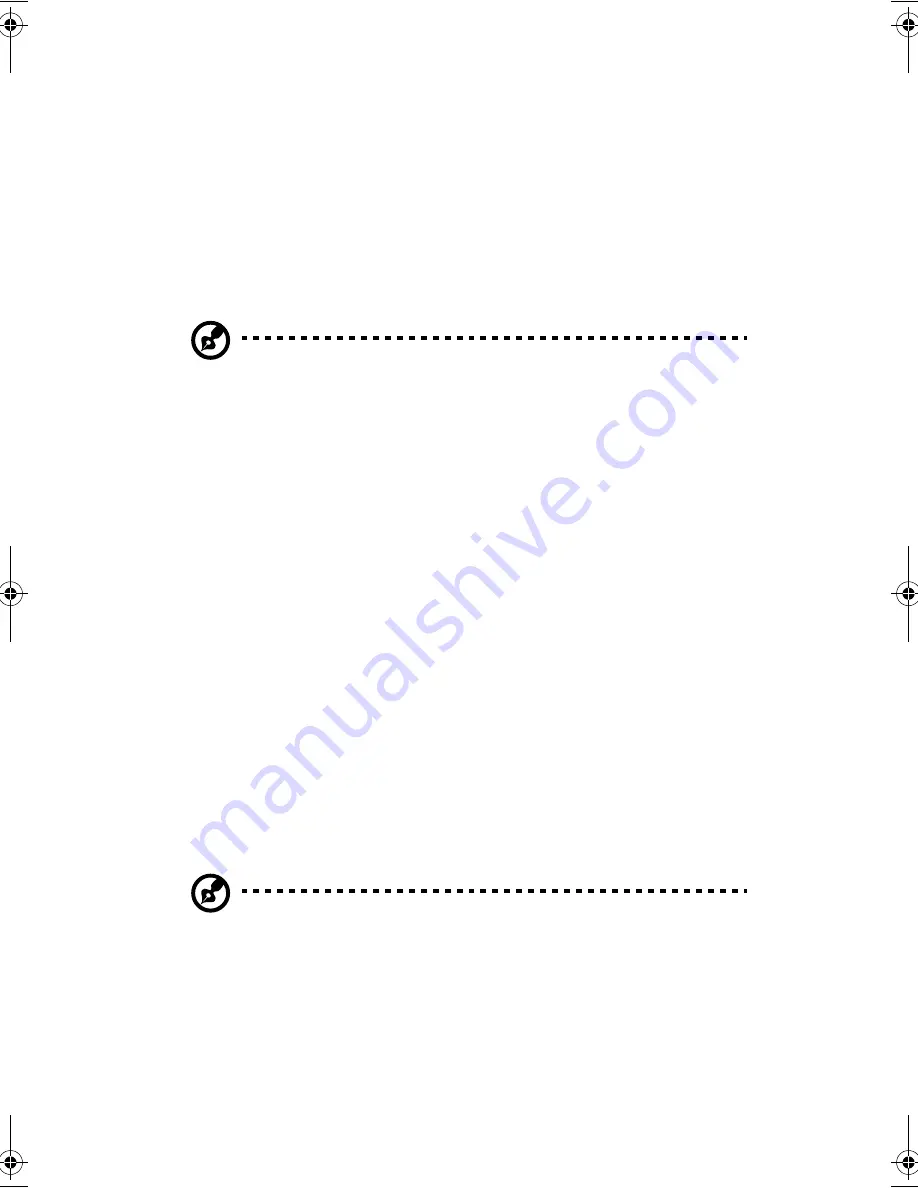
4 Configuration Software and Utilities
74
Software Updates
Your system comes with preinstalled system BIOS and BMC firmware.
Creating a Bootable Diskette
Each update diskette created must be made bootable with ROM-DOS
Ver. 6.22 or MS-DOS Ver. 6.22.
Note
: It is recommended that the target system be booted with
the Resource CD that accompanied the product. However, the
process for making the diskettes is the same for all the compatible
versions of DOS. ROM-DOS Ver. 6.22 is included on the Resource
CD.
1
Insert and boot to the Resource CD.
2
Exit from the menu to a DOS prompt.
3
Insert a diskette into the floppy drive.
4
At the DOS prompt, for an unformatted diskette, type:
format a:/s
or, for a formatted diskette, type:
sys a:
5
Press
Enter
.
Software Update Package
1
Download the software update.
2
Print, review, and follow the instruction file (it supercedes any
other instructions).
Note
: Be sure to record the current custom BIOS settings. They
will be cleared and reset to their default values during the BIOS
update portion of the operation. You will need these settings to
configure your computer at the end of the update procedure. To
record the current custom settings, boot the computer and press
F2
when you see the splash screen. Write down the current
custom settings in the BIOS Setup program.
BS811.f/cppl!!Qbhf!85!!Uvftebz-!Opwfncfs!37-!3113!!21;19!BN
Summary of Contents for Altos R700 Series
Page 1: ...Altos R700 Series User s guide ...
Page 10: ...x ...
Page 11: ...1 Description ...
Page 37: ...2 Installation Procedures ...
Page 43: ...33 8 Press one end of the clip down 2 9 Press the other end of the clip down 3 ...
Page 48: ...2 Installation Procedures 38 ...
Page 49: ...3 Upgrading ...
Page 54: ...3 Upgrading 44 ...
Page 55: ...4 Configuration Software and Utilities ...
Page 56: ...4 Configuration Software and Utilities 46 ...
Page 63: ...53 4 Press Enter 5 The boot process continues When finished a system prompt displays ...
Page 90: ...4 Configuration Software and Utilities 80 ...
Page 91: ...5 Solving Problems ...
Page 94: ...5 Solving Problems 84 hardware and operating system list on the Acer Customer Support website ...
Page 105: ...6 Technical Reference ...
Page 106: ...6 Technical Reference 96 ...
Page 124: ...6 Technical Reference 114 ...
Page 125: ...Appendix A Equipment Log and Power Consumption Worksheets ...
Page 127: ...117 Hard Disk Drive 5 Item Manufacturer Name and Model Name Serial Number Date Installed ...
Page 132: ...Appendix A Equipment Log and Power Consumption Worksheets 122 ...