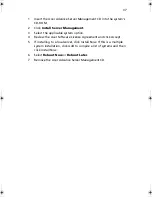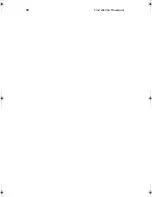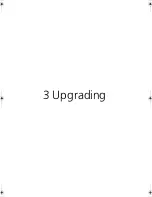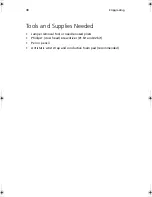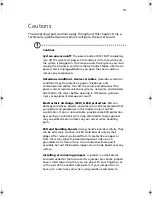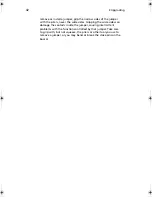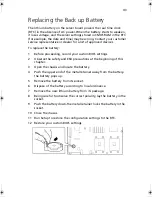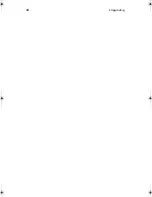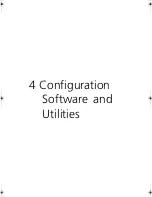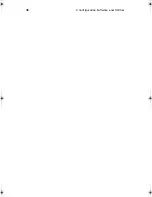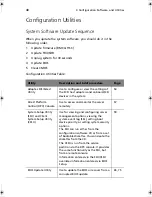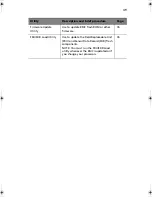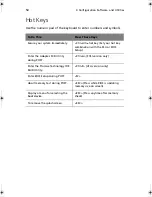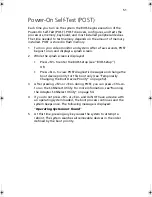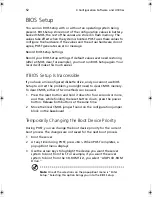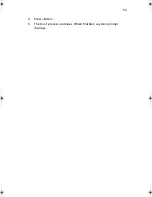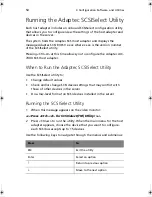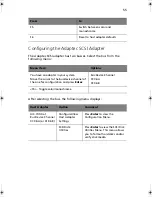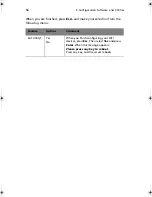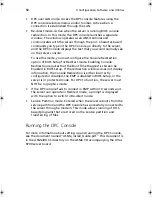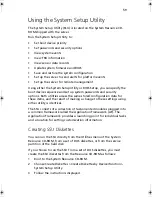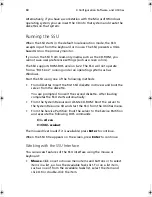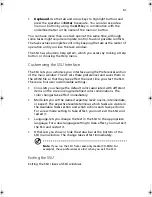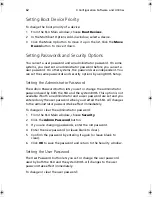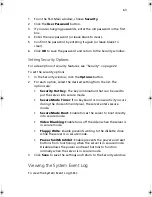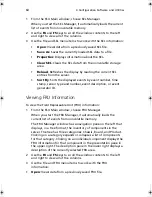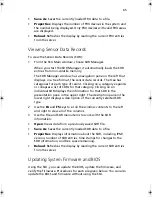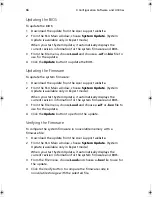51
Power-On Self-Test (POST)
Each time you turn on the system the BIOS begins execution of the
Power-On Self-Test (POST). POST discovers, configures, and tests the
processors, memory, keyboard, and most installed peripheral devices.
The time needed to test memory depends on the amount of memory
installed. POST is stored in flash memory.
1
Turn on your video monitor and system. After a few seconds, POST
begins to run and displays a splash screen.
2
While the splash screen is displayed:
•
Press <F2> to enter the BIOS Setup (see “BIOS Setup”)
OR
•
Press <Esc> to view POST diagnostic messages and change the
boot device priority for this boot only (see “Temporarily
Changing the Boot Device Priority” on page 52).
3
After pressing <F2> or <Esc> during POST, you can press <Ctrl+A>
to run the SCSISelect Utility. For more information, see“Running
the Adaptec SCSISelect Utility” on page 54.
4
If you do not press <F2> or <Esc> and do NOT have a device with
an operating system loaded, the boot process continues and the
system beeps once. The following message is displayed:
“
Operating System not found
”
5
At this time, pressing any key causes the system to attempt a
reboot. The system searches all removable devices in the order
defined by the boot priority.
BS811.f/cppl!!Qbhf!62!!Uvftebz-!Opwfncfs!37-!3113!!21;19!BN
Summary of Contents for Altos R700 Series
Page 1: ...Altos R700 Series User s guide ...
Page 10: ...x ...
Page 11: ...1 Description ...
Page 37: ...2 Installation Procedures ...
Page 43: ...33 8 Press one end of the clip down 2 9 Press the other end of the clip down 3 ...
Page 48: ...2 Installation Procedures 38 ...
Page 49: ...3 Upgrading ...
Page 54: ...3 Upgrading 44 ...
Page 55: ...4 Configuration Software and Utilities ...
Page 56: ...4 Configuration Software and Utilities 46 ...
Page 63: ...53 4 Press Enter 5 The boot process continues When finished a system prompt displays ...
Page 90: ...4 Configuration Software and Utilities 80 ...
Page 91: ...5 Solving Problems ...
Page 94: ...5 Solving Problems 84 hardware and operating system list on the Acer Customer Support website ...
Page 105: ...6 Technical Reference ...
Page 106: ...6 Technical Reference 96 ...
Page 124: ...6 Technical Reference 114 ...
Page 125: ...Appendix A Equipment Log and Power Consumption Worksheets ...
Page 127: ...117 Hard Disk Drive 5 Item Manufacturer Name and Model Name Serial Number Date Installed ...
Page 132: ...Appendix A Equipment Log and Power Consumption Worksheets 122 ...