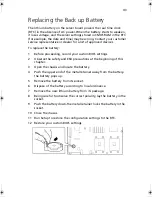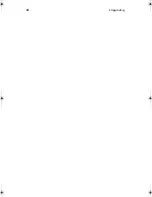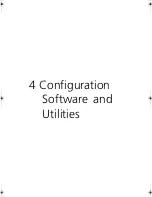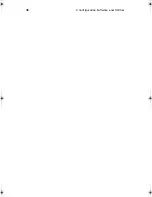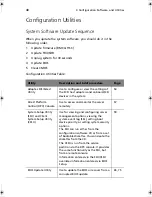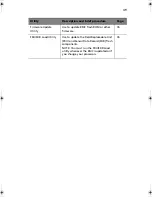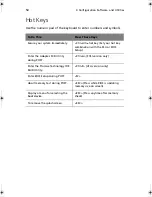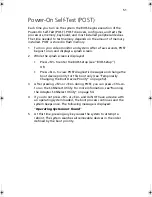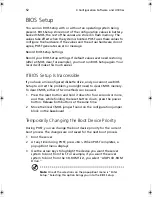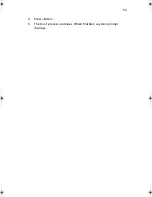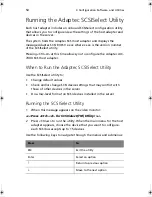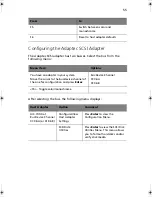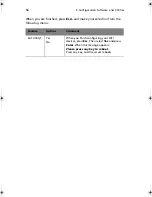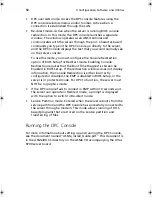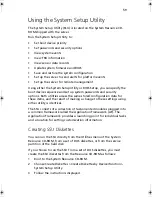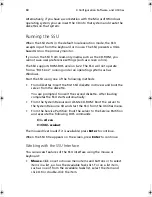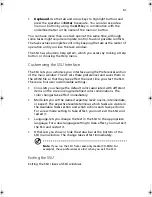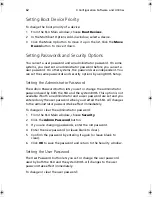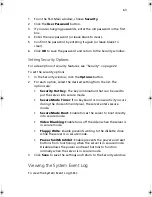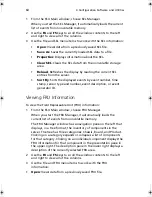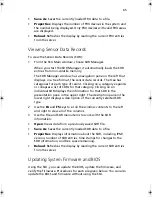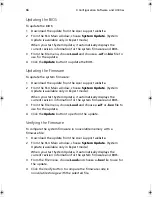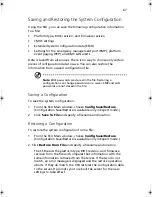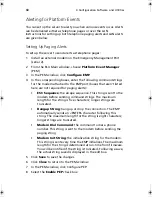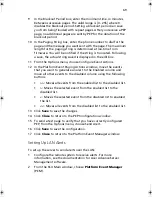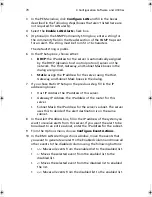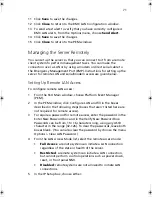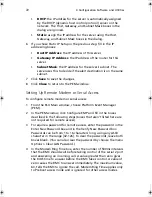57
Direct Platform Control (DPC) Console
Direct Platform Control (DPC) Console is part of Acer Advance Server
Management. Direct Platform Control is a server management
application that supports remote system management via LAN, or an
RS-232 serial connection to the server serial 2 port over a modem or a
direct serial cable. The Direct Platform Control Console provides the
ability for remote management of Acer servers via modem or LAN with
a capability to run DOS-based programs.
DPC console runs on a client workstation. It communicates with a
server by:
•
Accessing the server management capabilities of the on-board NIC
•
A Windows 2000 compatible modem.
•
An RS-232 connection to the server’s serial 2 port.
DPC Console is independent of the server operating system.
Even when the server is off, you can use DPC Console to verify the state
of a server or diagnose a problem with the server hardware. DPC
console features allows you to:
•
Establish connection to remote servers
•
Server Control: power on, power off, and reset operations
•
Retrieve and display entries in the System Event Log (SEL)
•
Retrieve and display Sensor Data Records (SDR)
•
Retrieve and display Field Replaceable Unit (FRU) information
•
Retrieve and display current Remote Sensor Access (RSA)
information
•
Access a phone book for remote connection management
•
Remote control of the service partition
•
File transfer from / to the server
DPC Console Modes of Operation
There are four DPC console modes of operation:
•
EMP mode. Access the DPC console features using the DPC console
window menus and/or toolbar. Active when a connection is
established through the EMP port.
BS811.f/cppl!!Qbhf!68!!Uvftebz-!Opwfncfs!37-!3113!!21;19!BN
Summary of Contents for Altos R700 Series
Page 1: ...Altos R700 Series User s guide ...
Page 10: ...x ...
Page 11: ...1 Description ...
Page 37: ...2 Installation Procedures ...
Page 43: ...33 8 Press one end of the clip down 2 9 Press the other end of the clip down 3 ...
Page 48: ...2 Installation Procedures 38 ...
Page 49: ...3 Upgrading ...
Page 54: ...3 Upgrading 44 ...
Page 55: ...4 Configuration Software and Utilities ...
Page 56: ...4 Configuration Software and Utilities 46 ...
Page 63: ...53 4 Press Enter 5 The boot process continues When finished a system prompt displays ...
Page 90: ...4 Configuration Software and Utilities 80 ...
Page 91: ...5 Solving Problems ...
Page 94: ...5 Solving Problems 84 hardware and operating system list on the Acer Customer Support website ...
Page 105: ...6 Technical Reference ...
Page 106: ...6 Technical Reference 96 ...
Page 124: ...6 Technical Reference 114 ...
Page 125: ...Appendix A Equipment Log and Power Consumption Worksheets ...
Page 127: ...117 Hard Disk Drive 5 Item Manufacturer Name and Model Name Serial Number Date Installed ...
Page 132: ...Appendix A Equipment Log and Power Consumption Worksheets 122 ...