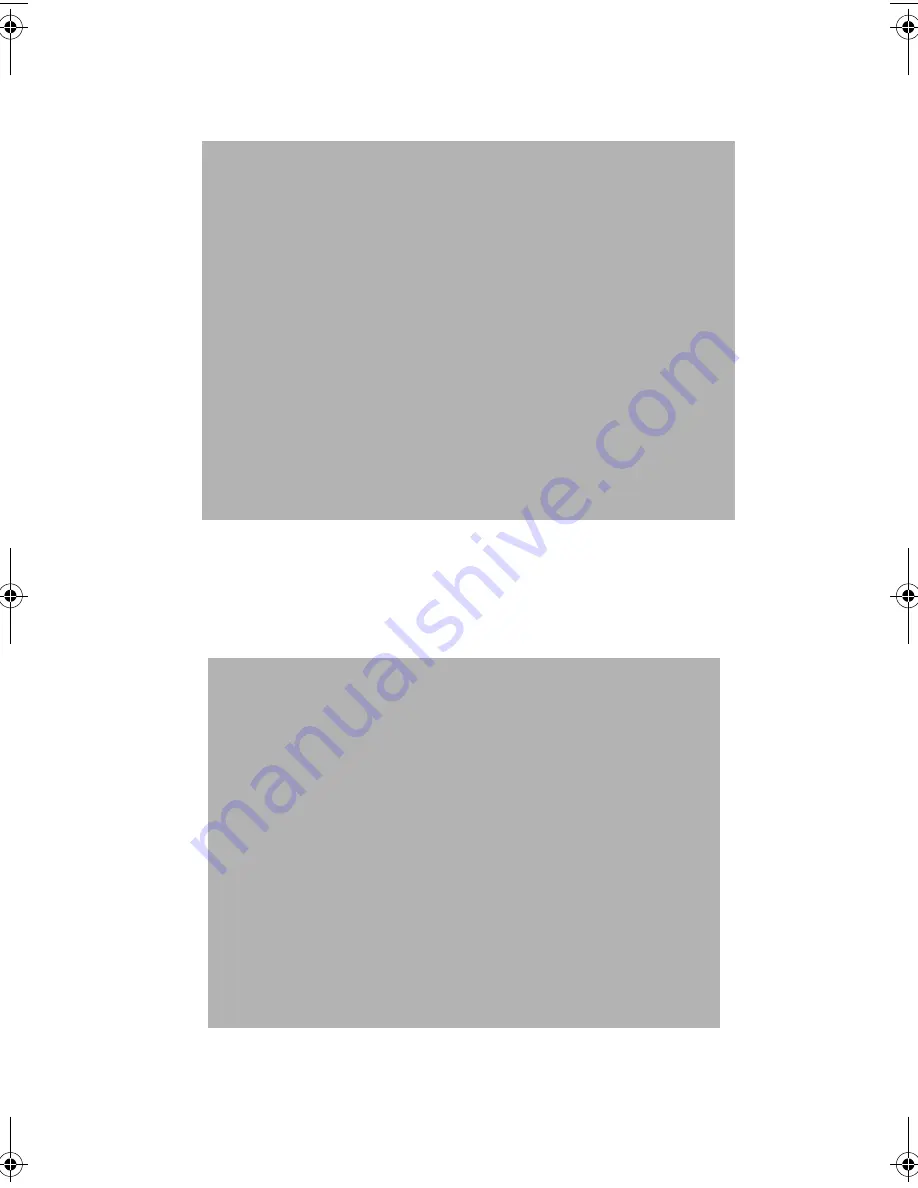Summary of Contents for Altos R500
Page 1: ...Acer Altos R500 User s guide ...
Page 10: ......
Page 11: ...1 System overview ...
Page 20: ...1 System overview 10 ...
Page 21: ...2 System tour ...
Page 22: ...This chapter discusses the features and components of your computer ...
Page 30: ...2 System tour 20 ...
Page 31: ...3 Setting up your system ...
Page 32: ...This chapter contains step by step instructions on how to set up your system ...
Page 43: ...4 Upgrading your system ...
Page 66: ...4 Upgrading your system 56 ...
Page 67: ...5 Setup utility ...
Page 107: ...Appendix A ASM Pro quick installation guide ...
Page 108: ...This appendix shows you how to set up ASM Pro and its agent software ...
Page 126: ...Appendix A ASM Pro quick installation guide 116 ...
Page 127: ...Appendix B System rack installation guide ...
Page 139: ...129 ...
Page 140: ...Appendix B System rack installation guide 130 ...
Page 142: ...132 ESD 35 post installation 36 preinstallation 35 ...