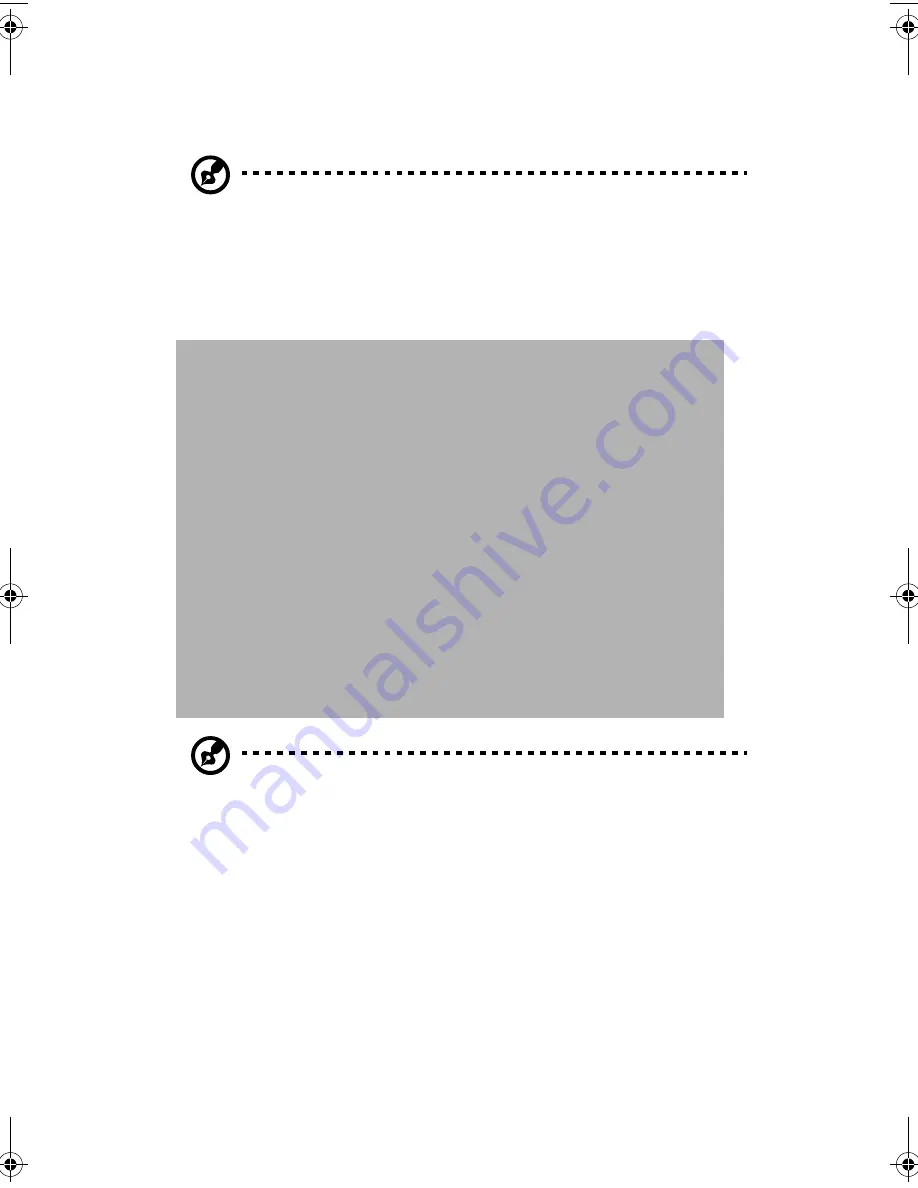
Appendix B: System rack installation guide
124
4
Attach the mounting brackets and the cable carrier to the rack
with nine M6xL10 screws.
Note:
You need to insert the locating ring into the rack mount
hole first before securing the mounting bracket with the screws.
Refer to the next figure.
a
Install the left mounting bracket first using four M6xL10
screws with four locating rings.
Note:
The system occupies 1U location. Count the U positions and
hole numbers from the bottom up. Secure the mounting bracket
on the 1st and the 2nd holes of the 1st U using four M6 screws.
Make sure that both mounting brackets are at the same level.
Take note of the vertical rail hole pattern. See “Vertical mounting
hole pattern” on page 119.
b
Install the right mounting bracket with the cable carrier using
five M6xL10 screws. The cable carrier is installed between the
aa r500.book Page 124 Thursday, September 20, 2001 11:06 AM
Summary of Contents for Altos R500
Page 1: ...Acer Altos R500 User s guide ...
Page 10: ......
Page 11: ...1 System overview ...
Page 20: ...1 System overview 10 ...
Page 21: ...2 System tour ...
Page 22: ...This chapter discusses the features and components of your computer ...
Page 30: ...2 System tour 20 ...
Page 31: ...3 Setting up your system ...
Page 32: ...This chapter contains step by step instructions on how to set up your system ...
Page 43: ...4 Upgrading your system ...
Page 66: ...4 Upgrading your system 56 ...
Page 67: ...5 Setup utility ...
Page 107: ...Appendix A ASM Pro quick installation guide ...
Page 108: ...This appendix shows you how to set up ASM Pro and its agent software ...
Page 126: ...Appendix A ASM Pro quick installation guide 116 ...
Page 127: ...Appendix B System rack installation guide ...
Page 139: ...129 ...
Page 140: ...Appendix B System rack installation guide 130 ...
Page 142: ...132 ESD 35 post installation 36 preinstallation 35 ...























