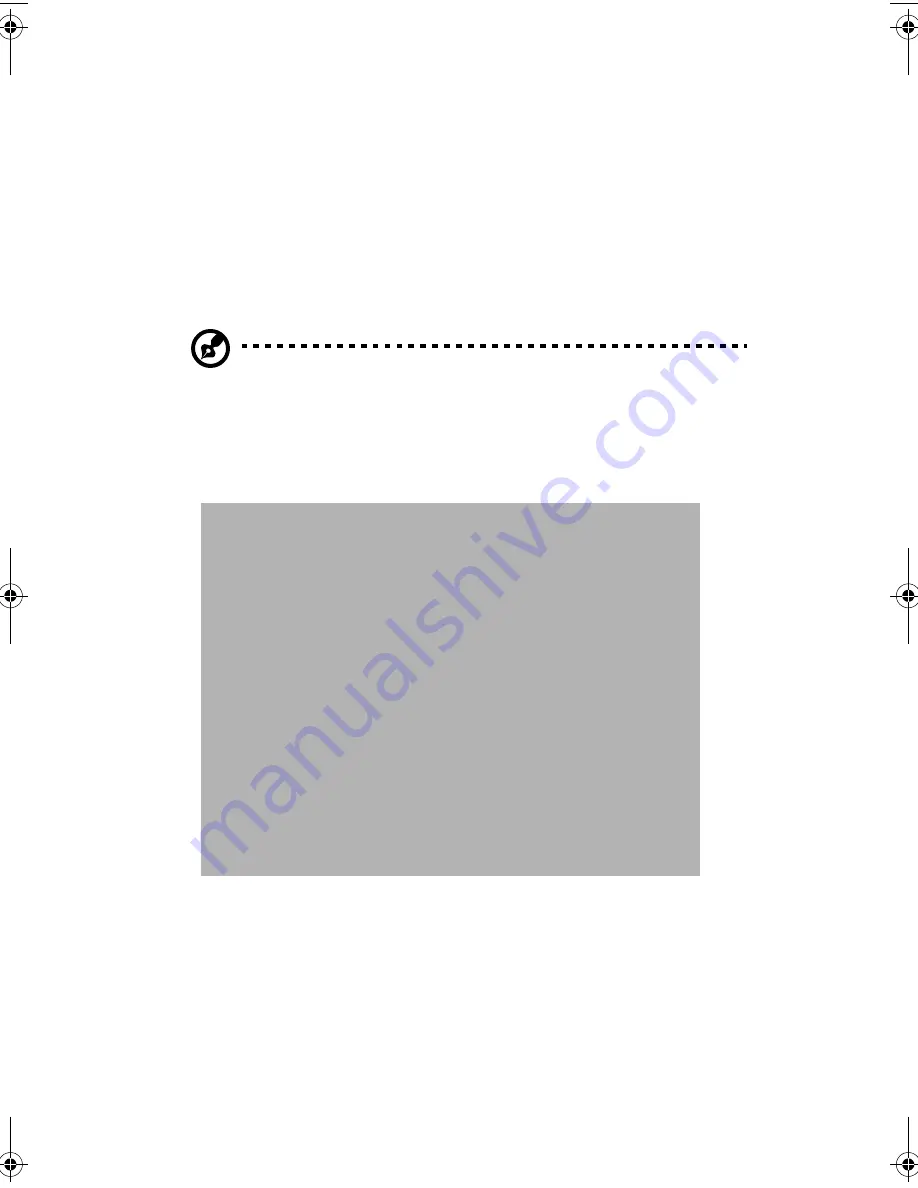
Appendix B: System rack installation guide
122
Installing the system into the rack
Follow steps 1 to 4 below to install the mounting rails to the
rackmount. The mounting rails allow the system to slide in and out of
the rackmount for maintenance purposes.
1
Extend the component rail (a) from the mounting rail (b) until the
component rail release latch clicks. Hold down the latch and slip
the component rail out of the mounting rail. Do the same thing to
the other mounting rail.
Note:
Each mounting rail consists of a fixed outer piece that
screws onto the mounting bracket and an inner sliding piece
controlled by a steel ball gearing movement. This inner sliding
piece is not detachable.
2
Put the component rails aside.
3
Attach the mounting brackets to the mounting rails.
The mounting brackets consists of two metal bars that are to be
attached on both ends of the mounting rails.
f
Attach the mounting bracket to the front end of the
mounting rail and align the screw holes.
aa r500.book Page 122 Thursday, September 20, 2001 11:06 AM
Summary of Contents for Altos R500
Page 1: ...Acer Altos R500 User s guide ...
Page 10: ......
Page 11: ...1 System overview ...
Page 20: ...1 System overview 10 ...
Page 21: ...2 System tour ...
Page 22: ...This chapter discusses the features and components of your computer ...
Page 30: ...2 System tour 20 ...
Page 31: ...3 Setting up your system ...
Page 32: ...This chapter contains step by step instructions on how to set up your system ...
Page 43: ...4 Upgrading your system ...
Page 66: ...4 Upgrading your system 56 ...
Page 67: ...5 Setup utility ...
Page 107: ...Appendix A ASM Pro quick installation guide ...
Page 108: ...This appendix shows you how to set up ASM Pro and its agent software ...
Page 126: ...Appendix A ASM Pro quick installation guide 116 ...
Page 127: ...Appendix B System rack installation guide ...
Page 139: ...129 ...
Page 140: ...Appendix B System rack installation guide 130 ...
Page 142: ...132 ESD 35 post installation 36 preinstallation 35 ...











































