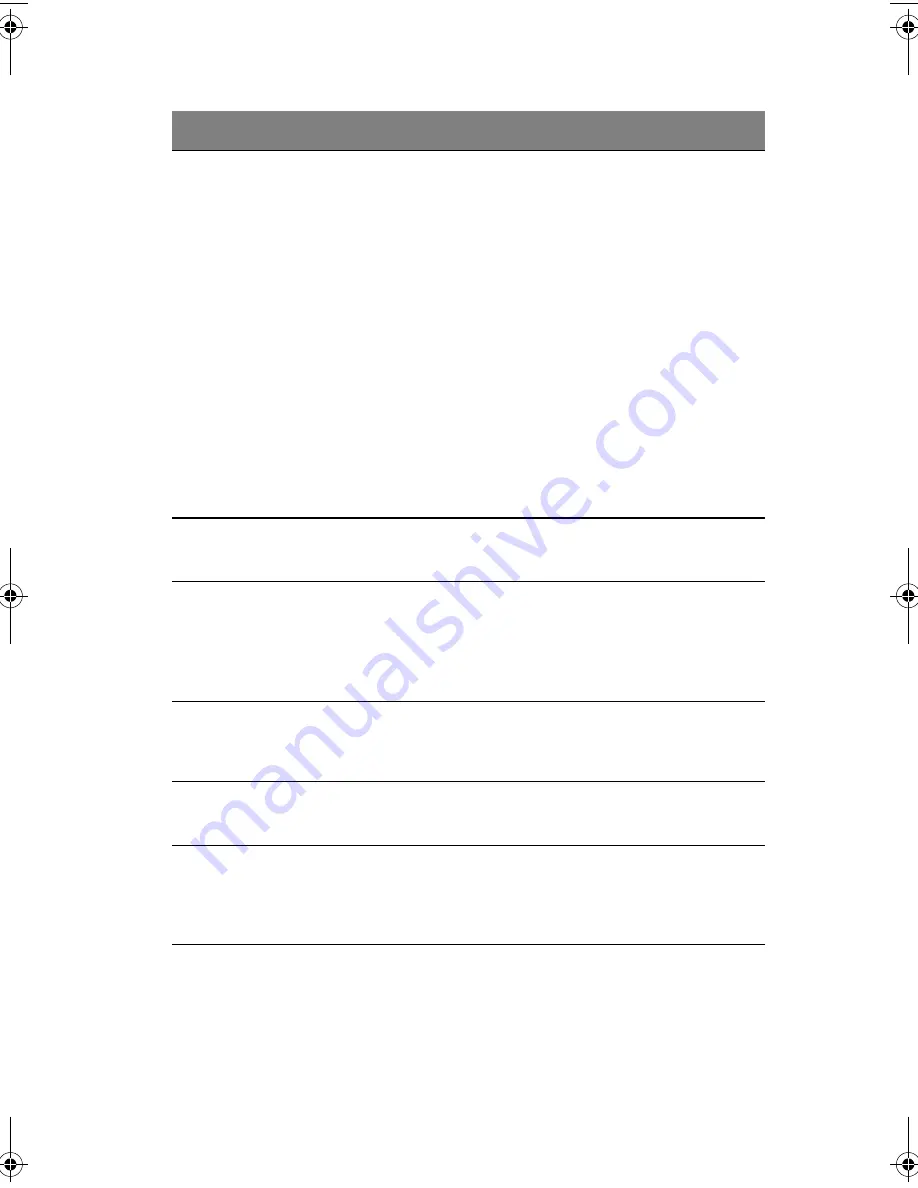
75
Silent Boot
Enables or disables the Silent Boot func-
tion. When set to Enabled, BIOS is in
graphical mode and displays only an iden-
tification logo during POST and while
booting. After booting the screen displays
the operating system prompt (such as DOS)
or logo (such as Windows 95). If any error
occurs while booting, the system automati-
cally switches to text mode.
Even if your setting is Enabled, you may
also switch to text mode while booting by
pressing the
Delete
key when you see the
"Press DELETE key to enter setup" message
on the screen.
When set to Disabled, BIOS is in the con-
ventional text mode where you see the sys-
tem initialization details on the screen
Enabled
Disabled
Num Lock
After Boot
Allows you to activate the Num Lock func-
tion upon booting
Enabled
Disabled
Memory Test
When set to Enabled, this parameter
allows the system to perform a RAM test
during the POST routine. When set to Dis-
abled, the system detects only the memory
size and bypasses the test routine.
Enabled
Disabled
Release All
Blocked
Memory
When set to Enabled, this parameter
allows the system to bypass testing the
defective memory banks detected earlier
Disabled
Enabled
Configuration
Table
Displays preboot system configuration
table when enabled
Enabled
Disabled
POST Error
Stop
When enabled, if the POST finds an error,
it will stop and the user has to press
F1
to
continue. If disabled, even when the POST
finds an error, it will not stop
Enabled
Disabled
Parameter
Description
Option
aa r500.book Page 75 Thursday, September 20, 2001 11:06 AM
Summary of Contents for Altos R500
Page 1: ...Acer Altos R500 User s guide ...
Page 10: ......
Page 11: ...1 System overview ...
Page 20: ...1 System overview 10 ...
Page 21: ...2 System tour ...
Page 22: ...This chapter discusses the features and components of your computer ...
Page 30: ...2 System tour 20 ...
Page 31: ...3 Setting up your system ...
Page 32: ...This chapter contains step by step instructions on how to set up your system ...
Page 43: ...4 Upgrading your system ...
Page 66: ...4 Upgrading your system 56 ...
Page 67: ...5 Setup utility ...
Page 107: ...Appendix A ASM Pro quick installation guide ...
Page 108: ...This appendix shows you how to set up ASM Pro and its agent software ...
Page 126: ...Appendix A ASM Pro quick installation guide 116 ...
Page 127: ...Appendix B System rack installation guide ...
Page 139: ...129 ...
Page 140: ...Appendix B System rack installation guide 130 ...
Page 142: ...132 ESD 35 post installation 36 preinstallation 35 ...






























