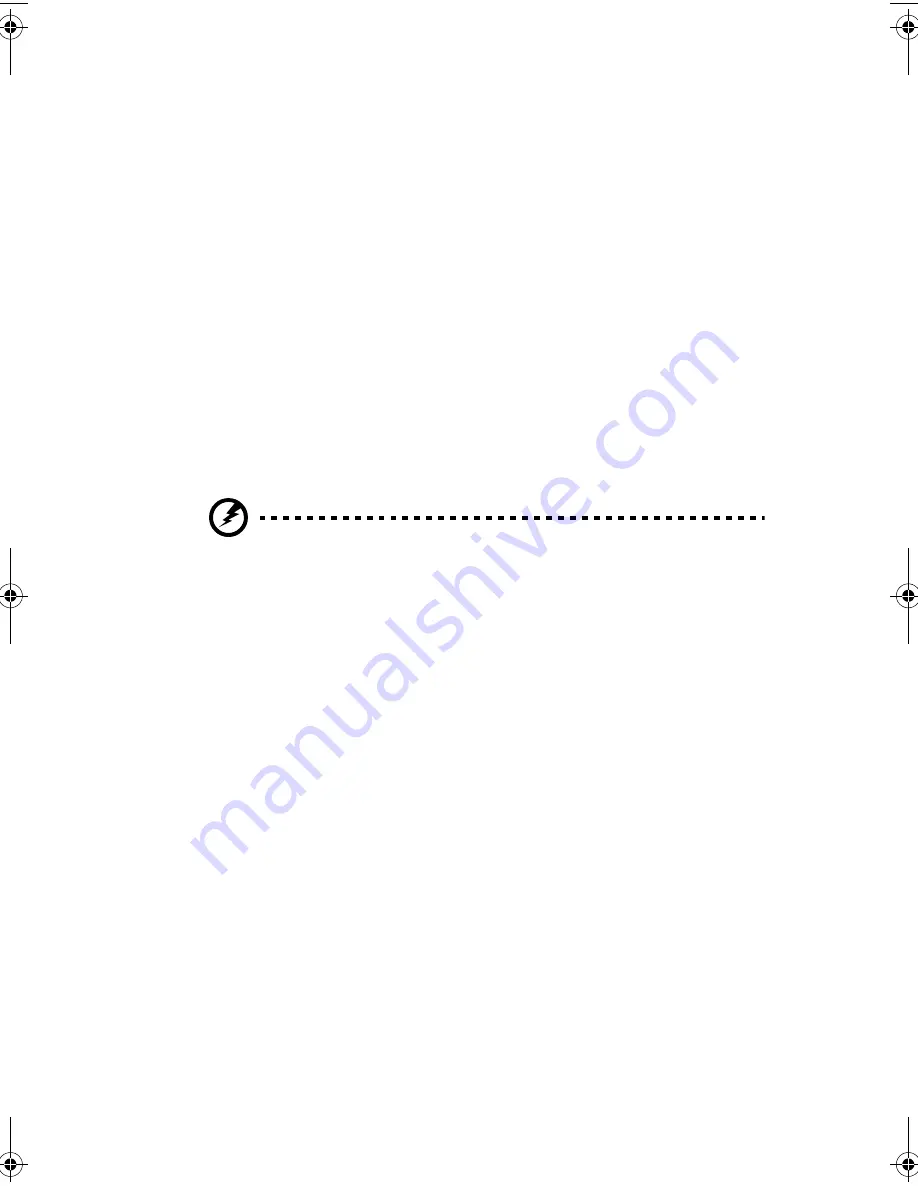
53
Removing and installing memory
modules
The four DIMM sockets on board accept 64-, 72-, 128-, 144-, 256-, and
512-MB SDRAM (synchronous DRAM) DIMMs for a maximum memory
upgrade capacity of up to 4 GB.
For the system to function properly, you have to install at least two
DIMMs of 1.3 or 2.4 ___. Install it in either DIMM slot ____ or _______.
The SDRAM DIMMs should work under 3.3 volts only; 5-volt memory
devices are not supported. The mainboard supports both 200 and
266 MHz SDRAM DIMMs (PC-1600 and PC-1200). Contact your dealer
for qualified DIMM vendors.
This mainboard supports 100 and 133 MHz SDRAM. However, they
cannot be used at the same time in the system.
Warning!
Do not use both 100 MHz and 133 MHz SDRAM
together. This might cause your system to malfunction.
Each of the DIMM sockets is independent from the others. This
independence allows you to install DIMMs with different capacities to
form different configurations.
Removing a DIMM
Before you can install a new DIMM in a socket, remove first any
previously installed DIMM from that socket.
1
Remove the system cover. See page 37 for more detailed
instructions.
2
Locate the DIMM socket on the mainboard.
aa r500.book Page 53 Thursday, September 20, 2001 11:06 AM
Summary of Contents for Altos R500
Page 1: ...Acer Altos R500 User s guide ...
Page 10: ......
Page 11: ...1 System overview ...
Page 20: ...1 System overview 10 ...
Page 21: ...2 System tour ...
Page 22: ...This chapter discusses the features and components of your computer ...
Page 30: ...2 System tour 20 ...
Page 31: ...3 Setting up your system ...
Page 32: ...This chapter contains step by step instructions on how to set up your system ...
Page 43: ...4 Upgrading your system ...
Page 66: ...4 Upgrading your system 56 ...
Page 67: ...5 Setup utility ...
Page 107: ...Appendix A ASM Pro quick installation guide ...
Page 108: ...This appendix shows you how to set up ASM Pro and its agent software ...
Page 126: ...Appendix A ASM Pro quick installation guide 116 ...
Page 127: ...Appendix B System rack installation guide ...
Page 139: ...129 ...
Page 140: ...Appendix B System rack installation guide 130 ...
Page 142: ...132 ESD 35 post installation 36 preinstallation 35 ...






























