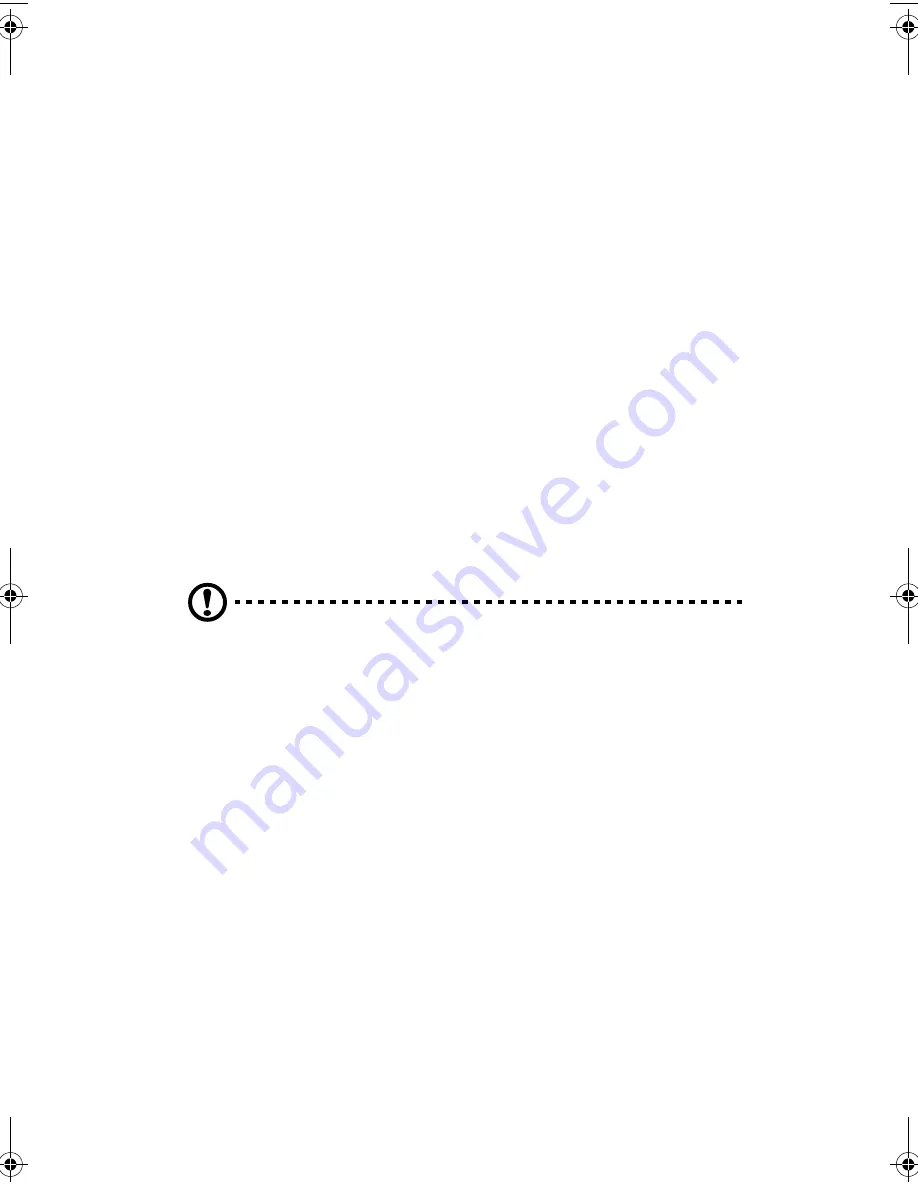
2 System tour
18
•
When you put a label on a 3.5-inch diskette, make sure that the
label is properly attached (flat on the surface) and within the
labeling area (area with a slight surface depression) on the
diskette. An improperly attached label may cause a diskette to get
stuck in the floppy drive when you are inserting or removing it.
CD-ROM drive
Your system comes with a slim-type CD-ROM drive. This drive is located
on the front panel of your system. The CD-ROM drive allows you to
play different types of compact discs (CDs) and video CDs.
CDs, like diskettes, are also compact, lightweight, and easy to carry
around. However, they are more delicate than diskettes and must be
handled with extra care.
To insert a CD into your system’s CD-ROM drive:
1
Gently push the eject button located on the front panel.
2
When the disc tray slides open, insert the CD. Make sure that the
label or title side of the disc is facing upward.
Caution!
Hold the disc by the edges to avoid leaving smudges or
fingerprints.
3
Push the eject button again to close the tray.
Ejecting the CD tray
•
To eject the CD or DVD tray when the computer is turned on, press
the CD-ROM drive eject button
•
To eject the CD or DVD tray when the computer is turned off,
insert the tip of a pen or a paperclip into the emergency eject hole
to pop out the tray.
aa r500.book Page 18 Thursday, September 20, 2001 11:06 AM
Summary of Contents for Altos R500
Page 1: ...Acer Altos R500 User s guide ...
Page 10: ......
Page 11: ...1 System overview ...
Page 20: ...1 System overview 10 ...
Page 21: ...2 System tour ...
Page 22: ...This chapter discusses the features and components of your computer ...
Page 30: ...2 System tour 20 ...
Page 31: ...3 Setting up your system ...
Page 32: ...This chapter contains step by step instructions on how to set up your system ...
Page 43: ...4 Upgrading your system ...
Page 66: ...4 Upgrading your system 56 ...
Page 67: ...5 Setup utility ...
Page 107: ...Appendix A ASM Pro quick installation guide ...
Page 108: ...This appendix shows you how to set up ASM Pro and its agent software ...
Page 126: ...Appendix A ASM Pro quick installation guide 116 ...
Page 127: ...Appendix B System rack installation guide ...
Page 139: ...129 ...
Page 140: ...Appendix B System rack installation guide 130 ...
Page 142: ...132 ESD 35 post installation 36 preinstallation 35 ...






























