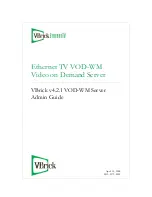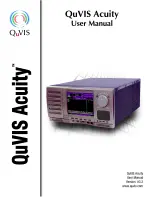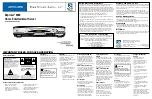Summary of Contents for Digital Entertainer HD EVA8000
Page 16: ...1 8 ...
Page 96: ...7 14 ...
Page 100: ...A 4 ...
Page 102: ...B 2 ...
Page 106: ...Index 4 troubleshooting 7 10 Y YouTube content 2 5 3 1 4 9 4 13 4 14 Z IP address 7 12 ...
Page 114: ...NETGEAR Inc 4500 Great America Parkway Santa Clara CA 95054 USA February 2008 ...