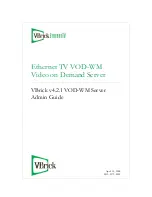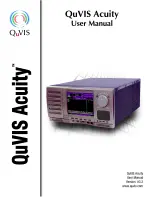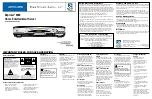Summary of Contents for HES-V1000 - Home Entertainment Server
Page 17: ...17 ...
Page 31: ...31 Getting Started ...
Page 37: ...37 Inserting Removing Discs and Memory Cards ...
Page 107: ...107 Various Connections ...
Page 125: ...125 Changing the Server Settings ...