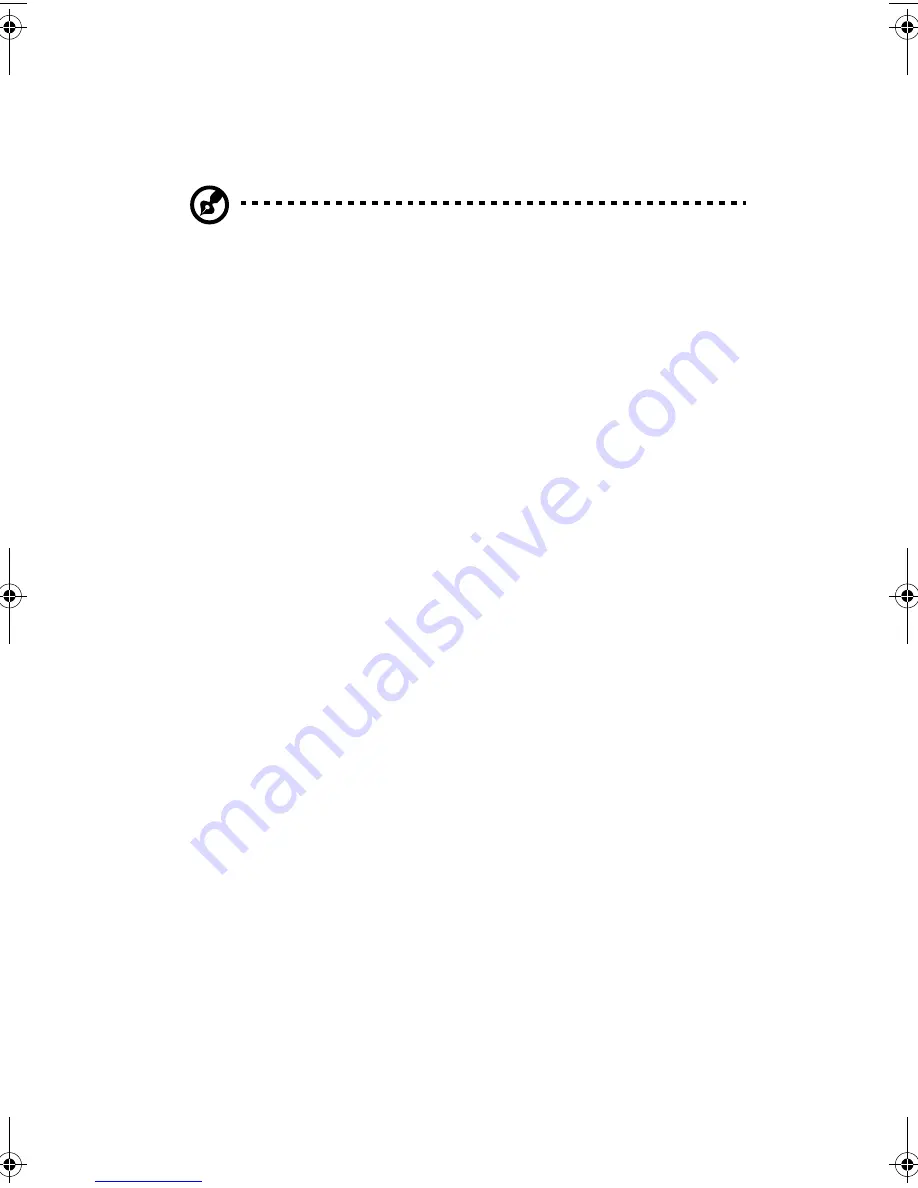
Appendix D: Troubleshooting
212
•
Are all relevant switches and jumpers on the hard drive and
adapter board set correctly?
•
Is the hard drive properly configured?
Note:
The front panel hard disk indicators are for SCSI devices.
The hard drive activity indicator on the front panel lights when a
SCSI device controlled by the onboard SCSI host controller is in
use. This indicator does not display CD-ROM activity.
CD-ROM drive activity indicator does not light
Check the following:
•
Are the power and signal cables to the CD-ROM drive properly
installed?
•
Are all relevant switches and jumpers on the drive set correctly?
•
Is the drive properly configured?
•
Is the onboard IDE controller enabled in the BIOS?
Network problems
The server hangs when the drivers are loaded.
•
Change the PCI interrupt settings.
Diagnostics pass, but the connection fails.
•
Make sure the network cable is securely attached.
•
Make sure you specify the correct frame type in the NET.CFG file.
The Link LED does not light.
•
Make sure you have loaded the network drivers.
•
Check all cable connections.
•
Try another port on the hub or switch.
•
Make sure you have the correct type of cable between the adapter
and the hub or switch. Some hubs and switches require a
crossover cable while others require a straight through cable. For
more information on crossover cabling, see your hub or switch
documentation.
AA G900 ug - EN.book Page 212 Wednesday, September 25, 2002 5:23 PM
Summary of Contents for Altos G900
Page 1: ...Acer Altos G900 User s guide ...
Page 10: ...x ...
Page 16: ...xvi ...
Page 17: ...1 System tour ...
Page 43: ...2 System setup ...
Page 44: ...This chapter describes the system setup procedures both for hardware and software aspects ...
Page 55: ...3 Hardware configuration ...
Page 56: ...This chapter describes detailed procedures for system hardware setup ...
Page 127: ...4 BIOS setup ...
Page 160: ...4 BIOS setup 144 ...
Page 161: ...Appendix A System rack installation ...
Page 162: ...This appendix describes the procedures for configuring the system in a rack mount fashion ...
Page 175: ...159 5 Slide the server into the rack Figure 70 Mounting the server to the rack ...
Page 176: ...Appendix A System rack installation 160 ...
Page 177: ...Appendix B System management ...
Page 210: ...Appendix B System management 194 ...
Page 211: ...Appendix C Equipment log and configuration worksheets ...
Page 217: ...201 ...
Page 218: ...Appendix C Equipment log and configuration worksheets 202 ...
Page 219: ...Appendix D Troubleshooting ...
















































