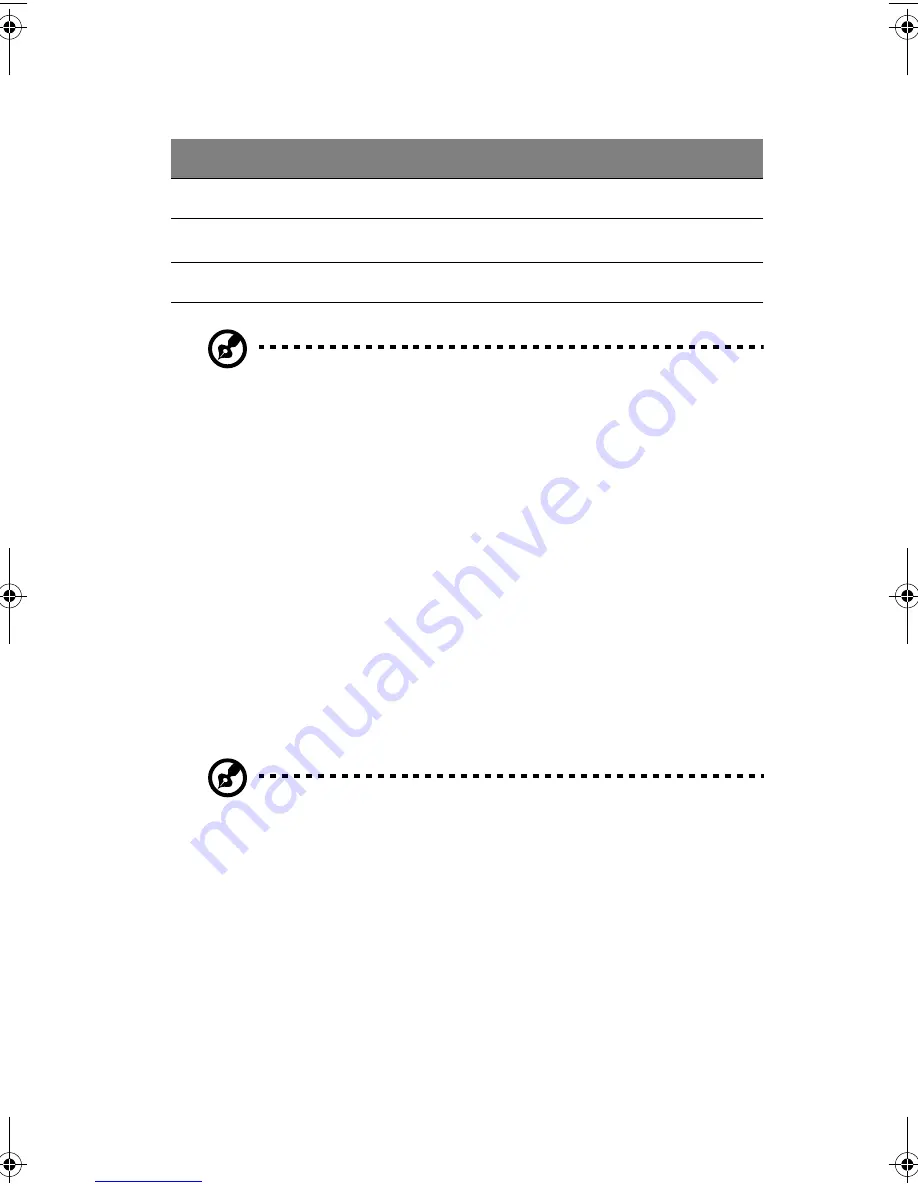
101
Note:
Although not necessary, for easier handling, you might
want to remove any drives installed in the drive bay assembly
before proceeding.
5
If both hot swap drive bays are installed, loosen two of the screws
that secure one side of the other drive bay to the front subchassis.
Loosening the other drive bay allows the drive bay enclosure to
expand slightly, making it easier to remove the drive bay assembly.
6
Grasp the fan housing on the back of the drive bay assembly and
pull the drive bay assembly out the back of the front subchassis.
7
If you are installing a replacement drive bay, skip to step 5 of the
next section to install that device.
8
Install the foam fan baffle and fan modules (refer to page 88).
9
Install and close the front subchassis (refer to page 49 and
page 50).
10 Install the front access panel (refer to page 46).
Note:
If you are not installing a replacement drive bay, install a
metal EMI shield on the opening in the front of the chassis for
proper cooling and EMI shielding.
To install a hot-swap drive bay
1
Turn off power to the server and unplug the AC power cords from
the power source.
2
Open and remove the front subchassis (refer to page 47 and 48).
3
Remove the fan modules and the foam fan baffle (refer to
page 88).
Label
Description
Label
Description
A
Screws
C
Power cables
B
I
2
C cable
D
Fan cable
C
Chassis intrusion cables
F
Slot in chassis
AA G900 ug - EN.book Page 101 Wednesday, September 25, 2002 5:23 PM
Summary of Contents for Altos G900
Page 1: ...Acer Altos G900 User s guide ...
Page 10: ...x ...
Page 16: ...xvi ...
Page 17: ...1 System tour ...
Page 43: ...2 System setup ...
Page 44: ...This chapter describes the system setup procedures both for hardware and software aspects ...
Page 55: ...3 Hardware configuration ...
Page 56: ...This chapter describes detailed procedures for system hardware setup ...
Page 127: ...4 BIOS setup ...
Page 160: ...4 BIOS setup 144 ...
Page 161: ...Appendix A System rack installation ...
Page 162: ...This appendix describes the procedures for configuring the system in a rack mount fashion ...
Page 175: ...159 5 Slide the server into the rack Figure 70 Mounting the server to the rack ...
Page 176: ...Appendix A System rack installation 160 ...
Page 177: ...Appendix B System management ...
Page 210: ...Appendix B System management 194 ...
Page 211: ...Appendix C Equipment log and configuration worksheets ...
Page 217: ...201 ...
Page 218: ...Appendix C Equipment log and configuration worksheets 202 ...
Page 219: ...Appendix D Troubleshooting ...
















































