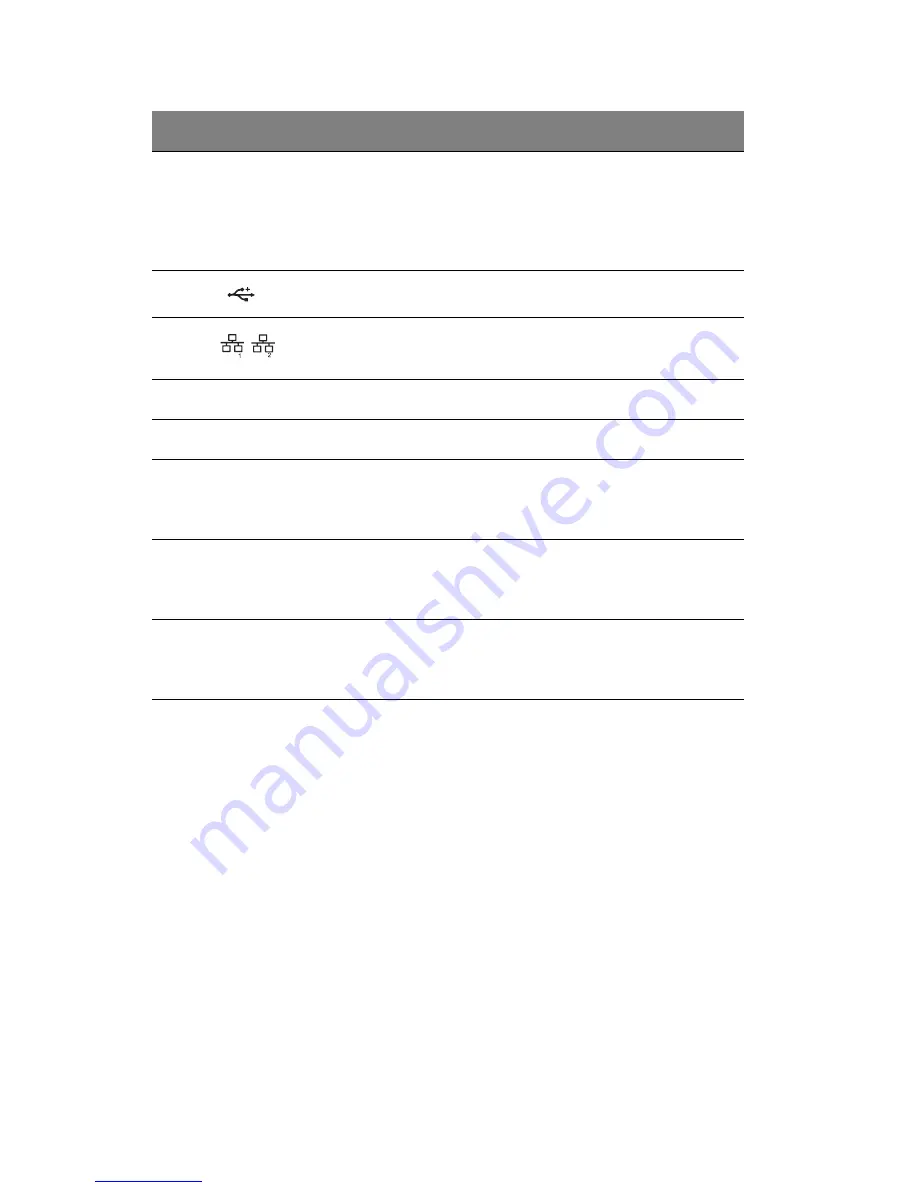
1 System tour
12
9
Unit
identification
(UID) switch/
indicator
Press to mark a particular server unit
within a server group (when
rack-mounted) for purpose of
identification during servicing or
maintenance procedures. (blue)
10
USB 2.0 ports
Connects to USB devices.
11
Gigabit LAN
ports 1/2
Connects to an Internet or intranet
network.
12
PCI slot covers
Protects the vacant expansion slots.
13
System fan
Regulates the system airflow.
14
Redundant
power supply
module bay
Accommodates an optional hot-swap
redundant power supply module.
15
Power supply
module fault
indicator
Indicates the occurrence of a fault
condition in the power supply
module. (green/amber)
16
Power supply
module status
indicator
Indicates the status of the power
supply module. (green)
No.
Icon
Component
Description
Summary of Contents for Altos G540 Series
Page 1: ...Acer Altos G540 Series User s Guide ...
Page 10: ...x ...
Page 11: ...1 System tour ...
Page 24: ...1 System tour 14 System boards Mainboard ...
Page 34: ...1 System tour 24 ...
Page 35: ...2 System setup ...
Page 44: ...2 System setup 34 ...
Page 45: ...3 System upgrade ...
Page 78: ...3 System upgrade 68 ...
Page 79: ...4SystemBIOS ...
Page 108: ...4 System BIOS 98 ...
Page 109: ...5 System troubleshooting ...
Page 120: ...5 System troubleshooting 110 ...
Page 121: ...Appendix A Server management tools ...
Page 129: ...Appendix B Rack mount configuration ...
Page 130: ...This appendix shows you how to set up the Altos G540 server in a rack mount configuration ...
















































