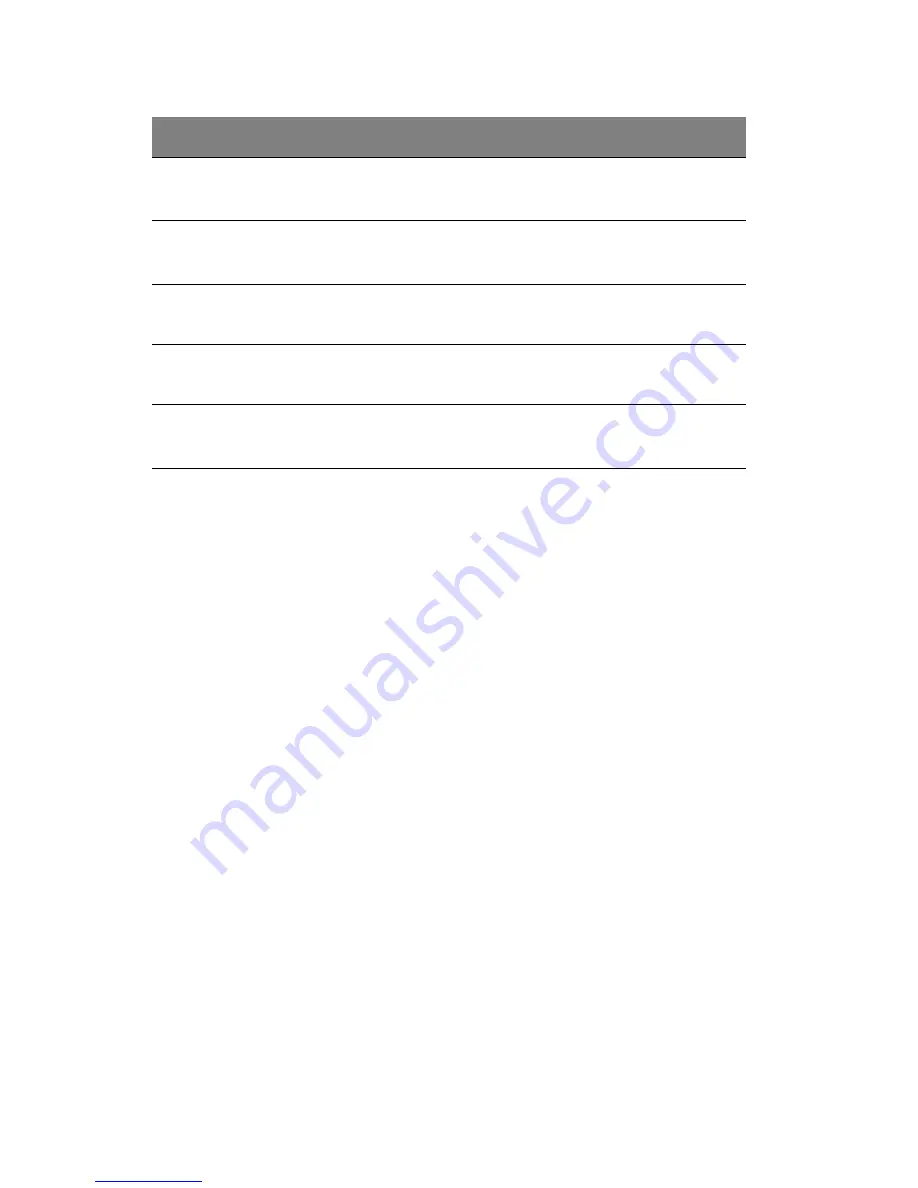
4 System BIOS
90
Setting a system password
1
Use the up/down keys to select a password parameter (Set
Supervisor Password or Set User Password), then press
Enter
.
A password box will appear.
2
Type a password then press
Enter
.
The password may consist of up to six alphanumeric characters
(A-Z, a-z, 0-9).
3
Retype the password to verify the first entry then press
Enter
again.
4
Press
F10
.
5
Select
Yes
to save the new password and close the Setup Utility.
Parameter
Description
Option
Supervisor
Password Is
This parameter indicates whether a
supervisor password has been assigned.
Clear
Enabled
User Password Is
This parameter indicates whether a user
password has been assigned.
Clear
Enabled
Set Supervisor
Password
Press
Enter
to configure the supervisor password.
Set User
Password
Press
Enter
to configure the user password.
Password On
Boot
Select
Enabled
to activate security check
during POST.
Disabled
Enabled
Summary of Contents for Altos G540 Series
Page 1: ...Acer Altos G540 Series User s Guide ...
Page 10: ...x ...
Page 11: ...1 System tour ...
Page 24: ...1 System tour 14 System boards Mainboard ...
Page 34: ...1 System tour 24 ...
Page 35: ...2 System setup ...
Page 44: ...2 System setup 34 ...
Page 45: ...3 System upgrade ...
Page 78: ...3 System upgrade 68 ...
Page 79: ...4SystemBIOS ...
Page 108: ...4 System BIOS 98 ...
Page 109: ...5 System troubleshooting ...
Page 120: ...5 System troubleshooting 110 ...
Page 121: ...Appendix A Server management tools ...
Page 129: ...Appendix B Rack mount configuration ...
Page 130: ...This appendix shows you how to set up the Altos G540 server in a rack mount configuration ...






























