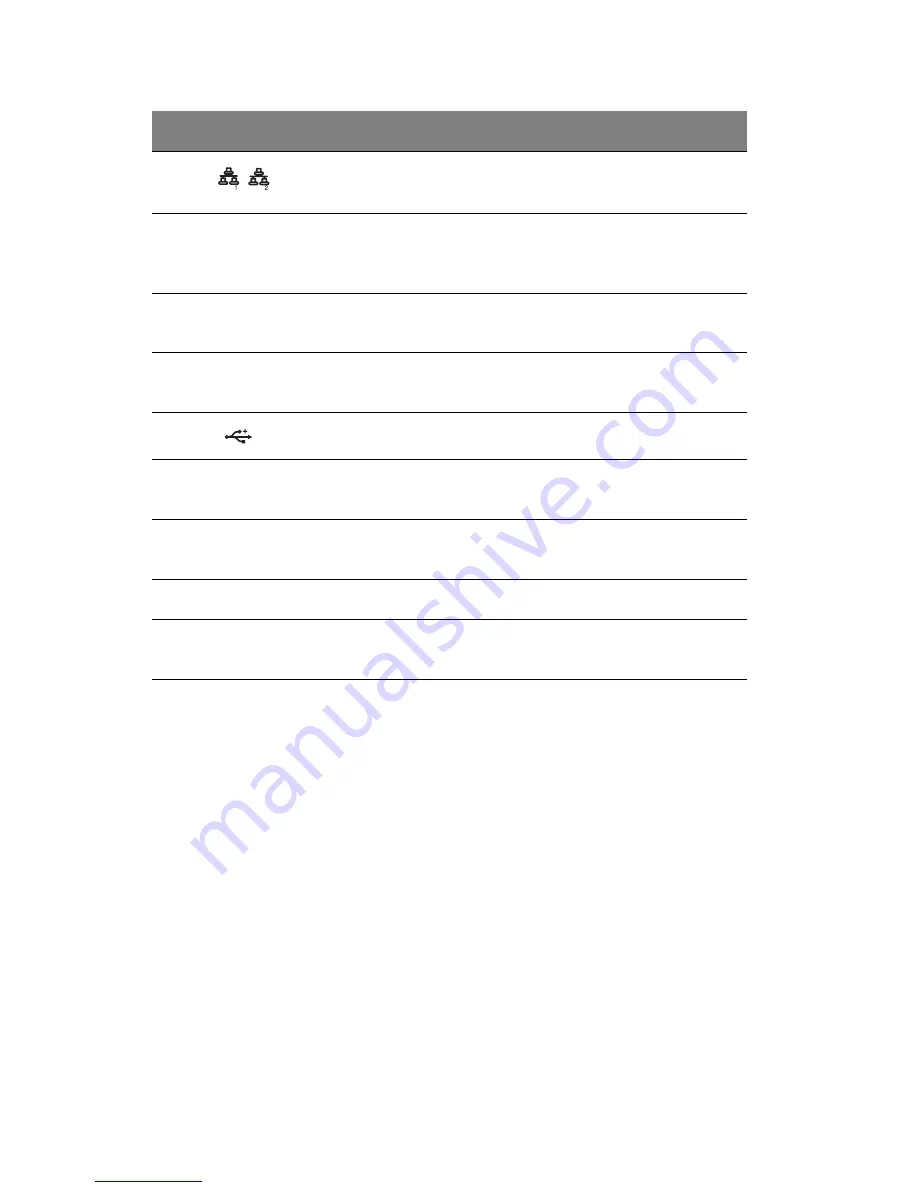
1 System tour
10
9
LAN port 1/2 status
indicators
Indicate the system network
connection status.
10
Hot-plug HDD
activity indicator
Indicates the status of a hot-plug
HDD installed in the system (green
/amber).
11
HDD cage
Supports four hot-plug or
easy-swap SAS or SATA2 HDDs.
12
HDD cage bay
Supports an optional four-bay HDD
cage (hot-plug or easy-swap).
13
USB 2.0 ports
Connects to USB devices.
14
Power button
Press to turn the server on/off, or to
put it in standby mode.
15
FDD Eject button
Press this button to eject the floppy
disk from the FDD.
16
Floppy disk drive
Disk drive for reading floppy disks.
17
FDD activity indicator
When the LED indicator is lit, there
is an ongoing FDD activity.
No.
Icon
Component
Description
Summary of Contents for Altos G540 Series
Page 1: ...Acer Altos G540 Series User s Guide ...
Page 10: ...x ...
Page 11: ...1 System tour ...
Page 24: ...1 System tour 14 System boards Mainboard ...
Page 34: ...1 System tour 24 ...
Page 35: ...2 System setup ...
Page 44: ...2 System setup 34 ...
Page 45: ...3 System upgrade ...
Page 78: ...3 System upgrade 68 ...
Page 79: ...4SystemBIOS ...
Page 108: ...4 System BIOS 98 ...
Page 109: ...5 System troubleshooting ...
Page 120: ...5 System troubleshooting 110 ...
Page 121: ...Appendix A Server management tools ...
Page 129: ...Appendix B Rack mount configuration ...
Page 130: ...This appendix shows you how to set up the Altos G540 server in a rack mount configuration ...






























