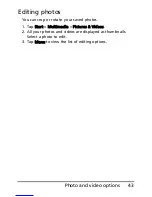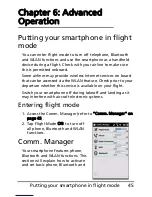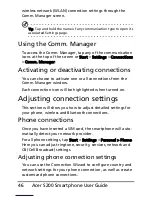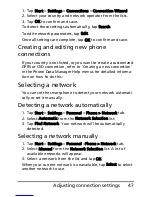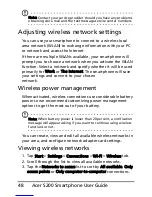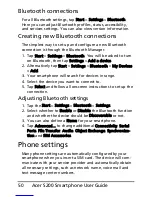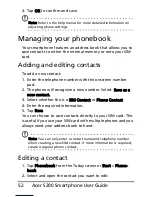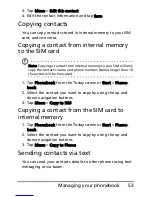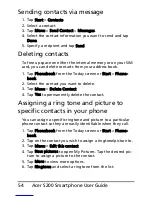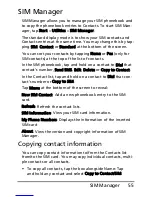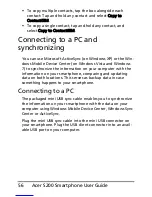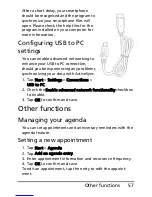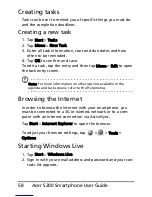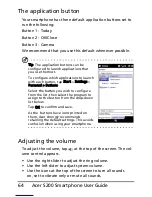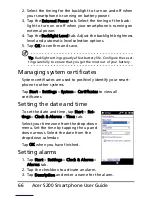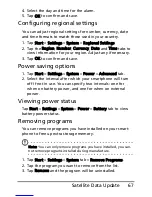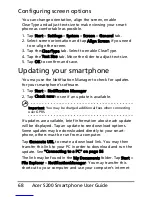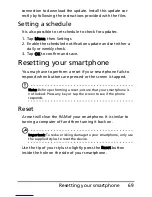Acer S200 Smartphone User Guide
56
• To copy multiple contacts, tap the box alongside each
contact: Tap and hold any contact and select Copy to
Contact/SIM.
• To copy a single contact, tap and hold any contact, and
select Copy to Contact/SIM.
Connecting to a PC and
synchronizing
You can use Microsoft ActiveSync (on Windows XP) or the Win-
dows Mobile Device Center (on Windows Vista and Windows
7) to synchronize the information on your computer with the
information on your smartphone, comparing and updating
data on both locations. This serves as backup data in case
something happens to your smartphone.
Connecting to a PC
The packaged mini USB sync cable enables you to synchronize
the information on your smartphone with the data on your
computer using Windows Mobile Device Center, Windows Sync
Center or ActiveSync.
Plug the mini USB sync cable into the mini USB connector on
your smartphone. Plug the USB client connector into an avail-
able USB port on your computer.
Summary of Contents for AcerPower S200
Page 1: ...1 Acer S200 User Guide ...
Page 8: ...Acer S200 Smartphone User Guide 8 ...
Page 26: ...Acer S200 Smartphone User Guide 26 ...
Page 30: ...Acer S200 Smartphone User Guide 30 ...
Page 38: ...Acer S200 Smartphone User Guide 38 ...
Page 44: ...Acer S200 Smartphone User Guide 44 ...
Page 76: ...Acer S200 Smartphone User Guide 76 ...
Page 81: ...81 Specifications Thickness 12 mm Weight 130 g with battery ...