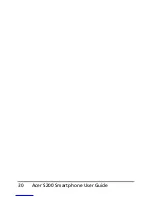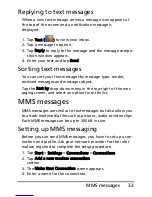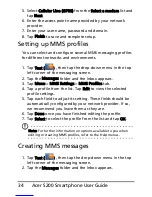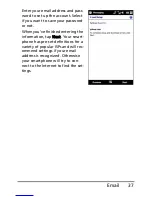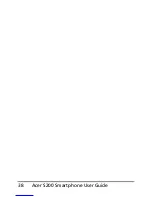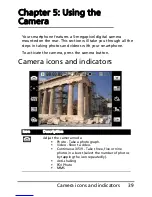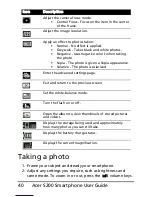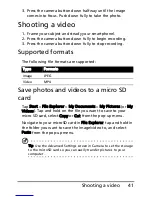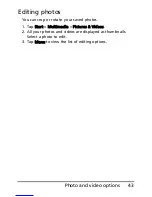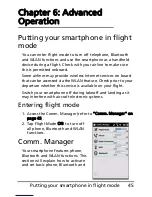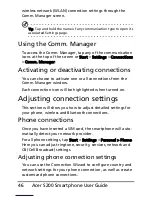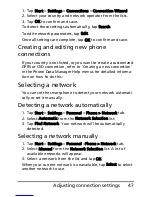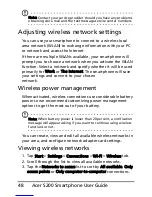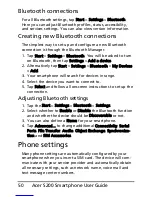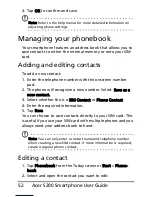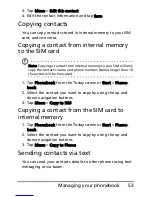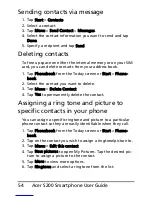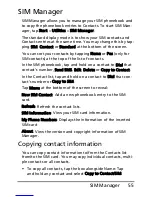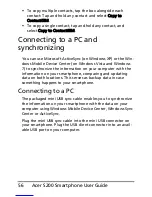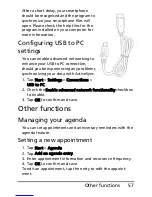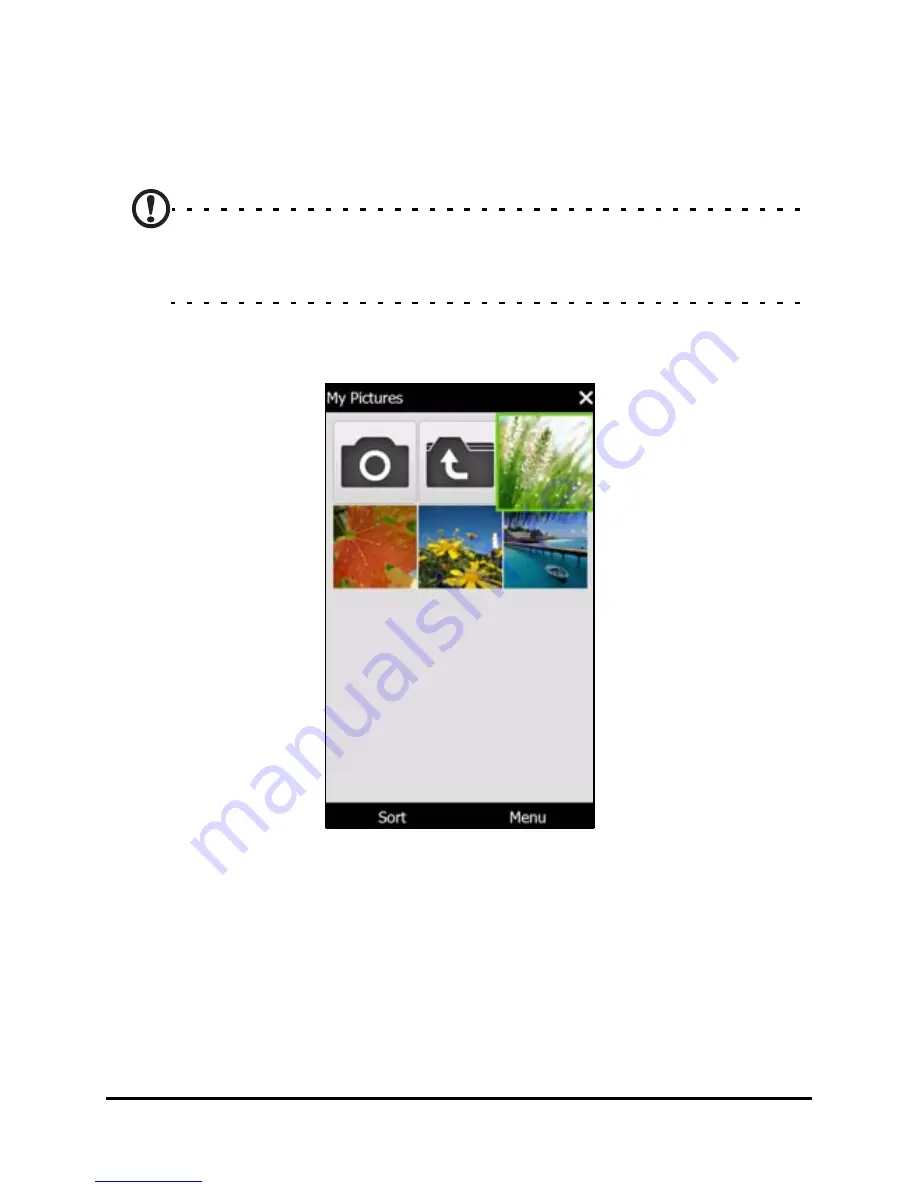
Acer S200 Smartphone User Guide
42
Photo and video options
After you have taken your photo or video, it is automatically
saved.
Note: The default locations for saving photos and videos are My
Documents/My Pictures and My Documents/My Videos respectively.
This can be changed from the Settings page.
Tap the Album icon and select a photo to view. Tap the photo
to display the option icons.
From this interface, you can start a slideshow with all the pic-
tures in the folder, send the current picture to a contact as an
MMS or email message, view the picture’s information, delete
the picture or return to the thumbnail view.
You can also zoom into the picture or zoom out and navigate
to the previous or following file.
Summary of Contents for AcerPower S200
Page 1: ...1 Acer S200 User Guide ...
Page 8: ...Acer S200 Smartphone User Guide 8 ...
Page 26: ...Acer S200 Smartphone User Guide 26 ...
Page 30: ...Acer S200 Smartphone User Guide 30 ...
Page 38: ...Acer S200 Smartphone User Guide 38 ...
Page 44: ...Acer S200 Smartphone User Guide 44 ...
Page 76: ...Acer S200 Smartphone User Guide 76 ...
Page 81: ...81 Specifications Thickness 12 mm Weight 130 g with battery ...