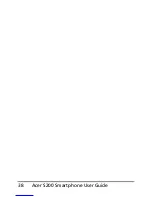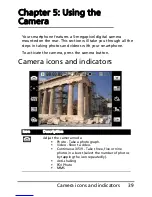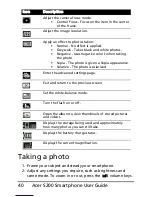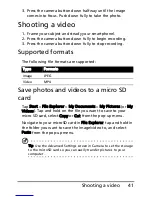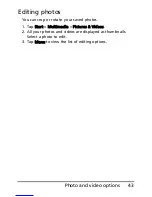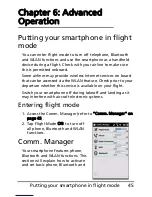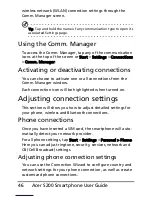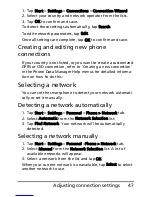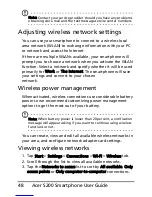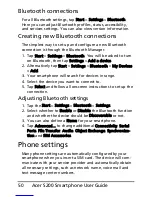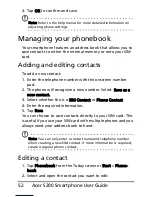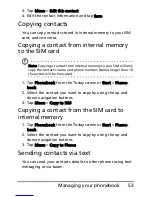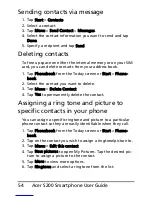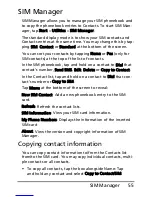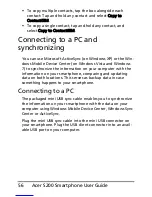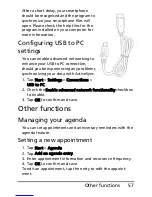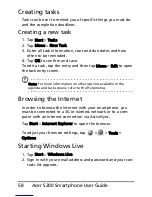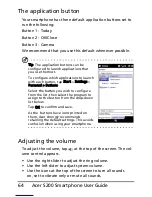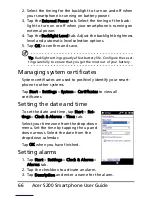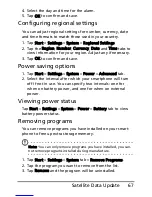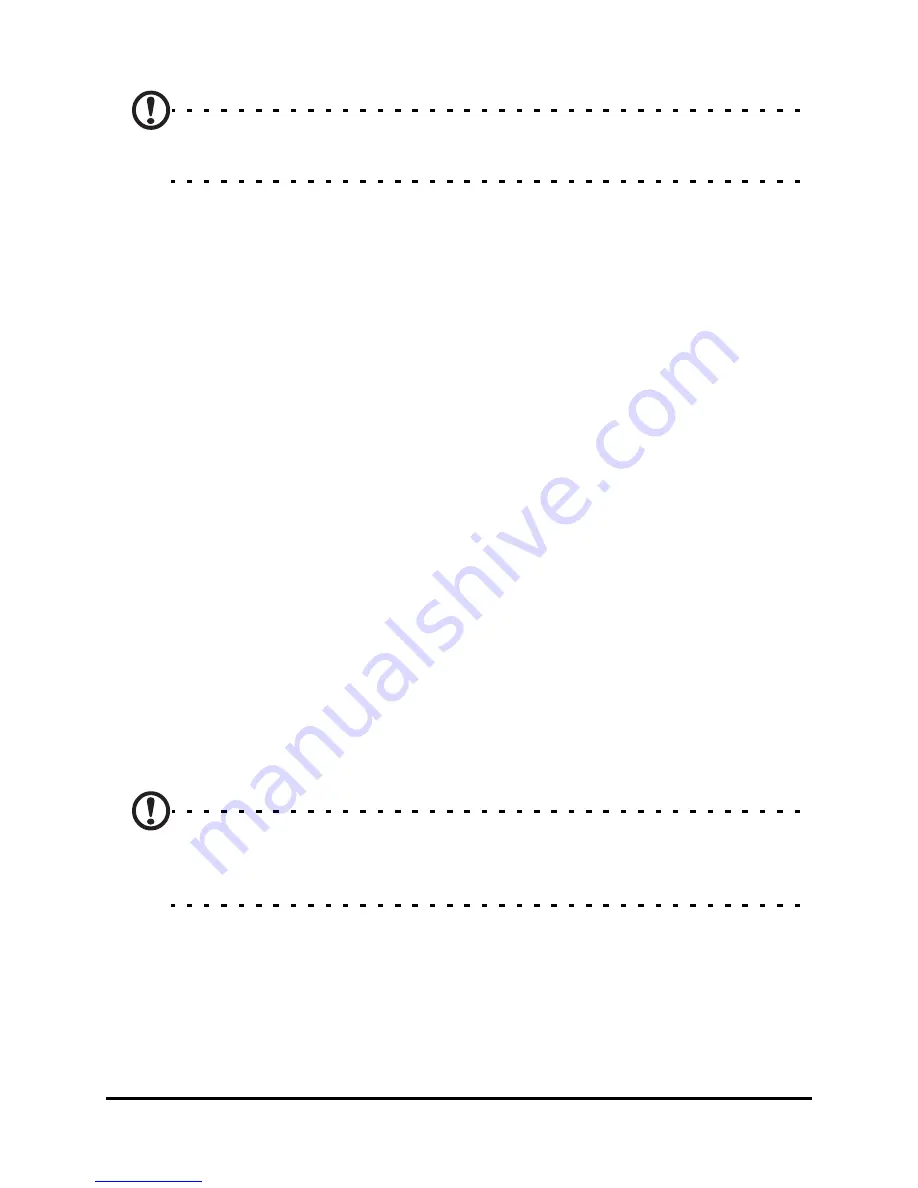
Acer S200 Smartphone User Guide
52
4. Tap OK to confirm and save.
Note: Refer to the Help menus for more detailed information on
adjusting phone settings.
Managing your phonebook
Your smartphone features an address book that allows you to
save contacts to either the internal memory or onto your SIM
card.
Adding and editing contacts
To add a new contact:
1. Enter the telephone number with the onscreen number
pad.
2. The phone will recognize a new number. Select Save as a
new contact.
3. Select whether this is a SIM Contact or Phone Contact.
4. Enter the required information.
5. Tap Save.
You can choose to save contacts directly to your SIM card. This
is useful if you use your SIM card with multiple phones and you
always need your address book to hand.
Note: You can only enter a contact name and telephone number
when creating a new SIM contact. If more information is required,
create a regular phone contact.
Editing a contact
1. Tap Phonebook from the Today screen or Start > Phone-
book.
2. Select and open the contact you want to edit.
Summary of Contents for AcerPower S200
Page 1: ...1 Acer S200 User Guide ...
Page 8: ...Acer S200 Smartphone User Guide 8 ...
Page 26: ...Acer S200 Smartphone User Guide 26 ...
Page 30: ...Acer S200 Smartphone User Guide 30 ...
Page 38: ...Acer S200 Smartphone User Guide 38 ...
Page 44: ...Acer S200 Smartphone User Guide 44 ...
Page 76: ...Acer S200 Smartphone User Guide 76 ...
Page 81: ...81 Specifications Thickness 12 mm Weight 130 g with battery ...